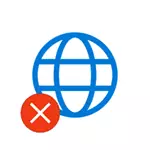
Note: My experience suggests that approximately 5 percent (and this is not so little) the reason that the Internet suddenly stopped working with the message "not connected. No available connections "In the notification area and" Network cable is not connected "in the list of connections, it suggests that the LAN cable is really not connected: Check and reconnect (even if we visually it seems that there are no problems) The cable is from the computer network card connector, And on the side of the LAN connector on the router if the connection is performed through it.
- What to do if the Internet does not work only in the browser
- Ethernet Network Connection Check
- Computer network card drivers
- Turning on the network card to BIOS (UEFI)
- Additional Information
Internet not only in the browser
I will start with one of the most common cases: the Internet does not work in the browser, but at the same time continue to connect to the Internet Skype and other messengers, torrent client, Windows can check for updates.Usually in such a situation, the connection icon in the notification area shows that there is access to the Internet, although in fact it is not.
The reasons in this case may have undesirable programs on the computer, changed network connections settings, problems with DNS servers, sometimes incorrectly remote antivirus or Windows 10's "large update" performed in Windows 10 terminology) with an installed antivirus.
I considered this situation in detail in a separate manual: sites do not open, and Skype works, it describes in detail how to correct the problem.
Checking a network connection on the local network (Ethernet)
If the first option is not suitable for your situation, I recommend performing the following steps to check the Internet connection:
- Go to the Windows connections list, for this you can press the Win + R keys on the keyboard, enter NCPA.cpl and press ENTER.
- If the connection status is "disabled" (gray icon), click on it with right mouse button and select "Connect".
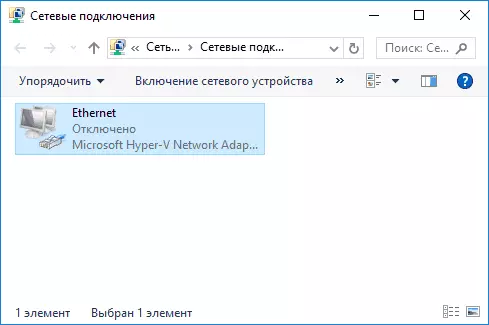
- If the connection status is "Unidentified Network", see the instructions "Unidentified Windows 7" and "Unidentified Windows 10 Unidentified Network".

- If you see a message that the network cable is not connected - it is possible that it is not really connected or connected badly from the network card or router. It may also be problems from the provider (provided that the router is not used) or a router malfunction.
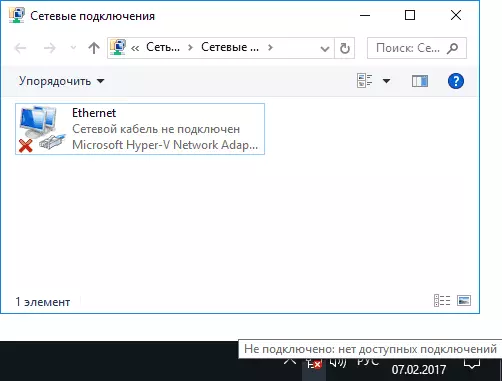
- If the list does not have an Ethernet connection (connection via the local network), with the most likely you will use the section about installing network drivers network drives further in the instructions.
- If the "Normal" connection status and displays the network name (network 1, 2, etc. or the network name specified on the router), but the Internet does not work anyway, try the steps described below.
Let us dwell on paragraph 6 - the connection over the local network shows that everything is fine (enabled, there is a network name), but there is no Internet (this can accompany this message "Without Internet access" and a yellow exclamation mark next to the connection icon in the notification area) .
Local network connection is active, but there is no Internet (without Internet access)
In a situation where the cable connection works, but there is no Internet, there are several common causes of the problem:
- If the connection is carried out through the router: something is wrong with the cable in the WAN port (Internet) on the router. Check all cable connections.
- Also, for the situation with the router: Internet connection settings were configured on the router, check (see Routher Setting). Even if the settings are correct, check the connection status in the router web interface (if not active, for some reason it is not possible to establish a connection, possibly the fault of the 3rd point).
- Temporary lack of access to the Internet from the provider - this happens not often, but it happens. In this case, the Internet will be unavailable on other devices through the same network (check if it is possible), usually the problem is corrected during the day.
- Problems with network connection options (access to DNS, proxy options, TCP / IP parameters). Methods of solving for this case are described in the article mentioned above. Sites are not open and the Internet does not work in a separate material in Windows 10.
For the 4th point, from those actions that can be tried primarily:
- Enroll in the list of connections, right-click on the Internet connection - "Properties". In the list of protocols, select "IP version 4", click "Properties". Set "Use the following DNS servers addresses" and indicate 8.8.8.8 and 8.8.4.4, respectively (and if there were already set addresses there, then, on the contrary, try "get the address of the DNS server automatically). After that, it is desirable to clean the DNS cache.
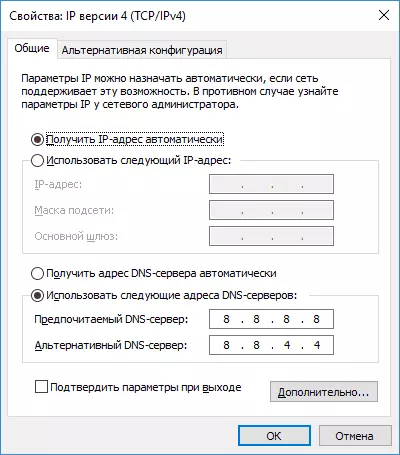
- Go to the control panel (at the top of the right, in the "View" paragraph, put "icons") - "Browser Properties". On the "Connections" tab, click Network Setup. Remove all marks if at least one is installed. Or, if no one is installed - try to enable "Automatic Definition of Parameters".
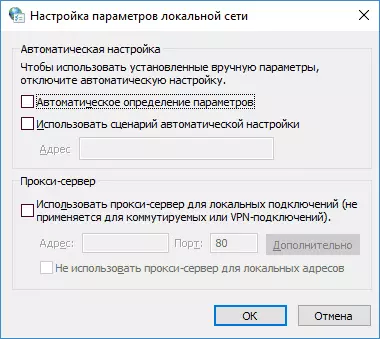
If these two ways did not help, try more sophisticated methods for solving the problem from individual instructions given above in the 4th paragraph.
Note: If you just installed the router, you have connected it with a cable to a computer and there is no Internet on your computer, then with a great perceptibility you just have not yet configured your router correctly. As soon as it is done, the Internet should appear.
Computer network card drivers and LAN shutdown in BIOS
If the Internet problem appeared after reinstalling Windows 10, 8 or Windows 7, as well as in cases where there is no local network connection in the list of network connections, the problem with the high probability is caused by the fact that the necessary network card drivers are not installed. Less often, the fact that the Ethernet adapter is disabled to the BIOS (UEFI) of the computer.
In this case, the following steps should be performed:
- Go to Windows Device Manager, for this press Win + R keys, enter Devmgmt.msc and press ENTER.
- In the Device Manager at the View menu item, turn on the display of hidden devices.
- Check if the network card is in the list of "Network Adapters" and whether there are any unknown devices in the list (if any may have a network card disabled to the BIOS).

- Go to the official website of the manufacturer of the computer's motherboard (see how to find out which motherboard on a computer) or, if it is a "branded" computer, then on the official website of the PC manufacturer and in the "Support" section, download the driver for the network card. It usually has a name containing LAN, Ethernet, Network. The easiest way to find the desired website and page on it is to enter a request in the search engine consisting of a PC model or motherboard and the word "support", usually the first result and is the official page.
- Install this driver and check if the Internet has earned.
Perhaps in this context will be useful: how to install the driver of an unknown device (if there are unknown devices in the task manager in the task manager).
Network Card Parameters in BIOS (UEFI)
Sometimes it may turn out that the network adapter is disabled to the BIOS. In this case, you will definitely not see the network cards in the device manager, and connections over the local network - in the list of connections.
The parameters of the embedded network card of the computer can be located in different sections of the BIOS, the task is to find and enable it (set it to Enabled). Here it can help: how to go to BIOS / UEFI in Windows 10 (relevant for other systems).
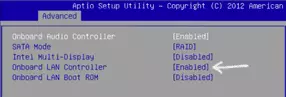
Typical BIOS sections where the desired item can be:
- Advanced - Hardware.
- Integrated Peripherals.
- ON-Board Device Configuration
In the event that in one of these or similar LAN sections (may be called Ethernet, Nic), the adapter is disabled, try to enable it, save the settings and restart the computer.
Additional Information
If it is not possible to deal with the current time that the Internet does not work, as well as make it earn it, it may be useful as follows:
- In Windows, in the Control Panel - troubleshooting is a means to automatically fix problems connecting to the Internet. If it does not fix the situation, but will report the description of the problem, try searching on the Internet on the text of this problem. One of the common cases: Network adapter does not have permissible IP settings.
- If you have Windows 10, look at the following two material, can work: the Internet does not work in Windows 10, how to reset Windows 10 network settings.
- If you have a new computer or motherboard, and the provider restricts Internet access to the MAC address, then you should inform it a new MAC address.
I hope some of the solutions to the Internet problem on the computer across the cable approached your case. If not - describe the situation in the comments, I will try to help.
