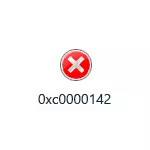
In this instruction detailed about the various causes of the problem and how to correct the error when starting the 0xc0000142 application in Windows 10 and previous versions of the OS, both when the computer or laptop is turned on and when you start games and programs.
- How to fix an application error 0xc0000142 when you start the game or program
- Error starting 0xc0000142 application when you start Windows 10 (and previous versions)
- Extra Methods Fix Error
- How to Fix Error 0xc0000142 - Video Instructions
Application error 0xc0000142 when you start the game or program

The most common situation is an error when running the application 0xc0000142 occurs when you start any game or program, most often - recently installed, as well as in our realities - not necessarily licensed, although this factor may be absent.
Below - ways that often help to correct the error 0xc0000142 in this situation, and if they do not help, go to the section about additional methods: it lists rarely triggered solutions, which, however, may prove to be true in your scenario.
- If third-party antivirus is installed on your computer, turn it off (and it is better to delete, at least temporarily) and try running the game or program again. If the error repeated, and the program you have installed recently and it is not licensed, try to delete it (through the control panel - programs and components), and then, not including antivirus - install it again, and pay attention to the installation path to the installation folder There were Cyrillic (Russian letters).
- If the game or program was installed in the folder, the paths to which are contained by Cyrillic (this can be found by opening the properties of the program shortcut and watching the path), try reinstalling it into the folder, the path to which does not contain Russian letters.
- Try running the game in compatibility mode with the previous version of the OS (right click on the label - properties - the Compatibility tab), as well as on behalf of the administrator, which is configured in the same section of the parameters.
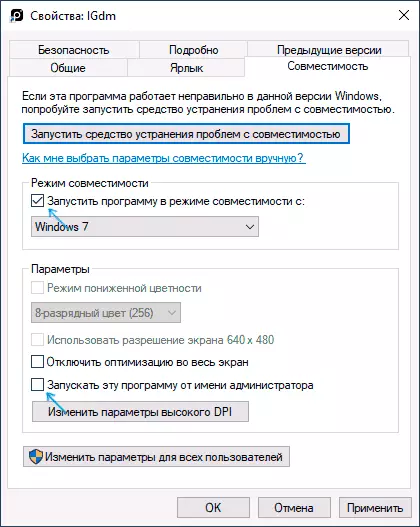
- Perform a clean download of Windows 10, 8.1 or Windows 7. If the error disappears, it means that some service or third-party program causes an error when you start the desired program. Most often we are talking about various software to protect the computer. The task is to find which one. If the error began to appear recently, it can be assumed that we are talking about a recently installed or updated program. You can try to use the recovery points if available.
These are not all possible methods to correct the error when you start the application, but more often on the case in the considered case. If the error 0xC0000142 continues to occur, more sophisticated solutions will be found further in the instructions.
Error 0xC0000142 when starting and logged in Windows 10, 8.1, Windows 7
If the error occurs when you enter the system, then when you start Windows, you see the "Error starting when you start the application 0xc0000142", the reason is almost exactly in some program in the autoload or service, one of the common options I described in a separate material about this Error caused by esrv.exe. The general procedure for this scenario is as follows:- Note the name of the EXE file in the error message header. If you know what this program is - go to point 2. If not - find out this by searching on the Internet.
- If this program is not important, try simply remove it in the control panel. Otherwise - remove from autoload, as well as go to the service (Win + R - Services.msc) and, if there is a corresponding service program, disable them (double click on the service, the start type is "disabled").
- After that restart the computer.
As in the previous case, if the described did not help cope with the error, go to the next section.
Additional ways to correct the error
If the error 0xC0000142 has not been fixed to this point, try the following solution methods:
- If the path to the folder of your user contains Cyrillic, and "users" do not count (C: \ Users \ Cyrillic_Im /), try creating a new local user named on Latin, go under it and run the program. It may be necessary to reinstall the program under a new user, especially if we are talking about any development environment and compilers, interpreters.
- If an error occurs when you run the software, works with graphics (games, editors), manually install the latest video card drivers from NVIDIA, AMD, Intel. Moreover, if you have an integrated and discrete video card - install the drivers and for the other.
- Check the integrity of Windows system files using SFC / SCANNOW
- Set all the distributed Visual C ++ packages, do this is the easiest automatically (immediately complete set) using the last method from the instruction how to download Visual C ++ all versions of Redistributable x64 and x86.
- If there is a registry key_local_machine \ Software \ Microsoft \ Windows NT \ CurrentVersion \ Windows Loadappinit_DLLs parameter in it, change the value of this parameter from 1 to 0 (for this, press the parameter twice), apply the settings and restart the computer.
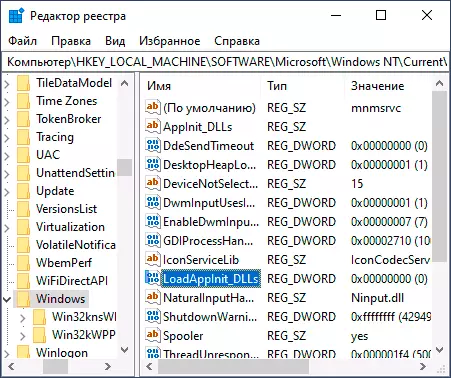
- According to some reviews, a failure can call "Microsoft Office Service Click and work."
How to Fix Error 0xc0000142 - Video Instructions
And finally, if the problem is still not solved, search for malicious software on your computer, for example, using AdWcleaner or other malware removal tools.
