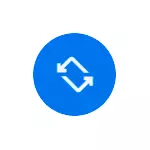
In addition, it will address the reasons for the automatic screen rotation does not work and additional nuances associated with this feature of the system. Instruction is accompanied by a video where all the above steps are shown graphically.
- The inclusion of screen rotation on Android
- How to enable auto-rotation of the screen on the Samsung
- If auto-rotate is not working
- Video instruction
Enabling auto-rotate the screen on Android phones
Enable autoturn screen when the position of the device on Android in two ways: by using a special control item in the notification point or settings. First, the function is activated when the position of the device on smartphones with Android system clean, which is applicable to retrofit systems:
- The basic way to enable auto-rotation - fully reveal the controls in the notification area, and find among the available buttons to select "Auto Rotate", "Book screen" or similar and click on it.
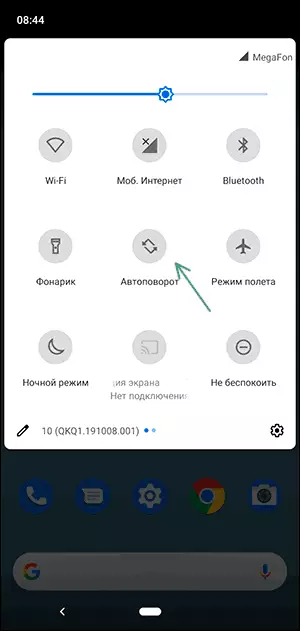
- If this button does not appear, please note that the list of buttons often can browse and beyond that - to change a set of buttons, hiding one and showing others: as a rule for editing a set of buttons used icon "pencil" in the notification area on the image below sometimes - you need to open a menu in a fully open the tray and find the option to change the order or set of buttons there.
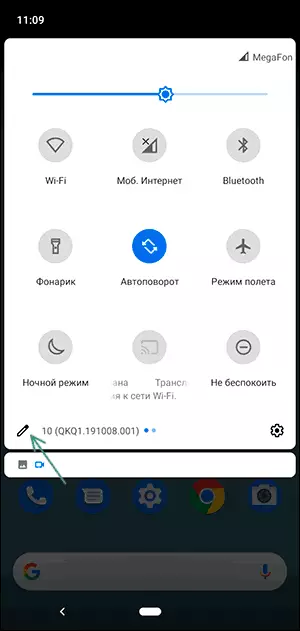
- If you can not find a button, there is an additional opportunity to include consider the function (the exact names of the items on different phones and depending on the version of Android may vary slightly): go to Settings - Display (or Display), expand the "Advanced" (if available) and find the switch "Auto-rotate screen", switch it on.
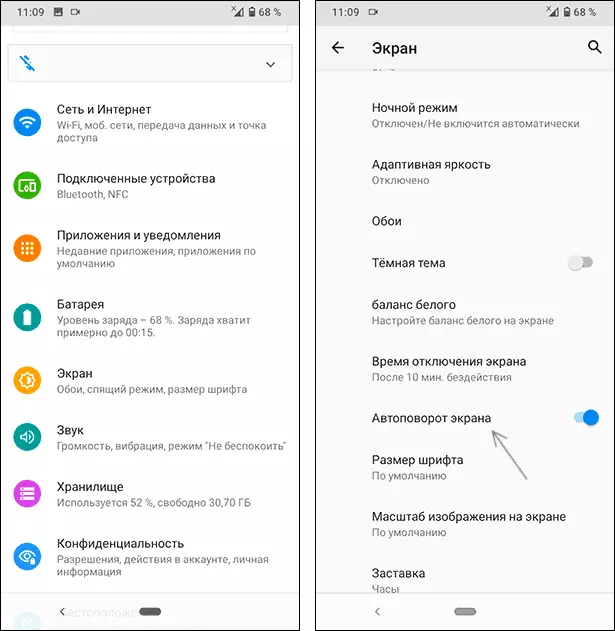
- In some smartphones, this menu item is duplicated in the "Special Features".
After the function has been activated (the button is activated), the screen orientation will automatically change should begin.
For auto rotation, there are limitations as well as the additional features of the device, which may affect the use of functions, which are detailed in the section on what to do if the automatic change in orientation from portrait (tall) to landscape and vice versa does not work.
How to enable auto-rotation of the screen on the Samsung Galaxy
To turn on the screen screen on Samsung, two features are available - switching on with a button in the control panel in the notification area and in the screen parameters, consider each of them:
- Open the notification area in the entire height of the screen and locate the "Bookcut" button (or album) - it will be allocated, and its name will change to the "auto-rotation" (if the button is already called it, then the function is enabled). If the button is not displayed - try to scroll through the list of available controls to the right.

- If the "Bookcreen" buttons are not, in the notification area, click on the menu button, select "Button's order" and view the list of inactive buttons at the top of the screen: If there is a necessary one among them, drag it into the lower part and click Finish, now The function can be turned on and disconnected by the method from the first item.
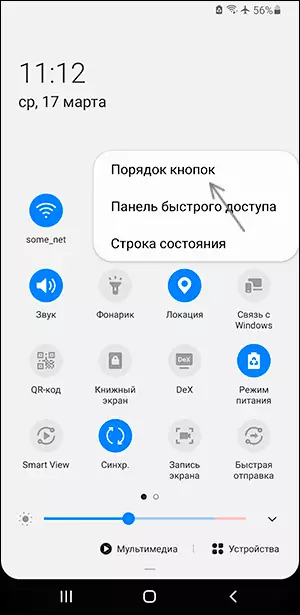
- The second way to enable automatic rotation on Samsung is the corresponding option in parameters. Go to Settings - Display - Main screen. Turn on the "Go to landscape mode" item to automatically change the screen orientation.

An additional feature on Samsung phones allows you to rotate the screen even in cases where the auto-rotation is disabled: In some applications, for example, a telephone image button appears in the navigation pane, when you press the screen orientation will be changed from the vertical to the screen. horizontal or vice versa.
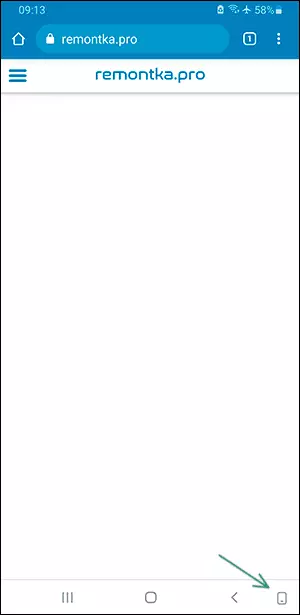
What to do if the screen does not work
If even when the screen orientation function is enabled, the auto-rotation does not work, the following moments can help solve the problem or understand the situation:- On most phones, the auto rotor does not work for the main screen, and on some, for example, for the considered Samsung - and for the application list, the same behavior may be observed for other system elements.
- Separate applications block the screen orientation: for example, Instagram on the phone will only work in a vertical position.
- Include battery saving function: In the notification area, on Samsung in the Setup menu - the device's maintenance - battery, on a clean Android - in the settings - the battery, can reduce the frequency of the sensor survey, which is used to determine the position of the device in space, as a result, the autoprot not always.
- Separate applications for saving battery, as well as, theoretically, antiviruses, can disable orientation sensors, gyroscopes, device accelerometers. If there are such applications, read their parameters.
- You can check whether the automatic rotation works if you go to the safe Android mode - if in this situation the function is properly, we can conclude that the reason is some third-party application.
Not often, but it happens that the cause of the problem is not something programmed, but hardware malfunctions of a smartphone, such an opportunity should also be considered.
Video instruction
If after reading the material, questions remained related to the topic considered, ask them in the comments, the solution can be found.
