
In this manual, in detail about the most frequent causes that cause 0x80004005 errors in VirtualBox virtual machines and ways to correct the problem. Perhaps for someone from readers will be a useful article VirtualBox virtual machines for beginners.
- Fix E_Fail 0x80004005 error code in VirtualBox
- Additional possible causes of errors
Fix E_Fail 0x80004005 error code in VirtualBox
There are various reasons for the appearance of E_FAIL 0x80004005 error in VirtualBox, start with several simplest, which are very easy to fix:
- Changing the path to the location with the virtual machine files due to changing the drive letter, renaming the folder containing the virtual machine files, changing the user folder name (if the virtual machine folders were in it inside, as is usually the default). In this case, when you start VirtualBox (provided that the VB manager was not run before renaming), you will see the "Inaccessible" mark (not available) at the name of the virtual machine and, when it is selected, information about the error under consideration, as in the image below. Possible solutions: Return the initial location of the virtual machine (the path will be set at the top with the File Not Found message), or delete this virtual machine in the manager and import it from the new location (through the Machine menu - add).
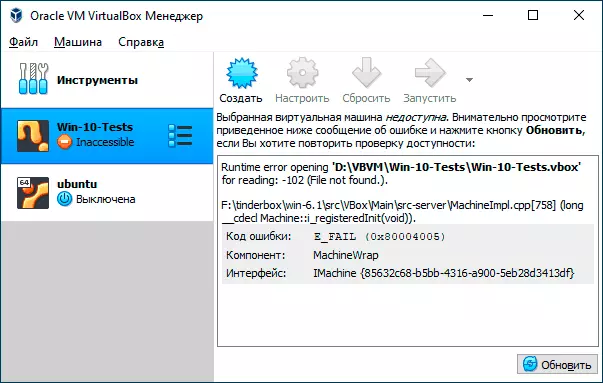
- Deleting virtual disk files previously used in a virtual machine. Solution - go to the settings of the virtual machine and remove the remote virtual disk from the "Media" section.
- If you have shown a physical disk, a flash drive or other drive to the VirtualBox virtual machine (for example, like this: how to connect the physical USB flash drive to the VirtualBox virtual machine), then in the absence of this physical disk, and if you can start the VirtualBox manager not on behalf of the administrator you can Get the same error code 0x solutions: Connect the disk to the place; Remove the disc in the settings of the virtual machine in the "Media" section; Run VirtualBox on behalf of the administrator.
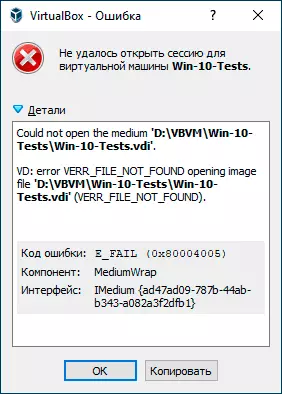
Above, simple for diagnosing cases of the occurrence of the error under consideration were shown, but another option is also possible: how usually run a virtual machine, while no change has been made and, however, E_FAIL 0x80004005 error appears. As a rule, the reason for this is the problems with the .vbox configuration files, .vbox-tmp and .vbox-prev, located in the folder with each VirtualBox virtual machine.
Suppose our virtual machine is called Win10. Then the essence will consist in the following: When you start the session of the virtual machine, VirtualBox renames the Win10.vbox file in Win10.vbox-Prev and, at the same time, creates a Win10.vbox-TMP file in the same folder. The last file will be used as the current configuration file for this session, and .vbox-prev is saved as a backup. After the session is completed, Win10.vbox-TMP is renamed in win10.vbox. Next start, everything is repeated.
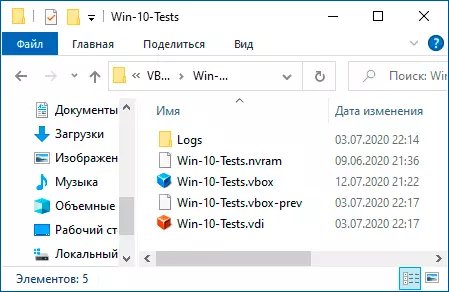
However, if for some reason on one of the steps, the process will be interrupted, the required .vbox file may not be created, which will result in an error when the virtual machine is next.
To correct E_FAIL 0x80004005 error in this case, follow these steps:
- Fully close the VirtualBox manager, just in case, check the presence of processes VirtualBox.exe. and Vboxsvc.exe. In the Task Manager (close them, if running).
- Go to the folder with your virtual machine. Standard Path: C: \ Users \ username \ VirtualBox VMS \_Vitual_Mashina_name.
- If there is no file in the specified folder _name_Vitual_Mashina.vbox but there are files .vbox-tmp or .vbox-prev Just in case, save these files into some location on your computer.
- Change file extension .vbox-prev on .vbox.
- Run the VirtualBox manager and check whether the virtual machine is started now.
- If it does not help, you can also try instead .vbox-prev Similarly rename the file .vbox-tmp.
- If the .vbox file has already been present in the folder, you can try to transfer it to some other location, and then try to perform steps 4-6.
- In the old versions of VirtualBox, the .xml files were used instead of .vbox, but the essence of the solution remains the same for them.
In extreme cases, if there is no one of the specified files in the location, you can configure the new VirtualBox virtual machine and connect the available virtual disk to it.
Additional possible causes of errors
In the event that previous options did not help, below - a few possible reasons capable of calling the same problem when you start a virtual machine:
- A disabled Windows paging file or a shortage of memory for the virtual machine.
- Lack of virtualization support or disabled virtualization, here can help: how to enable hardware virtualization in BIOS / UEFI.
- Included Hyper-V components in Windows 10, more: how to run virtual Hyper-V and VirtualBox machines on one computer.
Also, sometimes the 0x80004005 error correction method is triggered by running a virtual machine not from the VirtualBox manager, but after closing it, simple run .vbox file from the folder with a virtual machine.
