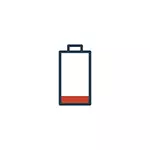
In this material - in detail about why a laptop can quickly discharge, how to identify a specific reason that it is discharged, how to increase the duration of its autonomous work, if possible, how to keep the capacity of the laptop battery for a longer period. See also: Quickly discharged Android phone, quickly discharges the iPhone.
Battery wear laptop
The first thing to pay attention to and check while reducing battery life is the degree of wear of the laptop battery. Moreover, it can be relevant not only for old devices, but also for recently acquired: for example, a frequent discharge of the battery "at zero" can lead to premature accumulation degradation.
There are many ways to perform such a check, including the built-in Windows 10 and 8 tools for creating a laptop battery report, but I would recommend using the AIDA64 program - it works almost on any equipment (in contrast to the fund mentioned earlier) and provides all The necessary information even in the trial version (the program itself is not free).
You can download Aida64 free from the official site https://www.aida64.com/downloads (if you do not want to install the program, download it in the same place as a zip archive and simply unpack it, then start the aida64.exe from the resulting folder ).
In the program, in the "Computer" section - "Power" you can see the main in the context of the problem in question - Passport capacity of the battery and its container with complete charge (i.e., the original and current, due to wear), another item "Degree of worniness »Displays how much percent the current total capacity is lower than the passport.
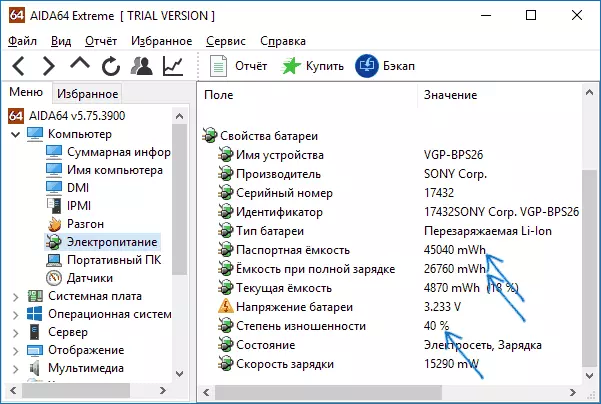
Based on this data, it is possible to judge whether the battery wear is precisely why the laptop is quickly discharged. For example, the stated duration of autonomous work is 6 hours. We immediately take percentage of 20 on the fact that the manufacturer leads data for specially created ideal conditions, and then from the resulting 4.8 hours we take another 40 percent (the degree of battery wear) remains 2.88 hours.
If the battery laptop operation time approximately corresponds to this figure with a "calm" use (browser, documents), then, apparently, some additional reasons, in addition to the battery wear, it is not necessary to seek, everything is normal and battery life corresponds to the current state battery.
Also consider that even if you have a brand new laptop, for which, for example, the duration of the battery is declared 10 hours, in games and "heavy" programs should not count on such numbers - 2.5-3.5 hours will be norm.
Programs affecting the discharge of a laptop battery
Energy can somehow consume all program running on the computer. However, most often the reason that the laptop is quickly discharged by programs in autorun, background programs that are actively accessing the hard disk and use processor resources (torrent clients, automatic cleaning programs, antiviruses and others) or malicious programs.
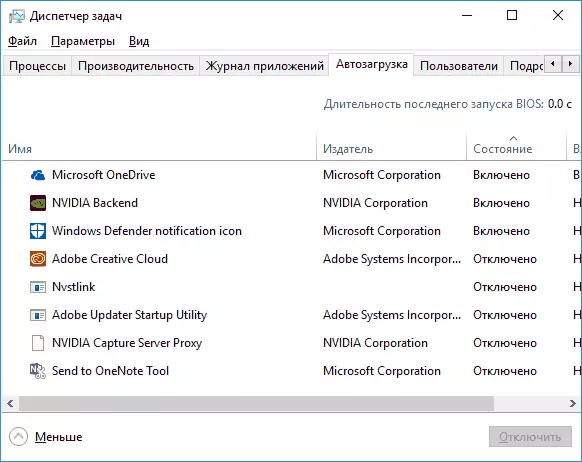
And if the antivirus does not need to touch, think about whether it is worth keeping the torrent client and the cleaning utility in the autoload - it is worth it, as well as check the computer for malicious programs (for example, in AdWCleaner).
Additionally, in Windows 10, in the Parameters section - the system - the battery, clicking on the "Look, what applications affect the battery life", you can see a list of those programs that are most spent the laptop battery.

In detail how to fix these two problems (and some associated, for example, OS failures) You can read in the instructions: what to do if the computer slows down (in fact, even if the laptop works without visible brakes, all causes described in the article may also lead to an increased battery charge flow rate).
Power Management Drivers
Another common cause of a small battery laptop operation is the lack of necessary official drivers of equipment and power management. This is especially true for those users who independently install and reinstall Windows, after which the driver-pack is used to install the drivers, or do not take any action on installing drivers, since "and so everything works."The laptop equipment of most manufacturers has differences from the "standard" options of the same equipment and can work incorrectly without those chipset drivers, ACPI (not to be confused with AHCI), and sometimes additional utilities that are provided by the manufacturer. Thus, if you have not installed any such drivers, and rely on the device manager message that "the driver does not need update" or any program for automatic installation of drivers, this is not the right approach.
The right path will be like this:
- Go to the official website of the laptop manufacturer and in the Support section (Support) to find the downloads of the drivers for your laptop model.
- Download and install manually hardware drivers, in particular chipset, utilities for interaction with UEFI if available, ACPI drivers. Even if the available drivers are only for previous versions of OS (for example, you have Windows 10 installed, and in stock - only for Windows 7), use them, you may need to start in compatibility mode.
- View laid out on the official site descriptions of BIOS updates for your laptop model - if there are those among them that correct any problems with the power control or the discharge of the battery, it makes sense to install them.
Examples of such drivers (for your laptop can be others, but for these examples you can approximately assume what is required):
- Advanced Configuration and Power Management Interface (ACPI) and Intel (AMD) Chipset Driver - for Lenovo.
- HP Power Manager Utility Software, HP Software Framework and HP Unified Extensible Firmware Interface (UEFI) Support Environment for HP laptops.
- EPOWER Management Application, as well as Intel Chipset and Management Engine - for Acer laptops.
- ATKACPI DRIVER AND HOTKEY-Related Utilities or AtkPackage for ASUS.
- Intel Management Engine Interface (ME) and Intel Chipset Driver - almost all laptops with Intel processors.
At the same time, consider that the last OS from Microsoft - Windows 10 may after installing "update" these drivers, returning problems. If this happens, the instruction should help how to prevent Windows 10 driver update.
Note: If unknown devices are displayed in the device manager, be sure to deal with that it is also installing the necessary drivers, see how to install an unknown device driver.
Dust and overheating laptop
And one more important point capable of influence how the battery is quickly sisted on a laptop - dust in the case and constant overheating of the laptop. If you almost constantly hear the rotating fan of the cooling system of the laptop (at the same time, when the laptop was new, it was almost not heard), think about the correction of this, since even the rotation of the cooler on high revs causes an increased energy consumption.
In general, I would recommend to appeal to clean the laptop from dust to those skilled in the art, but just in case: how to clean the laptop from dust (methods for non-professional and not the most efficient).
Additional information about the discharge of a laptop
And some information on the theme of the battery, which may be useful in cases where the laptop is quickly discharged:
- In Windows 10 in "Parameters" - "System" - "Battery" you can enable battery savings (inclusion available only when powered by battery or by achieving a certain charge percentage).
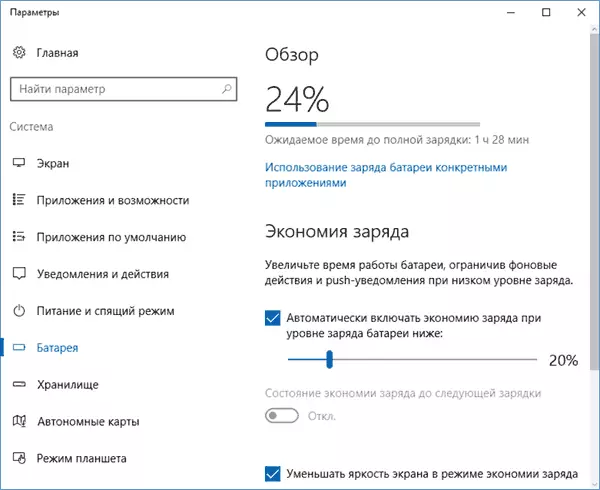
- In all the latest versions of Windows, you can manually configure the power scheme, the power saving parameters for various devices.

- Sleep mode and hibernation, as well as shutdown with the "Quick Start" mode (and it is enabled by default) in Windows 10 and 8 also spend the battery charge, while on old laptops or when there are no drivers from the 2nd section of this instruction can do it quickly. On new devices (Intel Haswell and newer), if you have all the necessary drivers about the discharge during hibernation and the completion of working with a quick launch, you can not worry (unless you intend to leave a laptop in such a state for several weeks). Those. Sometimes you may notice that the charge is spent on the laptop off. If you often turn off the laptop for a long time and you do not use the laptop, and Windows 10 or 8 is installed, I recommend to disable quick start.
- If possible, do not bring the laptop battery to a complete discharge. Charge it always when there is such an opportunity. For example, the charge is 70% and it is possible to recharge - charge. This will extend the service life of your Li-Ion or Li-Pol battery (even if your familiar "programmer" of the old hardening claims the opposite).
- Another important nuance: many somewhere heard or read that it is impossible to work on a laptop from the network all the time, since the permanent full charge is harmful to the battery. Partly, this is how it is about storing the battery for a long time. However, if it comes to work, then if you compare the work all the time from the network and work from the battery to a certain percentage of charge followed by charging, then the second option leads to a solution to the stronger wear of the battery.
- On some laptops there are additional battery charge parameters and battery work in the BIOS. For example, on some Dell laptops, you can choose a work profile - "mainly from the network", "mainly from the battery", configure the charge percentage in which the battery is started and the battery charge is completed, and also to choose, which days and time intervals are used fast charge ( It makes a greater degree of battery), and in what is the usual.
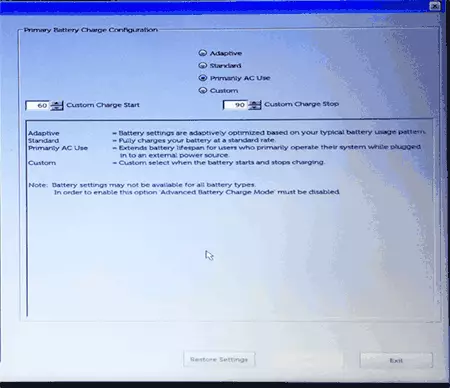
- Just in case, check the presence of automatic switchboard timers (see Windows 10 itself turns on).
On this, perhaps, everything. I hope that some of these Soviets will help you extend the lifetime of the laptop battery and battery life from one charge.
