
The article demonstrates free tools that allow without errors to copy Windows 10 on SSD on modern computers and laptops with a UEFI or Legacy download (BIOS) and the system installed on the GPT or MBR disk. After transferring the system, do not forget to install the computer or laptop download from the new drive.
Note: If you do not need to transfer all your programs and data from an old hard disk, you can also simply perform a clean installation of Windows 10 by creating a distribution in advance, for example, a bootable flash drive. The key when installing is not required - if you install the same edition of the system (home, professional), which was on this computer, click during the installation "I do not have a key" and already after connecting to the Internet, the system is activated automatically, despite the fact that now Installed on SSD. See also: Setting up SSD in Windows 10.
- Transfer to SSD in free Acronis True Image
- SAMSUNG DATA MIGration
- Macrium Reflect.
- Other Windows 10 Transfer Programs on SSD
Transferring Windows 10 on SSD in the free version of Acronis True Image
Many SSD manufacturers as a program to transfer the installed system to their solid-state drives are offered to use a free simplified version. Acronis True Image. available on the official website of the manufacturer. This free version is available for SSD next brands:
- WD (Western Digital)
- SanDisk
- Kingston
- Crucial
- A-Data.
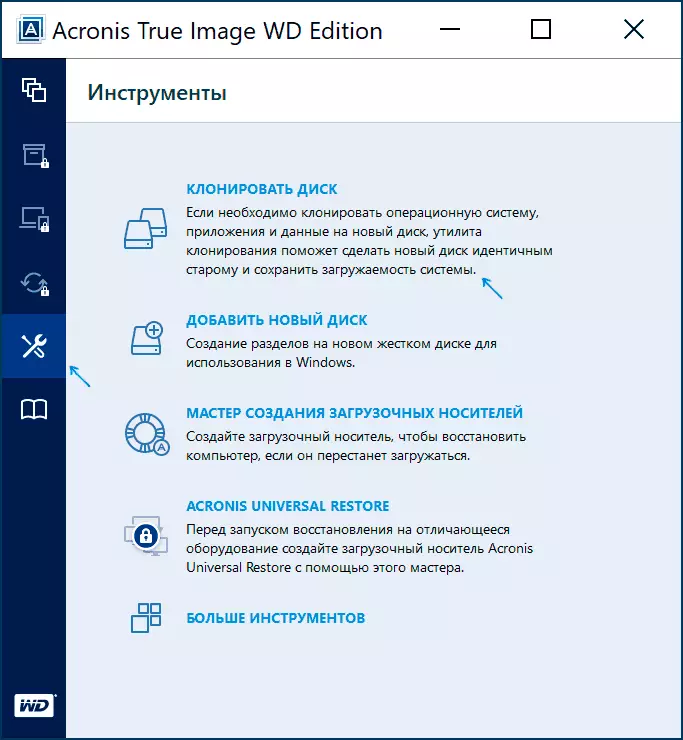
The program is entirely in Russian, and the transfer process itself should not be difficult even for a novice user: the entire process is carried out using the wizard in a simple or manual mode, which allows you to exclude individual folders from the transfer or configure portable partitions.
Detailed instructions on the program, video Demonstration of the process and download links are available in the article How to transfer Windows 10, 8.1 and Windows 7 with HDD to SSD using Acronis True Image.
SAMSUNG DATA MIGration
SSD drives from Samsung - one of the most popular, and the official program SAMSUNG DATA MIGration To transfer the system from a hard disk or other SSD to SAMSUNG drives - one of the easiest to use. Usually everything that will be required is to specify the original and spruce discs and start moving.
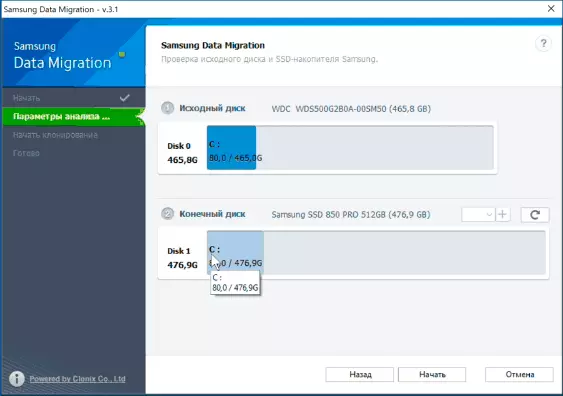
Upon completion, it will remain to install the download from the new SSD in the system and use the old disk for any other tasks. The instructions and download of the program are available on the official Samsung website - https://www.samsung.com/ru/support/mobile-devices/how-can-i-transfer-windows-to-my-new-sd-samsung/
Cloning of disks (transferring windows 10 to another disc) in the free version of Macrium Reflect
Macrium Reflect. - An excellent program for working with backup copies of the system, which, among other things, makes it relatively easy to transfer Windows 10 to the SSD disk. The only possible deficiency for the novice user is the lack of Russian interface.
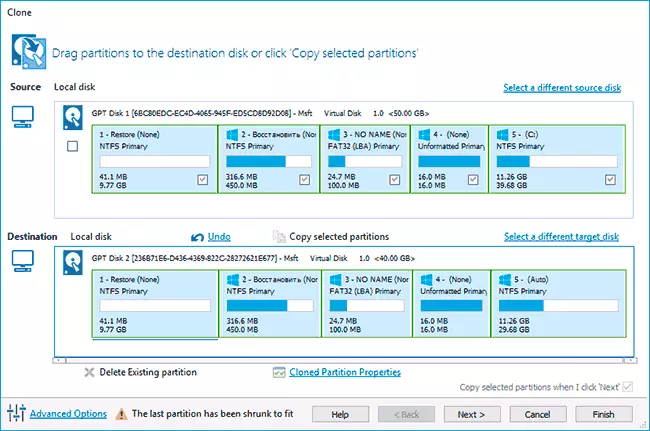
However, it will be not difficult to understand, a separate detailed step-by-step instruction is available on the site, a program and video installation information, where the entire transfer process is shown clearly and with all the necessary explanations: Transferring Windows 10 to SSD or other hard drive in Macrium Reflect Free.
Other programs to transfer Windows 10 on SSD and the features of their use
There are a lot of other programs that allow you to transfer Windows 10 to SSD. But when using them there are some nuances. For example, Intel Data Migration. No longer supported and is not on the official website: you have to use other sources of the program for easy system transfer on the SSD from Intel (the transfer process itself is completely the same as when using Acronis True Image).As for the following programs, they had the possibility of free system transfer in earlier versions, and in the latter it became accessible only after the license is purchased. But: By downloading the old version of the program (I specified the necessary versions below, how to do this in the instructions: how to download original old versions of programs), and sometimes - slightly different program of the same developer, you can transfer for free.
MINITOOL PARTITION WIZARD FREE
OS transfer functions on SSD in the program MINITOOL PARTITION WIZARD FREE There were free to a specific version of the program, in the last updates they were blocked and transferred is not available without purchasing a license. However, if you find the old version of the program (for example, 11.6), then this function is present for free and works fine.

In detail about the steps required to migrate Windows 10 on SSD in this program: how to transfer Windows 10 to an SSD or other disc in Minitool Partition Wizard Free.
Aomei Partition Assistant Standard Edition
Aomei Partition Assistant Standard - A convenient program in Russian to work with disks, in today's free version of which the "OS / SSD or HDD" function is not available. Another function - "Copy of the disk" also refuses to work. However, the same function (copy of the disk) works properly in version 6.6 of the program (the "Transferring OS per SSD or HDD) will work for the MBR discs.
- Before performing these values
- Run the "Copy Wizard" and select "Quick Copy Disk".
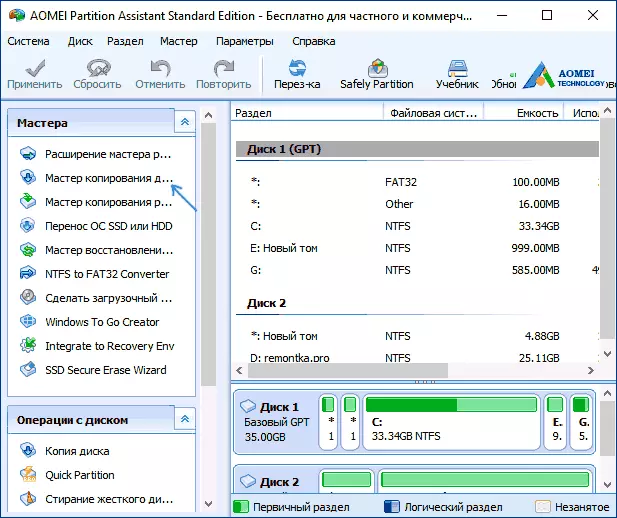
- Specify the original, and then the target disk (destination disk).
- Specify whether to change the sizes of sections or adjust them to the size of the target disk.
- Click "Finish" and then the "Apply" button in the main program window.
- A computer will be rebooted and the disc clicing process will begin (it may take a long time).
- The computer will automatically restart, and you will receive two identical disks. It will remain manually to restart the computer again and install the download from the disc needed to you.
Easeus Todo Backup Free
The EASEUS developer has a free version of the program to work with partition Master drives, but in it, the system transfer functions on SSD are not available without a license. However, if from the official site easeus.com download another program, Easeus Todo Backup Free , In the process of installation, you will see an offer for one month to include the full version of Home.
And this version already allows not only to make backup copies of the system, but also to transfer the system:
- In the main program window, select the system cloning button (two Windows icon on the right at the bottom), and then specify the target disk by checking it with a check mark.
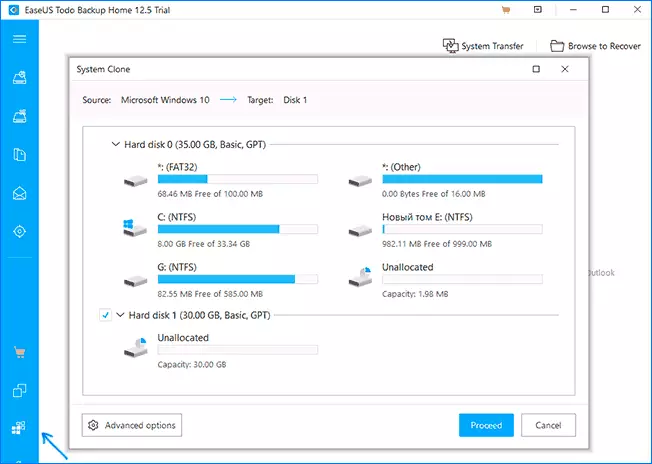
- Click the "Proceed" button. If you inform you about the impossibility of cloning a GPT disk or vice versa, convert the target disc in such a way that it has the desired partition table (how to convert GPT to MBR or vice versa).
- Cloning disks will automatically be running, and upon completion, the system will be transferred to another disc, it will remain configured the BIOS / UEFI in such a way that the loading takes place from the desired disk.
I hope the methods described will be enough for your goals. If you can offer your options, I will be glad to read about them in the comments.
