
The SEARCH PROTECT program itself is undesirable and even malicious, in the English-language Internet, the term Browser Hijacker is used for it, because it changes the browser parameters, a homepage, replaces the search results and causes advertising in the browser. And it is not so easy to remove it. The usual way of appearance on the computer is to install along the other, the next, program, and sometimes even with a reliable source.
SEARCH PROTECT removal steps
Update 2015: As a first step, try to go to Program Files or Program Files (x86) and if you have a XTAB or Minitab folder, Miuitab folder, run there uninstall.exe file - it can work without using the steps described below. If this method worked for you, I recommend at the end of this article to watch the video instruction, where there are useful recommendations about what to do after deleting Search Protect.
First of all, how to remove Search Protect in automatic mode, but it should be borne in mind that it is not always that this way helps to completely get rid of this program. Therefore, if the steps mentioned here were not enough, it should be continued by manual ways. To consider the necessary actions, I will be on the example of Conduit Search Protect, but the necessary steps will be the same for other variations of the program.
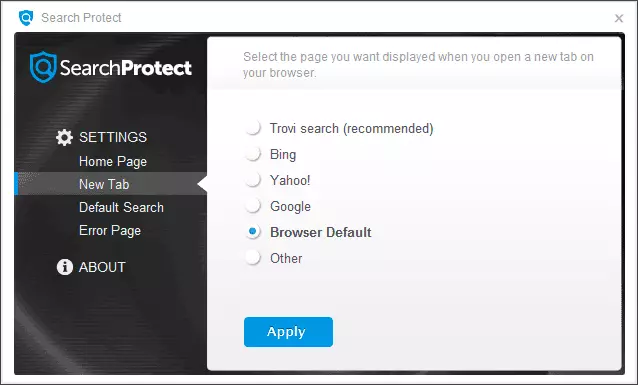
Strangely enough, to start the start of the Search Protect (you can use the icon in the notification area) and go to the settings to it - set the homepage you need instead of Conduit or Trovi Search, specify the Browser Default, to remove the "ENHANCE MY SEARCH EXPERIENCE »(Improve Search), also set the default search. And save the settings - these actions we are a bit, but helpful.
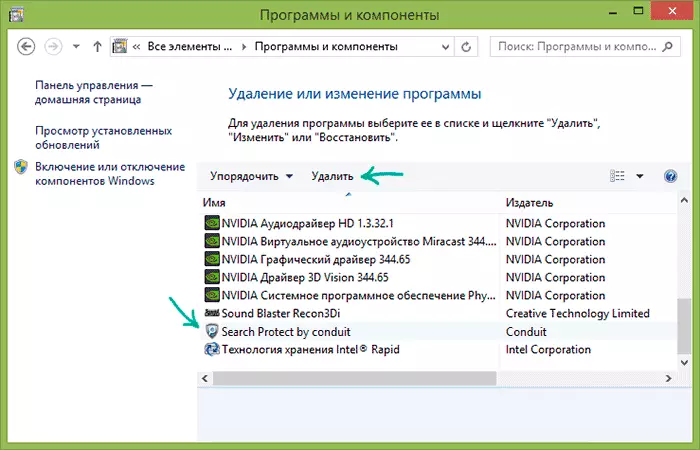
Continue follows simply deleting through the "Programs and Components" item Windows control panel. Even better if you use the uninstaller for this step, for example, Revo Uninstaller (free program).
Find Search Protect and remove it in the list of installed programs. If the removal wizard will ask about what browser parameters leave, specify the reset of the home page and settings for all browsers. Additionally, if you see various toolbar in the installed programs, which you are not installed, also delete them.
The next stage is the use of free tools for removing malicious programs. I recommend using them in the following order:
- MalwareBytes antimalware;
- Hitman Pro (Using without pay is possible only for 30 days. After starting, simply activate the free license), before the next item restart the computer;
- Avast Browser Cleanup (Avast Browser Cleanup), with the help of this utility, remove all dubious extensions, additions and plug-ins in your browsers.
You can download Avast to clean up the browser from the official site http://www.avast.ru/store, information on two other programs can be found here.
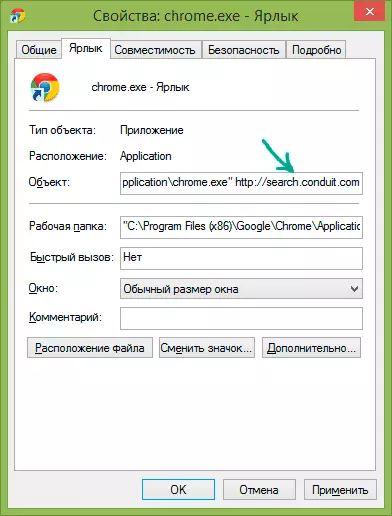
I also recommend either a re-create browser shortcuts (for this remove the available, go to the browser folder, for example C: \ Program Files (x86) \ Google \ Chrome \ Application, for some browsers you need to search in C: \ Users \ user_name \ APPDATA, and Drag the executable file to the desktop or taskbar to create a shortcut), or open the shortcut properties with the right click on it (does not work in the Windows 8 taskbar), then in the "Label" point - "Object" to delete the text after the path to the browser file ( if there is).
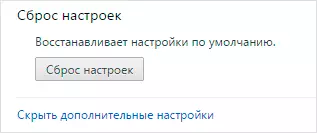
Additionally, it makes sense to use the item to reset the settings in the browser itself (is in the settings in Google Chrome, Opera, Mozilla Firefox). Check, worked or not.
We delete manually
If you immediately moved to this item and are already looking for how to remove hpui.exe, cltmngsvc.exe, cltmng.exe, SUPHPUIWINDOW and other components of Search Protect, I would still recommend starting from the steps described in the previous section of the manual, and then Finally clean the computer using the information provided here.
Manual removal steps:
- Delete the Search Protect program through the control panel or using the uninstaller (described above). Remove other programs that you have not been installed (provided that you know that you can delete, and what - no) - having in the title toolbar, for example.
- With the help of the task manager, complete all dubious processes, such as SUPHPUIWINDOW, HPUI.EXE, as well as consisting of a random set of characters.
- Carefully examine the list of programs in the autoload and path to them. Remove dubious from autoloading and folders. Often they wear file names from random symbol sets. If you met the Background Container item in autoload, also delete it.
- Check the task scheduler for the launch of undesirable software. The SearchProtect item in the task scheduler library also often carries the name of the BackgroundContainer.
- Paragraphs 3 and 4 are convenient to perform using CCleaner - it provides convenient items to work with programs in autoload.
- Look at the Control Panel - Administration Service. If there are services related to Search Protect, stop and disconnect them.
- Check the folders on the computer - turn on the display of hidden files and folders, pay attention to the following folders and files in them: Conduit, SearchProtect (search for folders with this name across the computer, they can be in Program Files, Program Data, AppData, in plugins Mozilla Firefox. Look into the folder C: \ Users \ user_name \ AppData \ Local \ temp and look for files with a random name and the Search Protect icon, delete them. Also, if you see there invested folders with the names CT1066435 - it also it too.
- Go to the Control Panel - Browser Properties (Browser) - Connections - Network Setup. Make sure there is no proxy server in parameters.

- Check and clean the HOSTS file if necessary.
- Re-create labels for the browser.
- In the browser, turn off and remove all dubious extensions, additions, plug-ins.
Video instruction
At the same time recorded a video manual, which shows the Removal process of the Search Protect from the computer. Perhaps this information will also be useful.
If some of these items are not entirely understood, for example, how to clear the HOSTS file, then all instructions for each of them are on my site (and not only on mine) and easily are through the search. If something still remains not clear, write a comment and I will try to help you. Another article that can help delete Search Protect - how to remove pop-up windows with advertising in the browser.
