
In this manual, details of what can be called a blue screen PFN LIST CORRUPT in Windows 10 and how to correct the error.
- What does it mean PFN LIST CORRUPT
- How to fix blue screen PFN_LIST_CORRUPT
- Upgrade or roll back drivers
- Errors RAM
- SSD and HDD file system errors
- Third-party programs
- Additional ways to solve
What does the error PFN LIST CORRUPT

Blue Screen PFN LIST CORRUPT says damage Page Frame Number (PFN) - the system database that contains a list of system memory pages and accelerating access and actions of kernel memory. If you violate the integrity of the database we get a BSoD PFN_LIST_CORRUPT code. The reasons for such violations continued.
How to fix bugs PFN_LIST_CORRUPT
Among the main causes of the blue screen PFN LIST CORRUPT in Windows 10 are the following:- Problems with the device drivers
- Failures of the memory
- Damage HDD, SSD, disk file system
- The impact of third-party software
- Damage or modify system files Windows 10
- Work malware and viruses
Further, the decisions in relation to each of the above scenarios of occurrence of failure, as well as some additional methods to correct the error.
Update device drivers or roll back to a previous version
One of the most frequent causes of PFN LIST CORRUPT errors - incorrect device driver, and in most cases we are talking about video drivers (both discrete and integrated), a network card or Wi-Fi adapter chipset.
The solution - try to upgrade or reinstall the drivers. Important moment: by updating it should be understood manually downloading and installing the driver, in an ideal - the official website of the manufacturer of your laptop or PC motherboard. You can also use third-party software for the automatic driver update. But pressing the "Update Driver" in the Device Manager is not likely to bring the result: you will be informed that the most appropriate drivers have been installed.
After reinstalling the drivers, restart the computer and see if the blue screen appears again.
In case the error, on the contrary, appeared after updating the drivers of any devices, try to roll back this driver to the previous version: Open the device manager (you can right-click on the Start button and select the desired menu item), open the device properties ( Double click on it or through the context menu) and go to the Driver tab.

Then on the Driver tab, click the Raise button if active.
Search and solving problems with RAM
The following reason is the reason for the problem of operational memory. What you can try:
- Runify RAM using the built-in Windows 10 RAM 10.
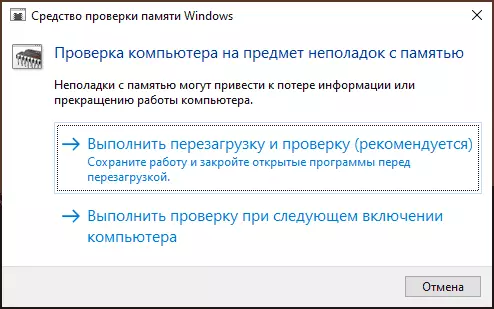
- Wipe the contacts of the RAM modules (usually performed by the usual eraser).
- In the event that any kind of RAM overclocking is connected - disable it.
- If the problem began to appear after installing any programs for cleaning the memory - check if the error appears if you turn off the operation of such programs.
- If there are several RAM modules, you can check the computer operation first only with one one, then with another to check whether there is a regularity of the blue screen of PFN List CorrupT, depending on the memory module used.
File system on hard disk or SSD
The next step is to check the file system on the disk system section. For this, you can use the following steps:- Run the command prompt on behalf of the administrator. In Windows 10, you can use the search in the taskbar: enter "Command Line", and then select the "Run from the administrator" item.
- Enter the command CHKDSK C: / F
- You can also run PowerShell on behalf of the administrator (through the right click on the "Start" button) and enter the RESERPAIR-VOLUME -DRIVETTER C command
- For more information: how to check the hard disk on Windows errors.
Note: If at recent times inside the laptop or PC, some operations were carried out, check the connection of hard drives and SSDs, for disks connected by SATA cables, check the connection and from the motherboard, and if possible, and work with another cable.
SOUTE SOFTWARE
The installed programs can also cause an error appearance:
- Influence may have third-party antiviruses. If there are any, check whether the blue screen is repeated if you turn off such an antivirus.
- Programs for cleaning memory and any other manipulations with computer RAM.
- Third-party system services. It is worth checking if PFN List Corrupt appears if you make a clean boot of Windows 10.
Additional ways to solve the problem
If none of the methods proposed above, has not returned the previous system performance, you can try these options:
- If the error causes the launch and the operation of some one program or the game, there is a high probability that the reason in it itself (especially if we are talking about not a completely licensed program). Perhaps you should try another source for its installation, ideally official.
- Press keys Win + R. On the keyboard (Win - key with the Windows emblem), enter the commandmsdt.exe -id devicediagnostices press Enter. Troubleshoot equipment troubleshooting.
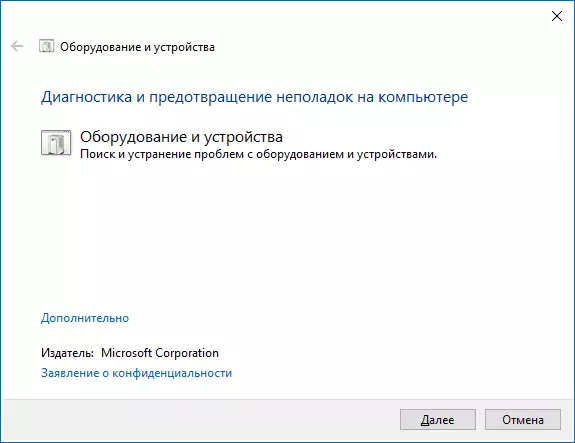
- Use Windows 10 recovery points to the date preceding the appearance of an error if available.
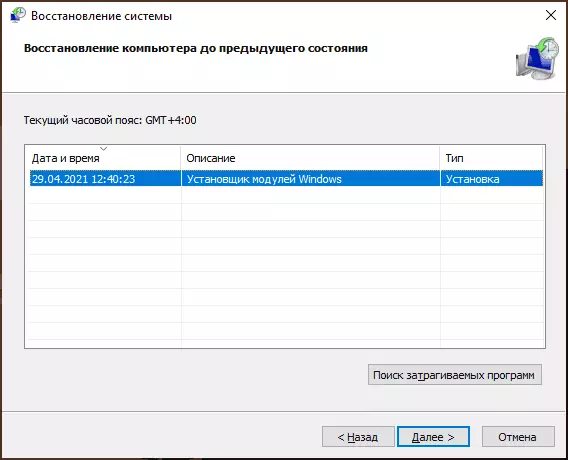
- Try to disable any recently connected peripherals, such as flash drives, USB splitters, docking stations and similar.
- Check and restore the integrity of Windows 10 system files.
- With suspected viruses, check the computer not only the built-in Windows Defender, but maybe with third-party tools, as well as malware removal tools.
- Reset BIOS parameters to default values if you have been modified lately. Attention: This method may require restore part of the settings, since after it is a violation of Windows loading in theory.
- With great care, fulfilling the manufacturer's recommendations and fully under its responsibility (The blue screen in the process of this action can lead to the fact that the computer or laptop will no longer turn on) - update the BIOS in the presence of updates on the manufacturer's website.
If you are still required by help with a problem, describe everything you observe in the comments, and especially after which, presumably, a blue Pfn List Corrupt screen appeared and there are any regularities of its appearance.
