
In this instruction detailed how to run any game or program as an administrator in Windows 10 in various ways.
- Running games and programs as an administrator
- Video instruction
- PSEXEC and NIRCMD.
Methods for running the program as an administrator
Take into account that in order to be able to perform the following steps, your account must have the appropriate administrator rights in the system or, if there is no absence, you will need to enter a password of such an account. Also be careful with the launch of the programs little-known programs from the administrator (as you are making them right to almost any changes in the system), check such a program for viruses online.
In Windows 10, different methods of launching programs and games on behalf of the administrator are possible, in order to consider them all.
- If the program shortcut or its executable exe file is in the folder known to you or on the Windows 10 desktop, simply click on this shortcut right-click and select "Run on the administrator name".
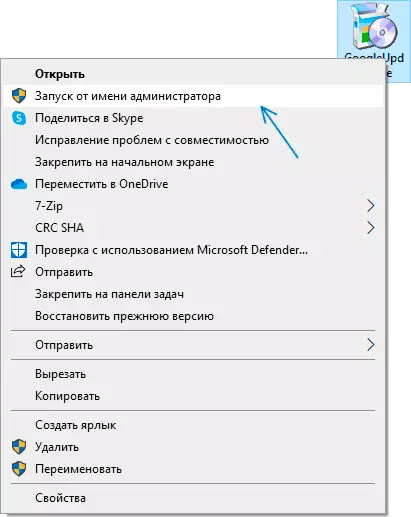
- To start the program on behalf of the administrator from the Start menu, click on the icon of such a program with the right mouse button, select "Advanced" and click on the "Run on the administrator" item.

- One of the easiest ways to start with enhanced rights is to use the search in the taskbar: type the program name in the search and, if it was found, click on the result of the right mouse button and select the "Run from the administrator" context menu item. For some programs (for example, command line), this item will be displayed in the bar on the right of the search result.
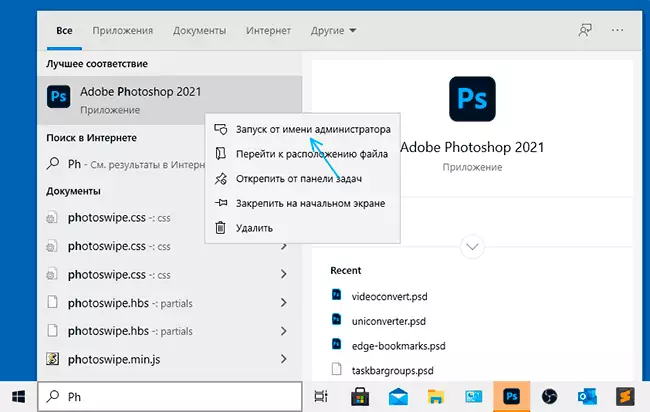
- If the program icon you want to run from the administrator is only in the taskbar, I cannot offer direct launch methods from this location, but know that these shortcuts are actually in the folder (just insert this path into the address bar of the conductor and press Enter)% APPDATA% \ Microsoft \ Internet Explorer \ QUick Launch \ user Pinned \ Taskbar Already from there to run them from the administrator in the first way.
- And one more option: Run the command prompt on behalf of the administrator, enter the path to the desired program and press ENTER - the program will also start on the administrator.
How to make the program or the game always started with elevated rights
If you do not want to do the actions described each time and it is required that the selected program or the game always started on behalf of the administrator, you can do the following:
- Right-click on the shortcut or icon (executable file) and open the "Properties" item.
- Open the Compatibility tab and check the item "Run this program on behalf of the administrator", then apply the settings.

And one more point: Some program icons have a shield image in the lower right corner - such programs are always launched with administrator rights: this is a necessary condition for their work specified by the developers.
Video instruction
Running programs with administrator rights and not only with PSEXEC or NIRCMD
For experienced users (and rather, not even for them, but for administrators), who understand the tasks facing them and ready to understand, may be a useful PSEXEC utility, available as part of the PSTOOLS on Microsoft Sysinternals - https://docs.microsoft.com/en -us / sysinternals / downloads / psexec. Usually it is used to start the tools on the remote machine, but you can apply on the local computer.
For example, using PSEXEC, we can run the program on behalf of the administrator (including from the BAT file) without requesting account controls as follows (the first option for running on behalf of the program administrator, which does not require raising the default rights, the second - for programs which is required, for example, regedit):
PSEXEC -U Administrator -p password path_K_program.exe PSEXEC -U Administrator -p Password "cmd.exe" / C START PAY_K_PRogram_S_S_UAC
These are just examples, I do not recommend such an application. For the given command, the built-in local computer administrator account must be active and have a password (in the Password command), otherwise additional security policy settings will be required. There are other options for implementing the necessary actions in PSEXEC, including the launch of programs on behalf of the system account and not only. Another command line utility with other possibilities, but also allows you to run an application with elevated rights - Nirsoft Nircmd.
