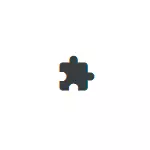
In this simple instruction, it is detailed to remove extensions buttons next to the Google Chrome address line (general button or buttons of individual extensions), as well as the video where the whole process is shown visual.
- How to remove the button in the form of a mosaic in Google Chrome
- We remove the button of a specific extension next to the address string
- Video instruction
How to remove the extensions button in the form of a mosaic element to the right of the address string
The extension button is displayed in the Google Chrome address bar only in the presence of installed third-party extensions, therefore it can be removed, simply removing them in the menu - additional tools - extensions. But you can do without it.
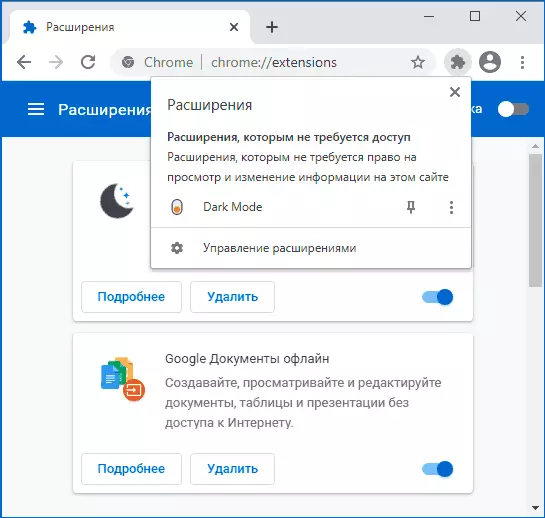
In order for the button not displayed, it was previously possible to change one setting in Chrome: // Flags But in the latest versions of Chrome this method does not work, now you need to do the following:
- Open the Google Chrome label properties. If the shortcut on the desktop is pressing on it with the right mouse button and select "Properties". If on the taskbar, then insert the% AppData% \ Microsoft \ Internet Explorer \ Task Launch \ user Pinned \ TaskBarn the desired label to the address bar of the conductor and open its properties. If in the "Start" menu, press the label with the right mouse button, select "Advanced" - "Go to Location of the File" and then open the label properties.
- On the "Label" tab, in the "Object" field, add - Disable-Features = Extensionstoolbarmens using settings.
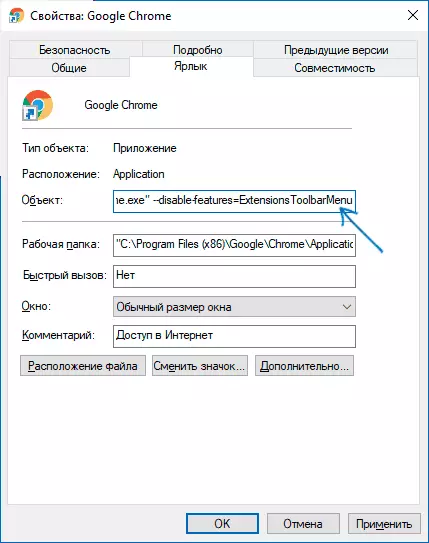
- Finish, now when you start Chrome using this shortcut, the displayable button will not be displayed.
We remove the button of the specific extension from the address bar
If there are the extension control buttons that we cleaned in the previous step by clicking on it, we can fix or disseminate individual extensions icons next to the address string. But after we turn off this button, then all the default extensions icons will be displayed, but we can remove them.
If you right-click on the button of any extension, in the context menu you will see the "Hide in the Chrome menu".
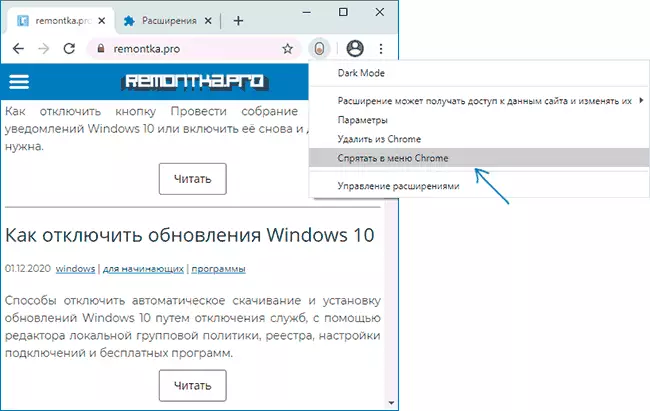
If you click on it, the button will disappear in the main window of Google Chrome and appears at the top of the menu called by pressing three points on the right above.
Video instruction
That's all: as you can see, the action is very simple and, I am sure, even the most novice user will cope.
