
One of the programs that allow you to quickly turn off completely protected against viruses and threats in Windows 10 - a free utility Defender Control, which regularly works with the latest versions of the system and is very easy to use.
How to disable Windows Defender 10 Defender Control in the free program and additional utility functions
Before we begin, I will turn your attention to the following an important point: I do not give a recommendation to disable the Windows Defender 10. That is, if you do not know whether you need to disable protection against viruses and threats, my answer is no - not required. Instructions only for those who know exactly what it is doing everything.
shutdown process, Windows Defender 10 Defender Control consists of the following steps:
- Download Defender Control the official website of the developer https://www.sordum.org/9480/defender-control-v1-6/ (Download button at the bottom of the page) - no installation required, unzip the archive to a sufficiently comfortable place.
- Run the utility - Russian interface language must turn on automatically. If not - turn it on in the Menu - Languages.
- Then everything clear - press the button "Disable Defender Windows» and look forward to when it is turned off (this may take some time, the utility window may be orange).
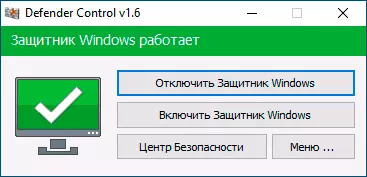
- As a result, you will see the "Defender Windows» turned off and the program will be shut down (but it is better not to remove - if necessary, with its help you can also enable Windows 10 back).
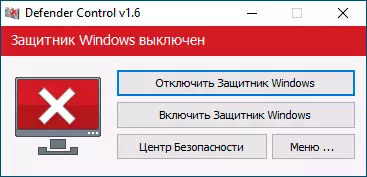
- Following the results of the above actions, Windows 10 Security Center will continue to operate, but the protection against viruses and threats will be disabled, and you try to adjust it in the settings you see (not immediately, but after a period of information) about the following window
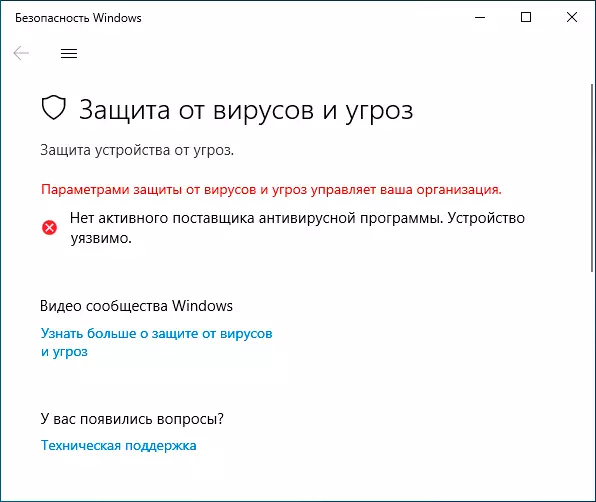
One important point: Disable Windows Defender 10, Defender Control program in order to bypass the function of "anti-counterfeiting", and then change the policy that disable the protection against viruses and threats, uses a system service TrustedInstaller and if for some reason she's you do not work, turn off can not occur.
Additional possibility Defender Control - use the command line to enable or disable Windows Defender 10, which may be useful, for example, to create a bat-file for which you want to disable protection from viruses and threats. A list of commands you can find in the menu - a command-line information.
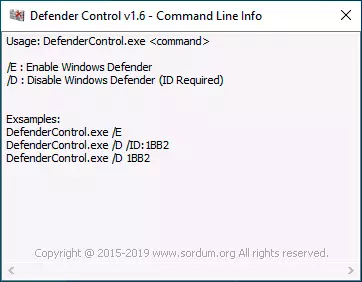
At the same time, consider that it is necessary to specify the ID to be disconnected, which will be different for different computers and is displayed in the window, as in the image above.
