
In this review - on the installation, features, features, and other nuances of using LDPlayer emulator. In the context of the topic under consideration, it can be useful: the best Android emulators for Windows 10, 8.1 and Windows 7.
- Download and install LDPlayer
- Using LDPlayer emulator for Android games
- If LDPlayer does not start
- Video
Loading and installing LDPlayer
Installing an emulator is not difficult, but it is worth paying attention to the following: In the second step, you will be asked to install an additional optional software from which it is better to refuse. Also, sometimes the LDPlayer installation process may freeze if you encountered it - close and restart the installer.Another point - after the first launch, the Play Market will be updated in the emulator (present by default) and Google services, as a result, you can observe not very smooth operation at this stage.
At the official Russian-speaking site LDPlayer https://ru.ldplayer.net/ 2 versions of the emulator are available - with different versions of Android. Potentially, the previous version of the OS may be more productive for a weak PC or laptop than the latter. However, when using the latest available version of Android, I did not encounter problems: the emulator works quickly (a laptop with integrated graphics was used for the test).
Using LDPlayer for Android games on a computer
After starting the emulator, you will see the usual "desktop" Android, ready to work.

And then on points:
- Russian language in the settings for input from the keyboard (switching is performed by the same keys as in Windows), in the signatures to the functions buttons are present in the default emulator - a large plus compared to many other emulators.
- You can download applications and games both in Google Play and in the LD market. By default, the "Install" button in the LD market will open the official store, but if you press three points on the left and select "Local Installation", the application will be loaded without Google Account. You can also simply transfer the APK file to the emulator window.
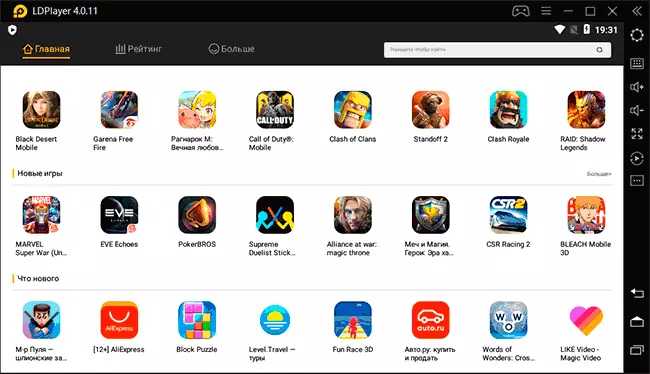
- Simple mouse transfer is supported for other types of files from the computer desktop. This can be useful, for example, if you need to quickly copy a large number of photos into the emulator.
- By clicking on the keyboard button, you can configure control from the keyboard and the mouse in Android games, while the possibilities are very broad, including recording macros. Consider that for popular games, in particular shooters, there are already preset control settings from the keyboard (if any, they will be automatically shown to you when the game is started).

- Gamepads are supported in the emulator. It is possible to run multiple emulator instances on one computer.
If you click on the settings button, you can configure the following options, optimizing the LDPlayer emulator operation specifically for your device (I refer to only some of them, but I recommend to look into other available):
- On the Advanced tab, you can change the screen resolution, the number of processor cores and the RAM volume (RAM) for the emulator. For example, a reduction in resolution can be useful on a weak computer.
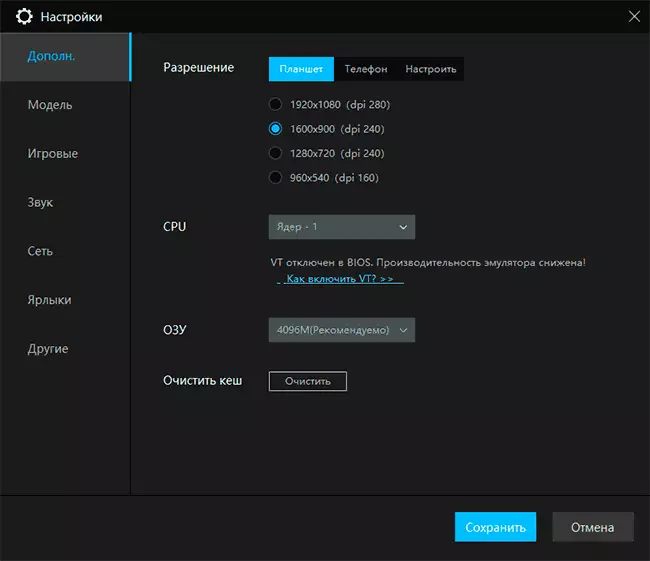
- The "Game" tab allows you to set up some additional parameters for individual games with special support from the emulator.
- In the "Labels" item you will find a list of hot keys that can be useful for controlling the emulator.
In my test, the emulator works fine: despite the integrated schedule (support for discrete video cards, too, there is also possible to play both in simple and in relatively demanding Android games, and in the FPS full screen mode it turns out to be higher than in the window.

What to do if LDPlayer does not start
A frequent problem when using Android emulators, especially in Windows 10 - problems with their launch: usually the download passes to a certain step, after which it is interrupted. Including this and LD Player. If such a problem occurs, pay attention to the following points:- If you have Windows 10, then in the Control Panel - Programs and Components - Enable and Disable Windows Components The Hyper-V components and Windows sandbox must be turned off if you do not want to disable them, pay attention to the instructions: how to run Hyper-V and VirtualBox on one computer, it will suit and for the case with the emulator under consideration.
- In the BIOS / UEFI of the computer or laptop, enable virtualization: Intel Virtualization Technology, Intel VT-X, VT or AMD-V. It is usually somewhere in the extended BIOS parameters.
Video about Android emulator LDPlayer
Summing up, I can recommend LDPlayer to use. The emulator is fast, comfortable, especially for those who are important Russian, games work properly and with the control of problems is not noticed.
