
The procedure itself can be useful if the computer began to behave strangely, and you assume that this was the result of the latest actions on it (setting up, installing programs) or, as Microsoft writes, you want to prepare your laptop or computer for sale in a clean state.
Reset through changing computer parameters
The first and easiest way is to use the settings reset function implemented in Windows 8 and 8.1. In order to use it, open the panel to the right, select "Parameters", and then "Changing Computer Parameters". All further screenshots and descriptions of items will be from Windows 8.1 and, if I'm not mistaken, in the initial eight there was a little different, but they will find them easily and there.

In the open "computer parameters", select "Update and Restore", and in it - restoration.
To select you will be available to the following options:
- Restoring a computer without deleting files
- Deleting all data and reinstall Windows
- Special download options (the topic of this manual does not apply, but access to the first two points for reset can be obtained from the special options menu).

When selecting the first item, the Windows settings will be reset, and your personal files will not be affected. Personal files include documents, music, other downloads. At the same time, third-party programs installed independently, and applications from the Windows 8 store, as well as those that were pre-installed by the computer manufacturer or the laptop will be reinstalled (provided that you have not deleted the recovery section and have not reinstalled the system yourself).
The selection of the second item fully reinstalling the system from the recovery section by returning the computer to the factory settings. With this procedure, if your hard disk is divided into several sections, it is possible to leave not systemic intact and save important data on them.
Notes:
- When resetting any of these methods, the recovery section is standard, which is on all PCs and laptops with pre-installed Windows if you independently installed the system, the reset is also possible, but you will need a distribution of the installed system with which the recovery files will be taken.

- If Windows 8 has been pre-installed on the computer, subsequently updated to Windows 8.1, then after the system reset, you will receive an initial version required to be updated again.
- Additionally, you may need to enter the product key during the steps.
How to reset Windows to factory settings if the system does not start
Computers and laptops with pre-installed Windows 8 have the ability to start recovery to factory settings, even in cases where the system is not possible (but the hard disk is working).This is done by pressing or holding certain keys immediately after switching on. The keys themselves differ from the brand to the brand and the information about them can be found in the instructions specifically to your model or simply on the Internet. Also the common combinations I collected in the article how to reset the laptop to the factory settings (many of them are suitable for stationary PCs).
Using the recovery point
A simple way to return the latest important system settings to the original state - using Windows 8 recovery points. Unfortunately, automatically recovery points are created not at any change in the system, but, one way or another, they can help in correcting errors and getting rid of nonstable operation.
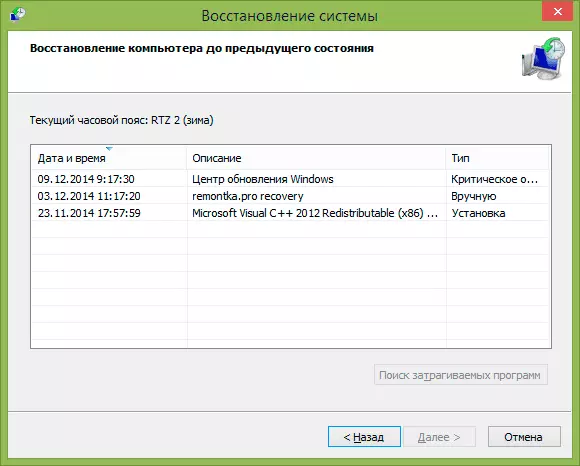
It is very detailed about working with data tools, how to create them, choose and use I wrote in the guide to the Windows 8 and Windows 7 recovery point.
Another way
Well, another way of reset, which I do not recommend using, but users who know what to do what and why, you can recall it: Creating a new Windows user for which the settings, with the exception of global systemics, will be created again.
