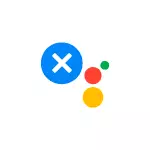
A complete shutdown of Google's assistant on any phone will be considered, where it is: actions will almost not differ from the model to the model: both on a clean system, and on Samsung smartphones, and on other brands the procedure will be similar. The differences exist for Xiaomi and Huawei / Honor, we will also talk about them. Additionally, the article describes how to disconnect a separate button opening button if it is present on your device.
- How to disable Google Assistant on Android
- Disable Google Assistant Buttons
- Video
Turning off Google Assistant on Android Phone
In order to completely disable Google Assistant on most Android phones, including the clean system and Samsung smartphones will need to perform the following steps:
- Go to Settings - Google.
- Go to "Services in Account" - "Search, Assistant and Voice Control".

- Open the "Google Assistant" item, and then, scolding down to the "All Settings" partition, open the "General Settings".
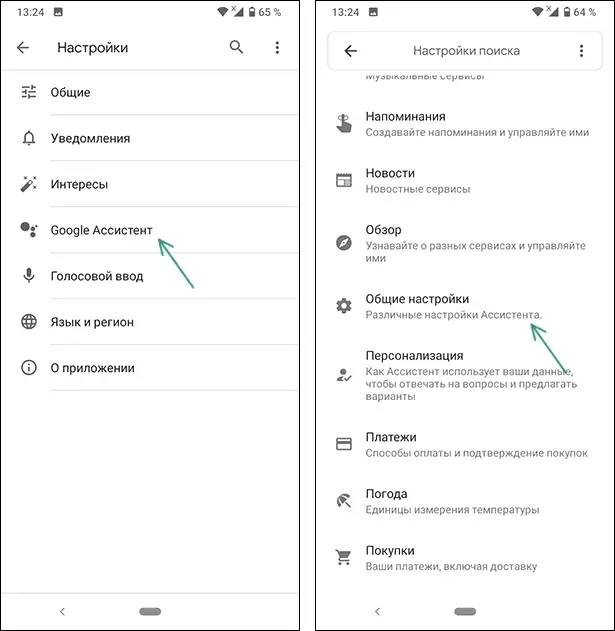
- Turn off the switch in Google Assistant.
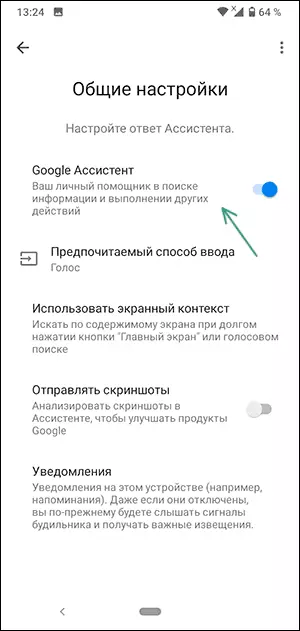
- Confirm the action in the "Disable Google Assistant" window.

- If you are missing "Google" on your phone, in the search for the settings of your phone, enter Voice Match and, if such an item is found, open it and disconnect the OK Google switch.
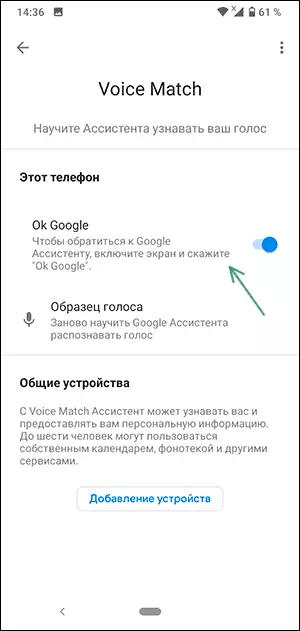
- There is also a separate way to turn off Google Assistant in Chrome: Going to the home browser page, click on the icon of your profile, and then go to the "Google Assistant in Chrome" section to turn off.
After that, Google's assistant will be turned off. For some phones, such as Xiaomi and Huawei (Honor), the procedure for action is somewhat different:
- On Xiaomi, go to the settings - extended settings - language and input and in the "Keyboard Management" section Find the "Settings" item below the Google Voice Enter. On the next screen, turn off "Access using Voice Match".
- On Huawei and Honor smartphones, there are the following features: Deleting Google Applications Assistant from the phone in settings - Applications; The transition to the settings - applications - applications by default (this item can open through the gear icon or menu at the top of the screen) - Assistant and voice input, and then pressing the "Assistant" and the selection of the "No" item instead of "Google".
Disable Google Assistant Buttons
ATTENTION: The location of the menu items may vary from the version to the Android version and depending on the specific brand of the phone. If you can not find the desired option on the specified path, use the search in the "Settings" application by specifying "Assistant" as a request.
After turning off the Google's voice assistant, the button intended for its call may continue to work, it is available on the following sections of the settings:
- At clean Android with a hardware assistant call button - Settings - System - gestures - Google Assistant Button.
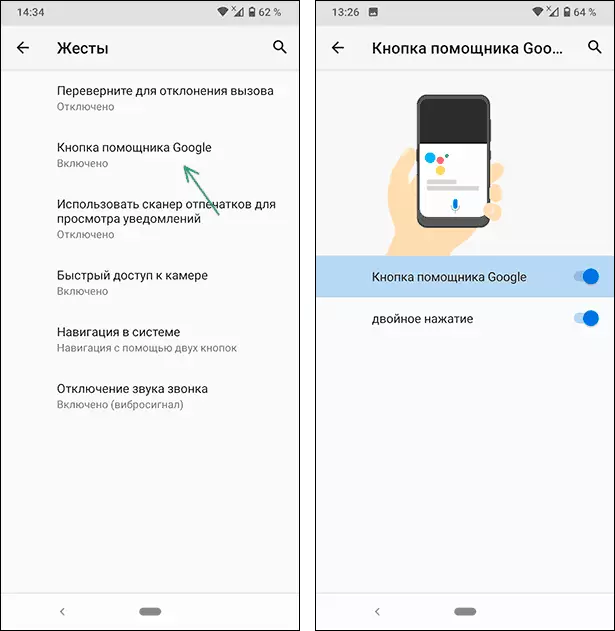
- On Xiaomi - Settings - Advanced Settings - Button Functions (or Buttons and Gestings) - Running Google Assistant.
- On Huawei / Honor - Settings - Management - System Navigation - Gestings - Google Assistant.
Video
I think one of the proposed ways should help in disabling the voice assistant. And, I repeat, do not forget about the search for settings, if the desired switch turns out to be in an unexpected place.
