
When you try to update the driver via Windows 10 Device Manager, you will likely to get a message that "the most suitable drivers for this device are already installed" and the offer to execute "Search for updated drivers in the Windows Update Center", by clicking on which the above section opens Parameters where this driver updates may be present.
As you can see in the screenshot below, you are recommended not to install drivers from "optional updates" if any problems with the work of the equipment are not observed. However, some Windows 10 drivers continued to update automatically.
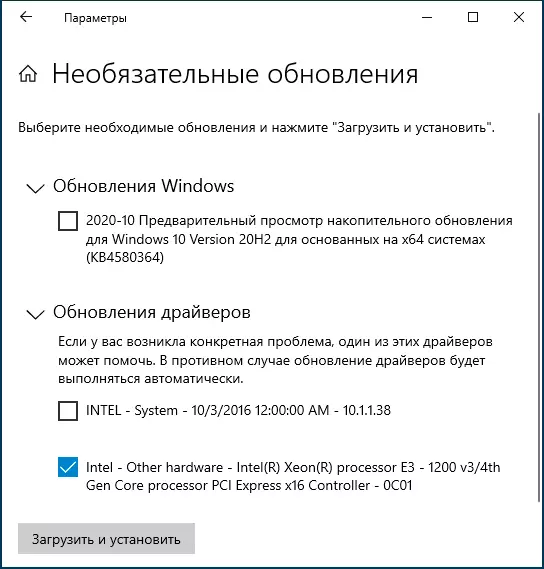
What is changing in automatic updating Windows 10 drivers
The innovation is scheduled for November 5, 2020 for Windows 10 2004, 20H2 and future versions of the system: if earlier some drivers are updated automatically, now it will not be necessary to automatically install the updated drivers in the device system: if necessary, you will need to manually run it from the update center Windows 10.For the first time connected to the computer, the devices will not change - Windows 10 will still try to detect and install the appropriate device driver.
How important is it? - In my opinion, the change is positive, because the situation of the next kind was previously met.
- The user installs specific hardware drivers from the manufacturer manually from the official site. Drivers work properly and take into account the features of the equipment.
- Windows 10 finds a newer driver (but in this case the driver is not directly directly from the manufacturer, and from the update center, and it is rather a "compatible" driver, and not exactly what is needed) and installs it.
- As a result, there are problems with the work of the equipment.
On this occasion, it was earlier to perform actions like those described in the instructions how to disable the automatic update of Windows 10 drivers.
Exclude driver updates from Windows 10 updates as follows. For Windows 10 Pro and Enterprise:
- Start the Local Group Policy Editor ( Win + R. — gpedit.msc.)
- Go to the Computer Configuration section - Administrative Templates - Windows components - Windows Update Center.
- Enable the "Do not include Drivers in Windows Update".
In Windows 10 home, where gpedit.msc is not available, the same can be done in the registry: it is enough to create a DWORD parameter (32-bit) named EXCLUDEWUDRIVERQUALITYUPDATE. and meaning 1 In the Registry section
HKEY_LOCAL_MACHINE \ SOFTWARE \ POLICIES \ Microsoft \ Windows \ WindowsUpdateIn the absence of such a partition, create it.
Additional Information
Often, in articles related to updates of drivers of various devices, I have to mention one important nuance: the fact that Windows 10 in the device manager reports that "the most appropriate drivers for this device are already installed" does not mean that this is true. Now the same can be said about the lack of driver updates in the update center.
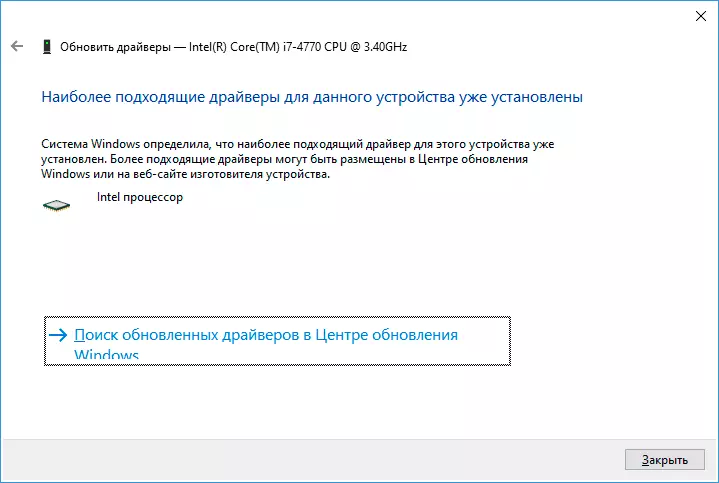
The bottom line is that Windows 10 is looking for available drivers that are compatible with your equipment on Microsoft servers and, for example, it may turn out so (and often it turns out) that there are only "basic" compatible drivers that do not provide full-fledged device performance - video cards , Wi-Fi or network adapter, other equipment.
Therefore, if there is reason to assume that some problem is related to the drivers, do not rely on such messages from Windows 10 (or another version of the system), and manually download and install drivers from the manufacturer of the equipment manufacturer - your laptop (for your model) , motherboard (in the case of a PC) or a specific device. Consider that even if the official site contains drivers only for previous versions of the system (Windows 7, 8, 8.1), as a rule, they are successfully installed and operate in Windows 10.
