
In this short instruction on how to remove recently added in Windows 10 so that after installing anything, icons and folders of these programs, it is not immediately at the top of the Start menu, but in their alphabetic locations. It can also be useful: Setting up the Windows 10 Start menu.
Disable the appearance of "recently added" in Windows 10

All that will be needed to remove the "recently added" forever from the Windows 10 Start menu is to use the appropriate settings in the Personalization parameters:
- Go to the parameters (you can press the Win + I keys).
- Open the "Personalization" section - "Start".
- Disconnect the "Show New Added Added" item.
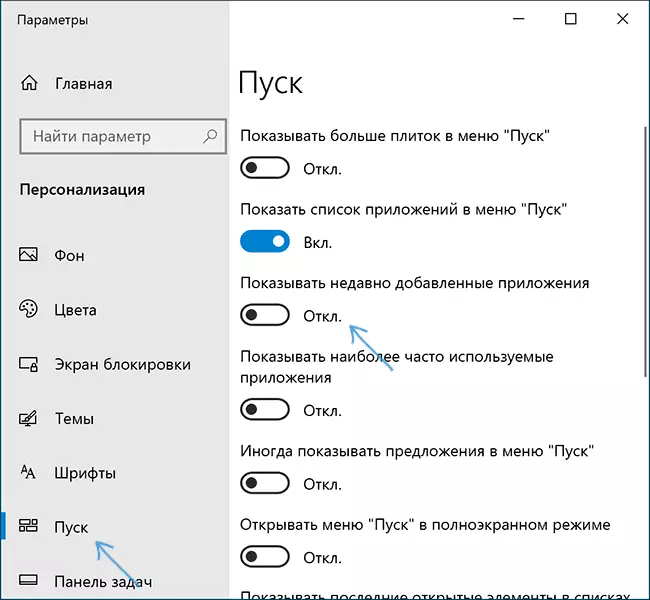
On this, everything is more this section will not appear in the menu when you install some new game or program.
By the way, I recommend in the same section of personalization to pay attention to other switches: there is a high probability that you want to turn off something (for example, suggestions in the Start menu) or turn on.
Video
Well, if some questions remain, ask in the comments, I will try to answer.
