
How to enter the D-Link Dir router settings
First, the Wireless Router in our country has a wireless router: D-Link DIR (DIR-300 NRU, DIR-615, DIR-320 and others). Standard way to enter the D-Link router settings:
- Run browser
- Enter the address 192.168.0.1 in the address bar and press ENTER

- Enter the requested login and password to change the settings - by default in the D-Link routers, the Admin and Admin login and password are used, respectively. In case you changed the password, you need to enter your own. At the same time, consider that this is not the password (although, maybe the same meaning), which is used to connect to the Wi-Fi router.
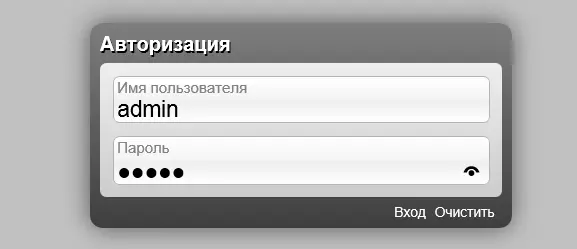
- If you do not remember the password: you can reset the router settings to the default settings, then it will definitely be available at 192.168.0.1, login and password will also be standard.
- If nothing opens at 192.168.0.1 - go to the third part of this article, it is described in detail what to do in that case.
On this with the D-Link router, we will finish. If the above-mentioned items did not help you, or the browser does not enter the router settings, go to the third part of the article.
How to go to the ASUS router settings
In order to get into the ASUS wireless router settings panel (RT-G32, RT-N10, RT-N12, etc.), you need to perform almost the same actions as in the previous case:
- Run any Internet browser and go to 192.168.1.1
- Enter the login and password to enter the ASUS router settings: Standard - Admin and Admin or, if you changed them, then your own. In case you do not remember the data for the input, you may have to reset the router to the factory settings.

- If the browser does not open the page at 192.168.1.1, try the methods described in the next section Guide.
What to do if it does not go to the router settings
If when you try to enter the address 192.168.0.1 or 192.168.1.1, you see an empty page or error, then try to do the following:
- Run the command prompt (for this, for example, press Win + R keys and enter the CMD command)
- Enter the IPConfig command on the command prompt
- As a result of the execution of the command, you will see the parameters of wired and wireless connections on the computer.
- Pay attention to the connection that is used to connect to the router - if you are connected to the router with a wire, then Ethernet, if without wires, then a wireless connection.
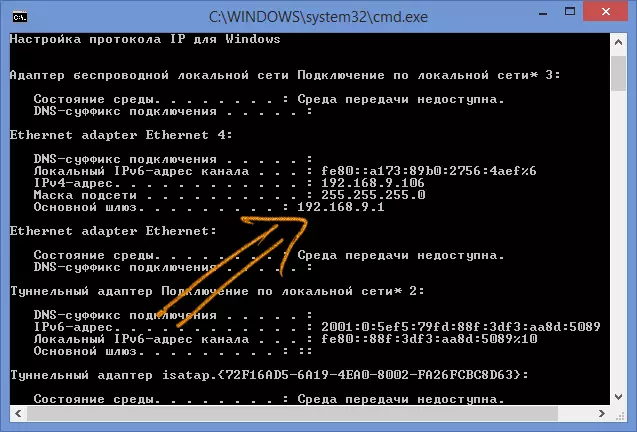
- Look at the value of the "Main Gateway" field.
- Instead of addresses 192.168.0.1, use the value you saw in this field in order to go to the router settings.
Similarly, learning "main gateway", you can go to the settings of other models of routers, the procedure itself is performed everywhere equally.
If you do not know or forgot your password to access the Wi-Fi router settings, then most likely you have to reset it to factory settings using the "Reset" button, which is almost every wireless router, and then configure the router again As a rule, it is not difficult: you can take advantage of numerous instructions on this site.
