
In this manual, it is detailed how to fix the error 0xC0000001 when booting Windows 10 in different situations than it can be called and additional information that may be useful for solving the problem.
- Causes and Methods for Fixing Error 0xC0000001
- Login to Windows 10 Recovery Wednesday to solve the problem
- Automatic recovery when loading
- Checking the file system on the disk
- Restoring damaged system files
- Additional ways
- Possible hardware reasons for errors 0xc0000001
- Video instruction
Causes and Methods for Fixing Error 0xC0000001

Among the main causes of the error 0xc0000001 - the absence of system files necessary to download (or the inability to access them, for example, due to the damage to the file system on the disk) and the problems with the equipment.
Before proceeding to the proposed methods of solving the problem, pay attention to the following two nuances:
- If the problem appears when the computer or laptop is first turned on after the work is completed, but disappears upon subsequent, try to disable the quick launch of Windows 10.
- If you have several hard drives or SSDs on your computer, and the error appeared after turning off one of them, the cause of the error may be that the necessary system files were also located on the disconnected disk (even if the Windows 10 itself is located on the remaining disk).
- If you choose an HDD or SSD to the BIOS as the first download device, but there is also a Windows Boot Manager point, try to choose it.
If the previous two points are not suitable for your situation, proceed to correcting the error "Your PC failed to boot correctly" or "Your computer must be restored" with the code 0xc0000001.
Login to Windows 10 Recovery Wednesday
For almost any of the following methods described, we need to log in to Windows 10 Recovery Wednesday. As a rule, when you error 0xc0000001, you cannot use the F8 key pressing to open the download parameters or (if proposed) F1 for direct entry into the recovery environment. Therefore, you will have to use the following method:
- Create somewhere on another computer or laptop bootable flash drive or disk with Windows 10 (how to create: boot flash windows 10) and boot from it.
- You will be prompted to click any key to download from the flash drive, and then the Windows 10 installation program will start.
- Our task is to click "Next" on the language selection screen, and on the next screen, click on the "Restore System" item below left.

As a result, the recovery environment will be downloaded, here we can try:
- Automatic recovery when loading.
- Check the HDD or SSD file system for errors.
- Restore Windows 10 system files.
- Use recovery points.
- Try overwrite Windows 10 bootloader.
And if none of the specified items work, try to check whether to solve the problem with the computer or laptop equipment.
Automatic recovery when loading
This method is rarely operational under the situation under consideration, but it should be tried first, as it does not take much time, it does not require special skills and sometimes it works:
- In the recovery environment, go to "Troubleshooting".

- Click "Load Recovery" and select Windows 10.
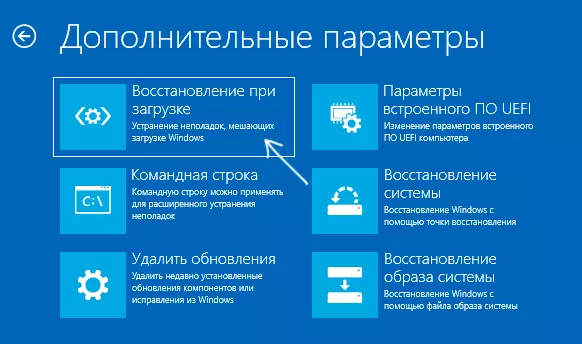
- Wait for the completion of automatic diagnostics and error correction.
- Even if you see a message that "boot recovery failed to restore the computer," try to restart the computer no longer from the flash drive, but by selecting Windows Boot Manager (if any) or a system disk as the first download device in BIOS / UEFI .
Checking the HDD or SSD system disk file system for errors
Sometimes the cause of the error 0xc0000001 is the file system errors on the disk and I do not recommend skipping this step, if only because, with such errors, the following error correction method may also be unsuccessful:
- In the recovery environment, in the "Search and Troubleshooting" section, select the "Command Line" to start the command line. Or simply press the SHIFT + F10 keys (sometimes on laptops - SHIFT + FN + F10) directly in the Windows 10 installation program to start the command prompt.
- Enter the command of the commandDiskPart List Volume EXIT
- As a result of the execution of the second command, you will see a list of disc partitions, check the letter of the disk on which you are located Windows 10 - sometimes in the recovery environment it differs from the standard C: in this case in the following command, use the current letter of the disk partition.
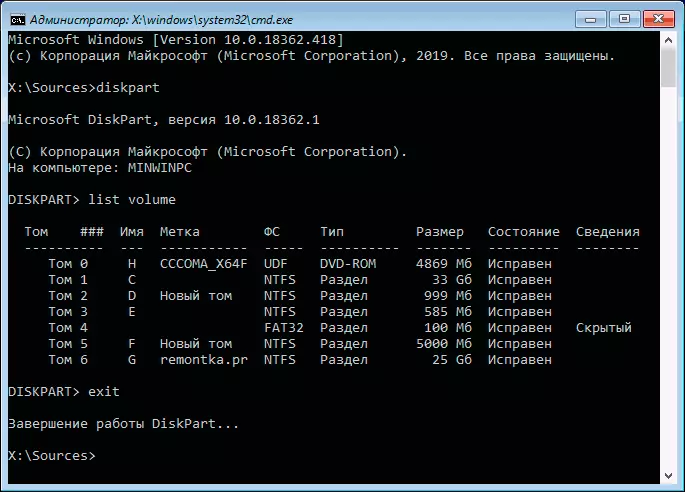
- Enter the chkdsk c: / FLDL start checking the file system of the disk system partition to errors.
After checking if CHKDSK informs the error correction, try to restart the computer as usual.
Restore Windows 10 system files
If the cause of the error was damage to Windows 10 system files, for example, the removal of Windows \ System32 \ WinLoad.efi, using the same steps that were described above, go to the command line, then use the command (with the correct letter of the system disk):
SFC / SCANNOW / OFFBOOTDIR = C: \ / OFFWINDIR = C: \ WindowsCarefully enter all the gaps (for example, before offwindir) and consider that after the start of the system scanning, you may have a feeling that the process is hung. It is not so - type patience and wait for the operation.

If, as a result, you will see a message that Windows resource protection program has detected corrupted files and successfully restored them - we try to download a computer or laptop in normal mode, no longer from the flash drive - perhaps the launch will be successful.
Additional methods
In the case when previous approaches do not help, try:- Use the recovery points of the system if available. In the recovery environment - troubleshooting - recovery of the system.
- Manually restore Windows 10 bootloader.
Possible hardware reasons for errors 0xc0000001 when loading a computer or laptop
Among the possible causes of downloading Windows 10 with an error code 0xc0000001 can also be hardware problems. Among the common options:
- RAM problems. You can try to disable any memory overclocking (if turned on), and also leave only one RAM module and check if the error disappears. If not, try to put another and repeat the check instead.
- Problems with plumes connect disks.
- Nutrition problems, or rather its disadvantage. Consider that the failure of the power supply can continue to work, but be unable to provide the necessary power. If you can try to turn off the optional consumers (for example, a discrete video card, leaving only integrated video).
- According to some reviews, the reason is sometimes the cause of Ethernet and Wi-Fi adapters and triggers their physical shutdown or shutdown to the BIOS (if there is respective options).
Video
If one of the ways helped you correct the error, share in the comments, which one: such statistics can be useful for other users.
