
In this summary, about using the Falconx program and the capabilities that it provides for the design of the Windows 10 taskbar and place the application icons on it.
Using Falconx to change the position of program icons on the taskbar and change transparency
Update: Now the program is called Taskbarx and works slightly differently, in detail in the review: setting up taskbar in Taskbarx. Falconx program is very easy to use, despite the lack of Russian interface.
- Immediately after starting the program, the taskbar icons will be automatically placed in the center relative to the system icons on the left and icons in the notification area. To open the main program window and configure the location and behavior manually, right-click on the program icon in the notification area and select SETTINGS.
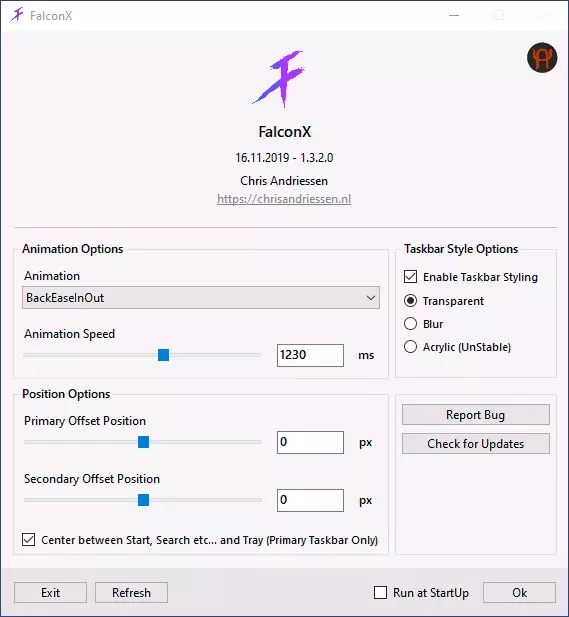
- The Animation Options section allows you to configure which animation will be used to change the location when the icons appear the new running programs, as well as the animation speed.
- Position Options Allows you to manually set the location of the icons on the taskbar. If you check the item "Center Between Start, Search An Tray", the icons will automatically be placed in the center.
- The Taskbar Style Options section allows you to change the appearance of the taskbar, for example, the first item makes it completely transparent.
- The RUN AT STARTUP mark includes automatic launch of the program when entering Windows
- Immediately after starting the program, the taskbar icons will be automatically placed in the center relative to the system icons on the left and icons in the notification area. To open the main program window and configure the location and behavior manually, right-click on the program icon in the notification area and select SETTINGS.
Perhaps it all - then you can just experiment by pressing the «Refresh» after changing the settings to see what changed.
Please note that the search field and the "Task Representation" button in Windows 10 can be removed, as in the screenshot below.
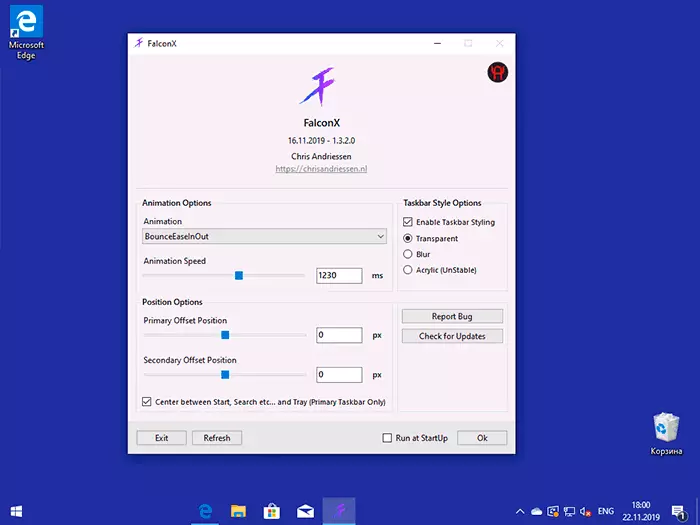
To do this, right-click in the scratch of the taskbar, change the options in the section "Search" and remove the "Show Task View button". If you have other system buttons, you can turn off the same way.
Download Falconx program ( Attention: Now it is called Taskbarx It is possible from the official website of the developer https://chrisandriessen.nl/taskbarx (there is a portable version that does not require installation on a computer) or from the Windows 10 application store.
