
In this instruction, it is detailed how to remove a list for reading in Google Chrome so that the button does not appear, while the list functionality itself will also stop working.
Turning off the reading list in Google Chrome browser
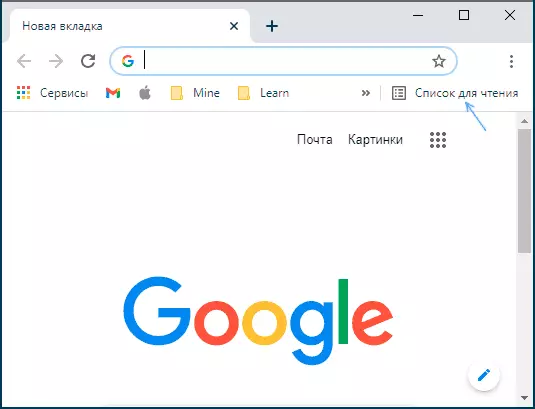
In order to remove the list to read on the right at the top of your browser, follow these steps:
- In the Google Chrome address line, enter the addressChROME: // Flags Press Enter.
- In the search for experimental parameters, start typing "Reading List". The second way to go to it is to immediately enter in the address barChrome: // Flags # Read-Later

- Clause will be found READING LIST. , right switch its condition in " Disabled.».
- A button will appear Relaunch To restart the browser - after clicking it, the list for reading will disappear from Google Chrome.
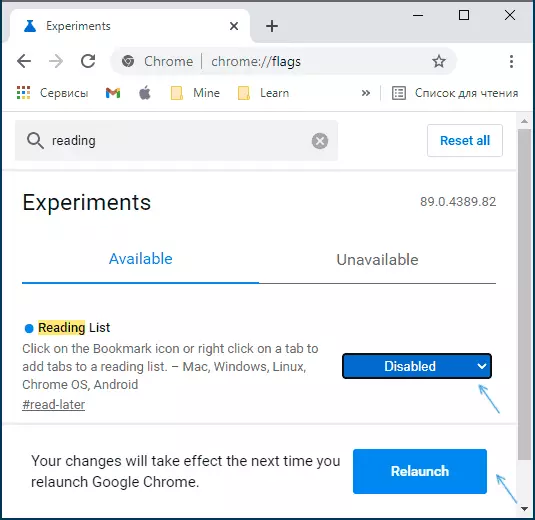
On this, the whole process will be completed, but it should be borne in mind that sometimes in the subsequent updates of the browser features that previously could be disabled on a demonstrated page become not disabled - it is possible that this will occur in the future and with a read list.
Video instruction
And at the end of using the list for reading: Opening the page that you want to add to it, click on the Bookmark Icon (asterisk) to the left address bar and select "Add to List for Reading".
In the future, articles can be noted as read or deleted from the list to read.
