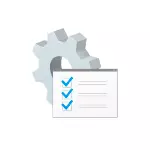
In this manual on how to remove this panel (banner, tape) at the top of the application options Windows 10, and the method will suit the last version of the 20H2 system.
- How to remove the panel in the window "Parameters" window Windows 10 20H2
- The way for early versions of Windows 10 (may not work).
- Video instruction
Disable the panel in the Windows 10 20H2 parameter window header using VIVETOOL
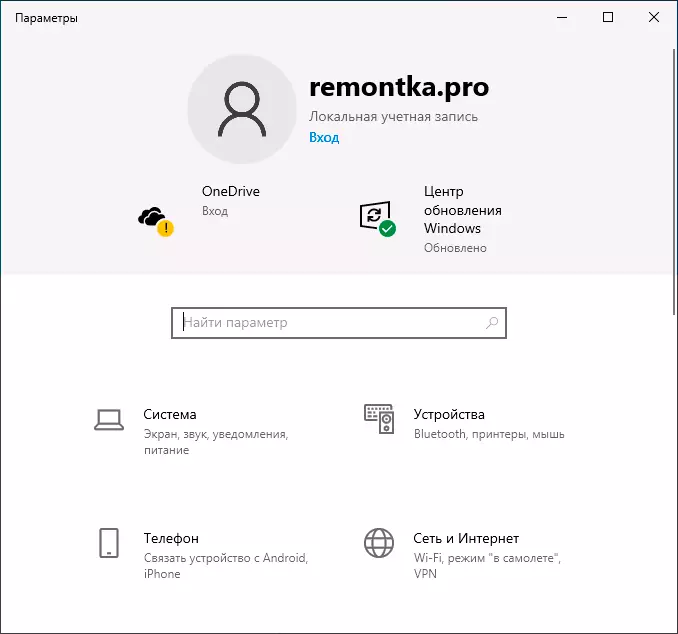
Before proceeding: If you tried to use the Mach2 utility to disable this function, first cancel the changes made by it (Mach2 Enable 18299130 or with the help of recovery points). I also recommend creating a system recovery point in case that something goes wrong. Next steps:
- Press keys Win + R. Enter Taskschd.msc. and go to the task Planner Library Microsoft \ Windows \ Flighting \ FEATURECONFIGIG . In this section, click on the task Reconcilefeatures Right-click and disconnect it. This will not allow Windows 10 to automatically cancel the action performed by us on the following steps.
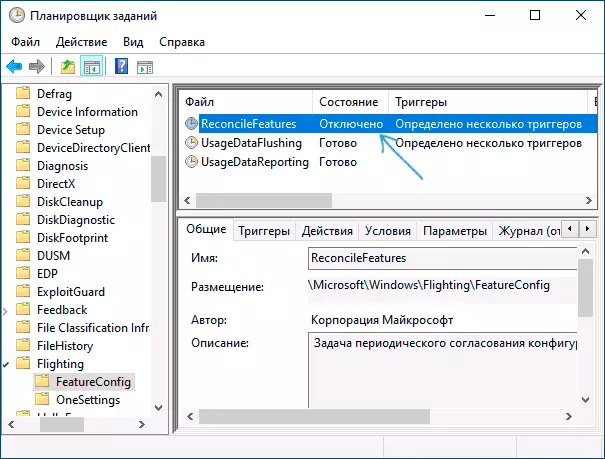
- Download the VIVETOOL utility from https://github.com/thebookisclosed/vive (Loading is right in the Releases section), unpack the downloaded file.
- In the conductor, go to the folder with the unpacked VIVETOOL utility, select the File menu to start Windows PowerShell - run Windows PowerShell on behalf of the administrator.
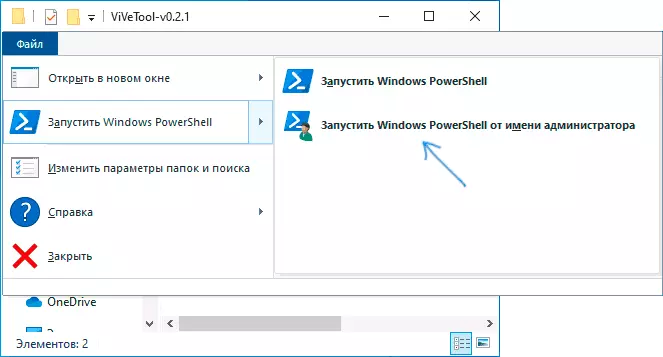
- Enter the command. \ VIVETOOL.EXE DELCONFIG 18299130 1 Press Enter.
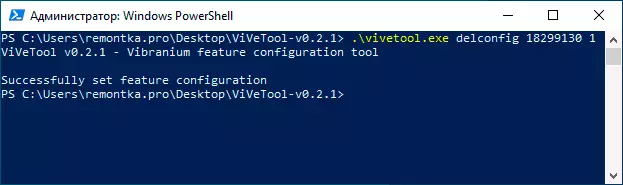
After that, close the PowerShell window, restart the application settings.
Check if the tape disappeared with user information and Microsoft services at the top of the window.
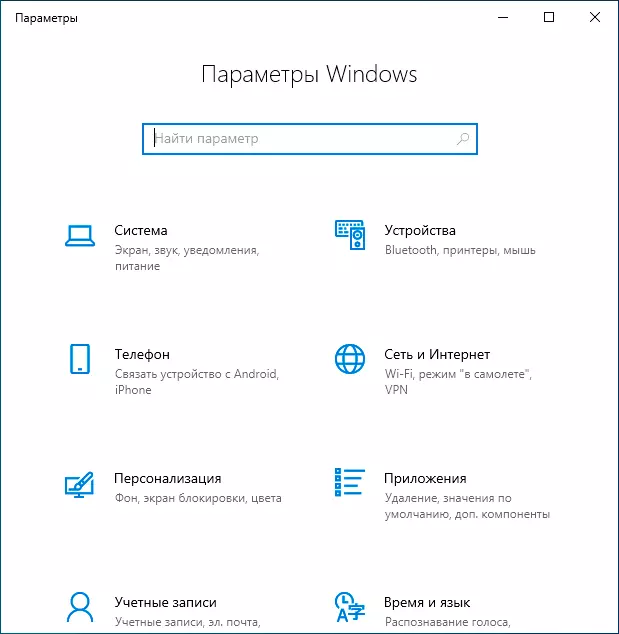
Next, I recommend to restart the computer or laptop and see if this "function" of Windows 10 does not return after a reboot: according to some information, it may occur (in my test problems are not observed). Among the advice to solve such a problem (their performance is unknown to me, I recommend creating a recovery point before applying):
- Disable task \ Microsoft \ Windows \ FLIGHTING \ ONESETTINGS \ REFRESHCACHE In the task scheduler.
- Delete all parameters from the registry key HKLM: System \ CurrentControlSet \ Control \ FeatureManagement \
- Repeated parameters using VIVETOOL
If in the future you will again want to turn on the tape at the top of the "Parameters" window, you can either turn it on in VIVETOOL using the command
. \ VIVETOOL.EXE ADDCONFIG 18299130 2Lo Include the RECONCILEFEATURES task in the task scheduler, restart the computer and after some time Windows 10 itself will have to restore the former type of parameters application.Removing a banner at the top of "Parameters" in earlier versions of Windows 10 in Mach2
Most reviews report that this method does not work more, but I bring it just in case. Logic is the same:- Upload the Mach2 utility from https://github.com/riverar/mach2/releases and run PowerShell as described on the 3rd step in the previous method.
- Use the Mach2 DISABLE 18299130 DISABLE panel command at the top of the parameters.
- Or the command Mach2 Enable 18299130 before it is re-inclusion.
Video instruction
I would be grateful if you can write in the comments, whether you have worked out and how long the panel has been laid at the top of the parameters - it has been tested until only for several hours and do not exclude that the following updates or "automatic maintenance" can turn it on again.
