
In the new versions of Windows 10, starting from 1703, a new way to reset the system appeared ("New Start", "Start Newly" or "Start Fresh"), when using which it is automatically performed that the net installation of the system is automatically executed (and the last relevant version) - after reinstalling Only those programs and applications that are included in the original OS, as well as devices drivers, and all unnecessary, and possibly some necessary, the manufacturer programs will be deleted (as well as the program you are installed). About how to perform the clean installation of Windows 10 new way - further in this manual.
Note: For computers with HDD, such a reinstall of Windows 10 can take a very long time, so if the manual installation of the system and drivers are not a problem for you, I recommend to do it. See also: Installing Windows 10 from a flash drive, all ways to restore Windows 10.
Starting a clean installation of Windows 10 ("Start anew" or "New Start" function)
Go to the new function in Windows 10, you can two simple ways.
First: Enter the parameters (Win + i key) - Update and Security - Restore and Below the simple reset of the system to the original state and special download options, in the "Advanced Recovery Settings" section click "Find out how to start updating with a clean Windows setting" (you need to confirm Go to Windows Defender Security Center).
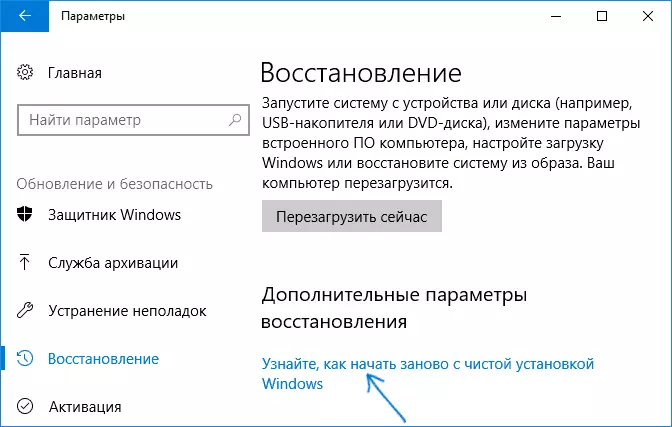
Second way - Open the Windows Defender Security Center (using the icon in the notification area of taskbar or parameters - Update and Security - Windows Defender), go to the "Device Response" section, and then click "For more information in the" New Start "section (or" Start Re-"in older versions of Windows 10).
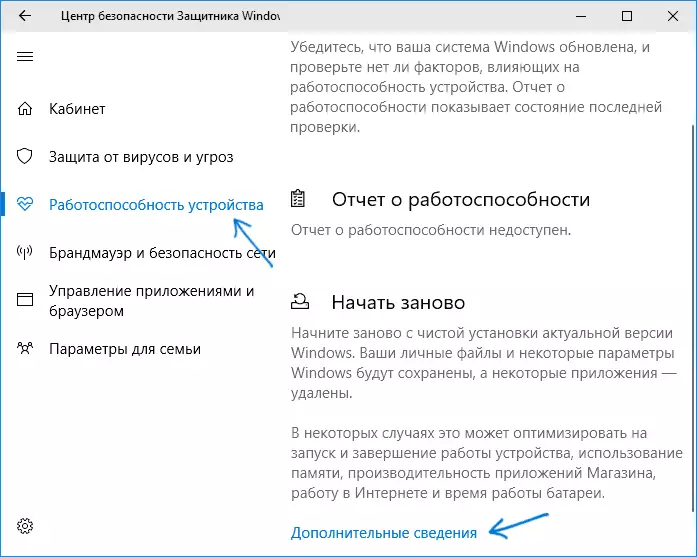
The following steps of automatic clean installation of Windows 10 look as follows:
- Click "Getting Started".
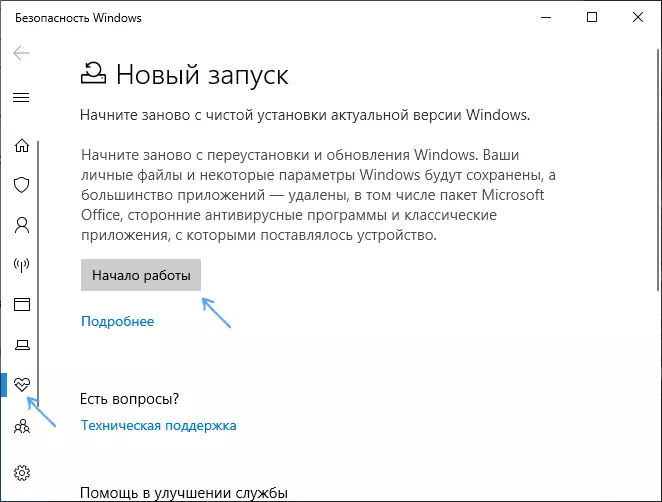
- Review the warning that all programs that are not part of Windows 10 will be deleted from the computer (including, for example, Microsoft Office, which is also not part of the OS) and click Next.
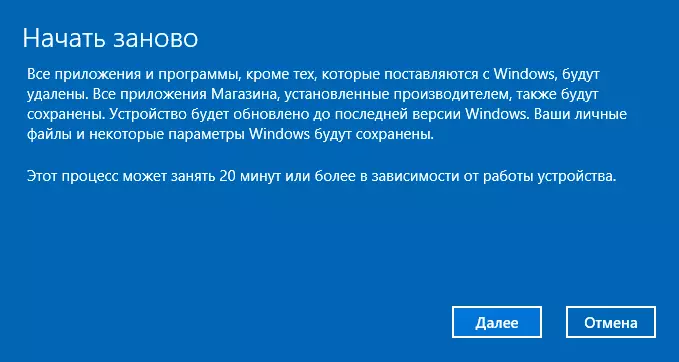
- You will see a list of applications that will be removed from the computer. Click "Next".
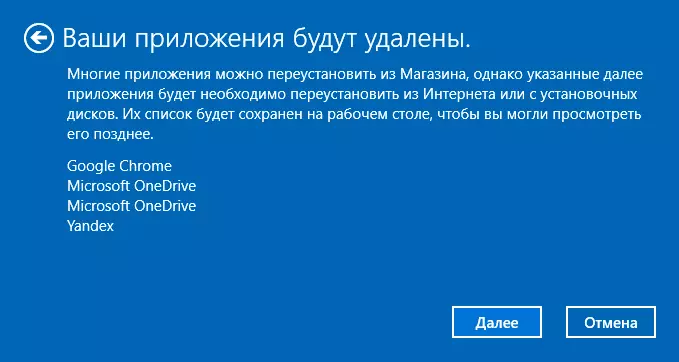
- It will remain confirm the beginning of reinstalling (it can take a long time if it is performed on a laptop or tablet, make sure that it is connected to the outlet).

- Wait for the process to complete (a computer or laptop will reboot during recovery).
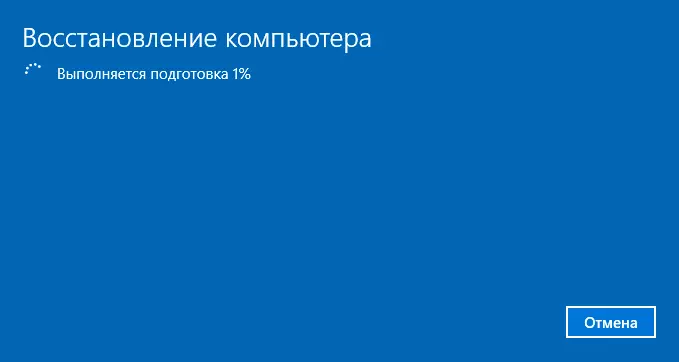
When using this method of recovery in my case (not the newest laptop, but with SSD):
- The whole process took about 30 minutes.
- It was saved: drivers, own files and folders, users of Windows 10 and their parameters.
- Although the drivers remained, some suitable manufacturer was removed, as a result - non-working laptop function keys, another problem - did not work the brightness adjustment even after restoring the FN key (it was fixed by replacing the monitor driver from one standard PNP to another Standard PNP).
- The desktop creates an HTML file with a list of all remote programs.
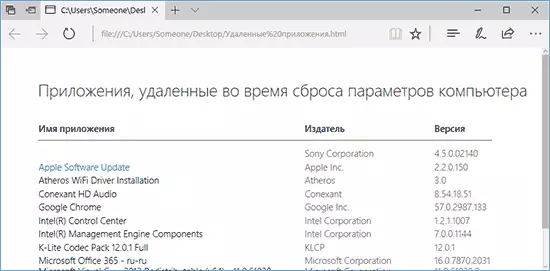
- The computer remains on the computer with the previous installation of Windows 10 and, if everything works and it is no longer needed, I recommend to delete it, see how to delete the Windows.old folder.

In general, everything turned out to be operational, but I had to spend 10-15 minutes to install the necessary system programs from the laptop manufacturer to return part of the functionality.
Additional Information
For old Windows 10 version 1607 (Anniversary Update), there is also the possibility of performing such reinstallation, but it is implemented as a separate Microsoft utility available for download on the official website https://www.microsoft.com/ru-ru/software-download / windows10startfresh /. The utility will work for the latest versions of the system.
