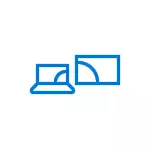
In this manual, how to enable Miracast in Windows 10 to connect the TV as a wireless monitor, as well as about the reasons for the fact that such a connection cannot and the methods of correction. Please note that your computer or laptop with Windows 10 can be used as a wireless monitor.
Connecting to a TV or wireless monitor by Miracast
In order to enable Miracast and transmit an image to a TV via Wi-Fi, it is enough to press the Win + P keys in Windows 10 (where Win is the Windows emblem key, and P is Latin).
At the bottom of the list of display options, select "Connecting to a Wireless Display" (about what to do if there is no item - see below).

Search for wireless displays (monitors, televisions and similar). After the desired screen is found (please note that for most TVs, you need to first enable them), select it in the list.

After selecting the connection to transmit over Miracast (may take some time), and then, if everything went smoothly, you will see a monitor image on your TV or other wireless display.
If Miracast does not work in Windows 10
Despite all the simplicity of necessary actions to include Miracast, often not everything works as expected. Next - possible problems when connecting wireless monitors and ways to eliminate them.The device does not support Miracast
If the "Connection to a Wireless Display" item is not displayed, it usually says about one of two things:
- Available Wi-Fi adapter does not support Miracast
- There are no necessary Wi-Fi drivers adapter
The second feature that the case is in one of these two items - the display of the message "PC or a mobile device does not support Miracast, so wireless projection is impossible from it."

If your laptop, a monoblock or a computer with a Wi-Fi adapter was released until 2012-2013, it can be assumed that the case is in the absence of Miracast support (but not necessarily). If they are newer, then more likely it is in the drivers of the wireless network adapter.
In this case, the main and only recommendation - go to the official website of the manufacturer of your laptop, monoblock or, possibly, a separate Wi-Fi adapter (if you purchased it for a PC), download the official WLAN (Wi-Fi) drivers from there and install them. By the way, if you have not been installed manually chipset drivers (and revealed to those that Windows 10 installed itself), they are better to install them from the official website.
At the same time, even if the official drivers for Windows 10 are missing, you should try those that are presented for versions 8.1, 8 or 7 - Miracast may also earn.
Unable to connect to the TV (wireless display)
The second common situation is to search for wireless displays in Windows 10, but after selection, a long time is connected via Miracast to the TV, after which you see a message that you failed to connect.
In this situation, the installation of the latest official drivers on the Wi-Fi adapter can help (as described above, be sure to try), but unfortunately not always.
And for this case, I don't have clear solutions, there are only observations: such a problem occurs most often on laptops and monoblocks with the processors of the Intel 2nd and 3rd generation, that is, not on the new equipment (respectively, used in these Wi devices -Fi adapters are also not new). It also happens that in these devices, the Miracast connection works for some TVs and does not work for others.
From here, I can only assume that the problem with connecting to wireless displays in this case can be caused by not full support for the more used in Windows 10 or from the TV version of the Miracast technology (or some nuances of this technology) from the older equipment. Another option is the wrong operation of this equipment in Windows 10 (if, for example, in 8 and 8.1 Miracast, it turned on without problems). If your task is to view movies from a computer on a TV, you can configure DLNA in Windows 10, it should work.
That's all I can offer at the current time. If you have or have problems with the work of Miracast for connecting to TV - share in the comments as problems and possible solutions. See also: How to connect a laptop to a TV (wired connection).
