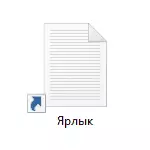
Although the arrows on the shortcuts created in Windows make it easy to distinguish them from simply files and folders, their appearance is quite controversial, and therefore the desire of many users get rid of them quite understandable. See also: How to remove the shield from the Windows label.
We remove the arrows from labels using the registry editor
Note: The following two variants will be described below to remove the images of arrows from shortcuts, while in the first case only those means and resources will be involved in the Windows 10 itself, and the result will not be perfect, in the second will have to be resorted to downloading or creating a separate File for subsequent use.
For the steps described below, run the Windows 10 registry editor, for this press Win + R keys (where the WIN is the key with the OS emblem) and enter the REGEDIT in the "Run" window.
On the left part of the registry editor, go to the HKEY_LOCAL_MACHINE \ SOFTWARE \ Microsoft \ Windows \ Currentversion \ Explorer
Look, is it present in this section subsection with the name "Shell Icons". If there is no such, then right-click on the "folder" Explorer - Create - Section and specify the specified name (without quotes). After that, select Shell Icons.
Right-click on the right-hand registry editor and select "Create" - "String Parameter". Set the name "29" (without quotes) for this parameter.
After creating, click on it twice and enter the following in the "Value" field (again, without quotes, better first option): "% windir% \ system32 \ shell32.dll, -50" or "% windir% \ System32 \ iNAGERES .dll, -17. Update 2017: In the comments, they report that from the version of Windows 10 1703 (Creators Update) only an empty value.
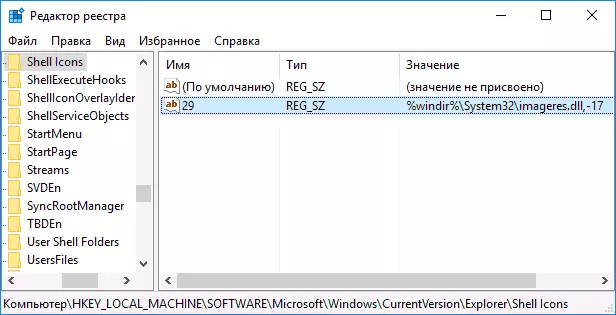
After that, close the registry editor and either restart the Explorer.exe (Explorer) process using the task manager, or simply restart the computer.
After rebooting the arrow from the shortcuts disappear, however, "transparent squares" with a frame may appear, which is also not very good, but the only possible option without using third-party resources.
In order to solve this problem, we can set the "29" string parameter, not an image from the system library imageres.dll, and the empty icon, which can be found and download on the Internet on request "blank.ico" (I do not post Since I do not post any downloads on this site), or create yourself (for example, in any online editor icons).
After such an icon is found and saved anywhere on a computer, in the registry editor again, go to the "29" parameter, which was previously created (if not, the process is described above), click on it twice and in the field " Value »Enter the path to the empty icon file, and through the comma - 0 (zero), for example, C: \ blank.ico, 0 (see Screenshot).

After that, also close the registry editor and restart the computer or restart the Explorer.exe process. This time the arrows from labels will completely disappear, there will be no other frames either.
Video instruction
Also recorded a video manual, in which all the necessary actions are clearly shown to remove the arrows from shortcuts in Windows 10 (both methods). Perhaps someone such feed information will seem more comfortable and understandable.Return or change the arrows
If for one reason or another you needed to return the shortcut arrows, then you can do this in two ways:
- Delete the created string parameter in the registry editor.
- Set for it% windir% \ System32 \ Shell32.dll, -30 (this is the location of the standard arrow in Windows 10).
You can also change the arrow to your own by specifying the appropriate path to the .ico file with your arrow image. And finally, many third-party programs for registration or tweaks of the system also allow you to remove the arrows from labels, but I do not think that this is the target for which you should use additional software.
Note: If you do all this manually, it is difficult for you (or not happen), then remove the arrows from shortcuts in third-party programs, for example, free Winaero Tweaker.
