
This manual details about how to find and download the correct driver Intel HD Graphics graphics card with Intel's official site, the manufacturer of your equipment, and other sources.
- Setting means Windows 10, 8.1, and Windows 7
- The site of the laptop manufacturer or PC motherboard
- Intel HD Graphics drivers on Intel's site
- Intel utility to automatically install the drivers
- Third-party tools to install drivers
- Video instruction
Installation from Windows Update, and in Device Manager
The first, often does not work, but the most commonly used approach is to install the drivers, including the Intel HD Graphics - use of Windows 10, 8.1, or Windows 7 to do so.
Usually, the operating system in the presence of equipment without driver checks to see if their installation of Update, but if it does not, you can perform the following steps, first universal for all versions of Windows, and then - an additional separate approach for Windows 10:
- While connected to the Internet, open the Device Manager. In Windows 10, this can be done by right-clicking on the "Start" button and select the desired option from the context menu. All recent versions of Windows, you can press Win + R. introduce Devmgmt.msc. in the dialog window "Execute" and press Enter.
- In Device Manager under "Display adapters", right click on your Intel HD Graphics video card (without the drivers can be called "Microsoft Basic Display Adapter" or Standard VGA Graphics Adapter) and select "Update Driver."

- Select "Automatic search for drivers."
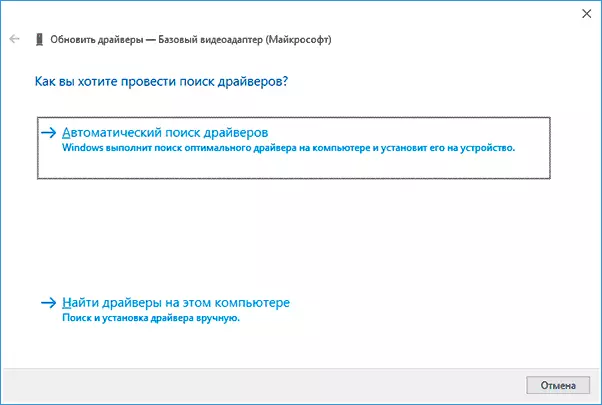
- Wait for the automatic search is completed, downloading and installing the Intel HD Graphics driver. If all goes well, you will see a message similar to that shown in the image below.

- If you see the message "the best driver is already installed for this device" - it just means that to find something suitable in the failed Update (but does not mean that the best drivers do not).
Besides using the Device Manager in Windows 10, you can try to install as follows:
- Go to Settings (button Win + I ) - Updates and Security - Windows Update.
- Click on "View all optional updates."
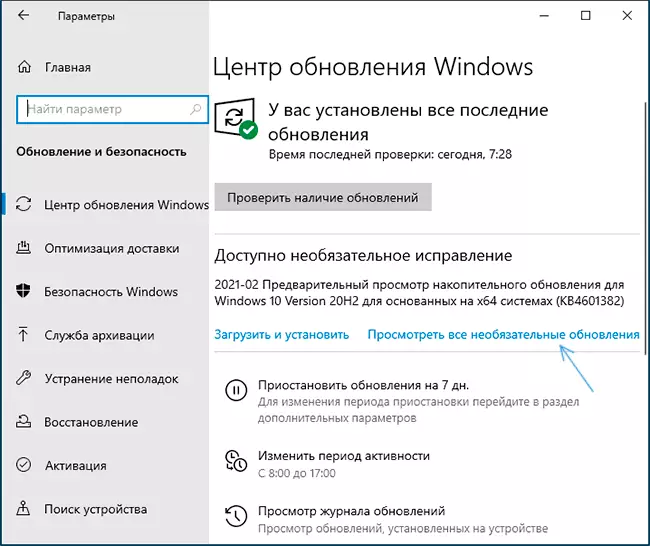
- Open the "Driver Updates" item. If there is something related to the Intel or Intel Display graphics in it - check these items and click "Download and Install".

However, everything that described above is not always described above: Sometimes Windows really cannot offer the necessary drivers, and sometimes the reason is the locked Microsoft update servers in non-licensed versions of the system.
Intel HD Graphics Drivers on the Laptop Manufacturer site or Computer Motherboard
The advantage of this method is usually it turns out to be the most efficient. The disadvantage - with a high probability of drivers will be far from the latest version. Important: It happens that the official website contains drivers only for Windows 7 or 8.1, you can safely download them, as a rule, they are successfully installed and operate in Windows 10.
- If you have a laptop, a corporate computer or a monoblock (under the branded here, the production of large brands is implied here: Asus, Lenovo, Dell, HP and similar) - find the official website of the support of this device. Usually for this in any search engine, it is enough to ask a request of the form: "Mark Model Support" and choose the official website in the results.
- If you have a self-assembled PC or an assembly from the store, using the same approach, find the official support site for your motherboard model. Here it can be useful: how to find out the model of the motherboard computer.
- On the official support page, find a section to download drivers and utilities, if you select the operating system - select the latest available, and then find and download the Intel HD Graphics driver, can also be called VGA Driver or Intel VGA Driver.
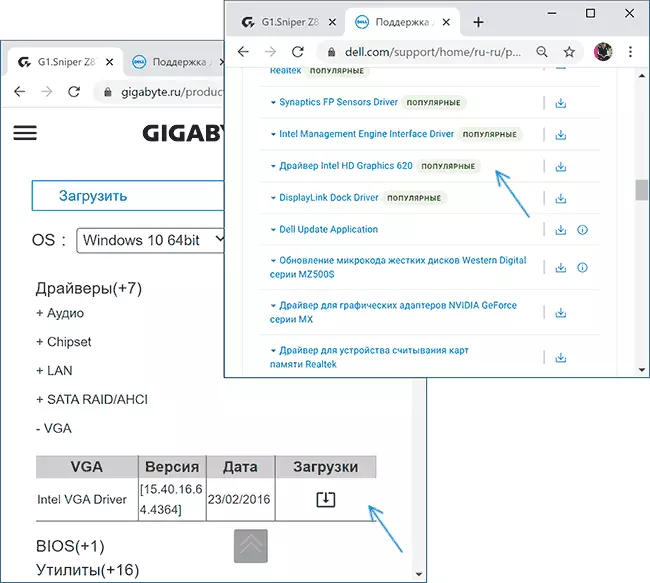
- Run the downloaded file to install it on your computer or laptop.
In the same place on the official support page, sometimes (presented not for any devices and not all manufacturers) you can find both the official free utility for automatic searching and installing the drivers of the equipment of your device, if it is presented, you can safely use.
Download drivers HD Graphics on Intel website
The Intel website has an official page where all the latest Intel HD Graphics graphics drivers are collected:
- Go to https://downloadcenter.intel.com/ru/product/80939/graphics
- In the list, find the driver you need. The site for drivers is indicated by the generation of graphics (processor) and the version of the operating system. Under the generation for most processors (and in our case, the graph is built into the processor) should be understood as the first digit in its number: for example, for the Core i5 7NNN processor, we need Intel Graphics Driver 7th generation. The exceptions will be Braswell processors (Celeron, Pentium and Atom 2016-2018, for which the Graphics Driver will be downloaded for Braswell 4th and 5th generations).

- Attention: For some Intel HD adapters, you can not find the driver for the desired version of the system, for example, for the 4th generation (HD 4000, HD 4600 and others) there is a driver for Windows 7 and 8.1. But it is regularly installed and works in Windows 10.
- Download the desired driver file and run it.
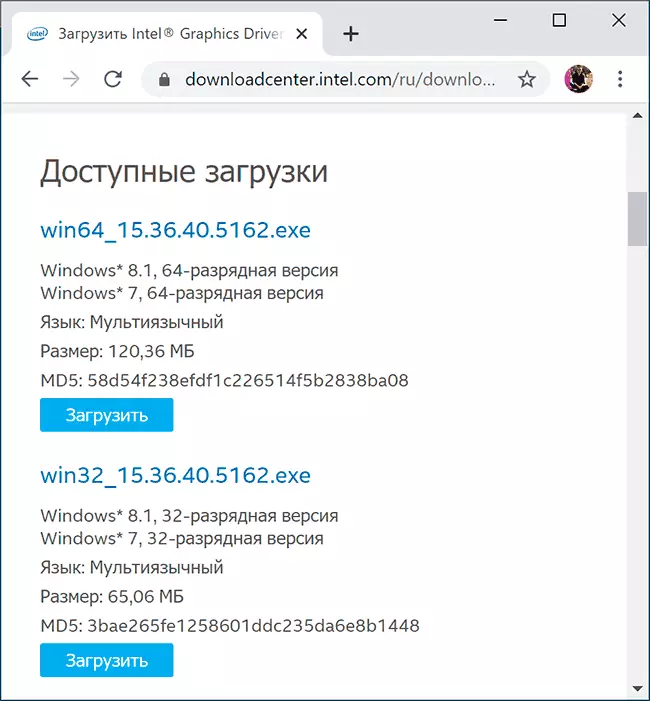
Installing drivers using Intel Driver & Support Assistant
On the Intel website on the page https://www.intel.ru/content/www/en/ru/support/detect.html, the official utility is presented to install and update drivers, including integrated graphics. If the previous options have not led to the result, it is worth trying it. Just download the program, install it and run.
After starting, the application will open the browser window (Internet connection is required), in which information about your equipment will be presented, automatically finds the Intel device on your PC or laptop and offer download and install the necessary drivers.
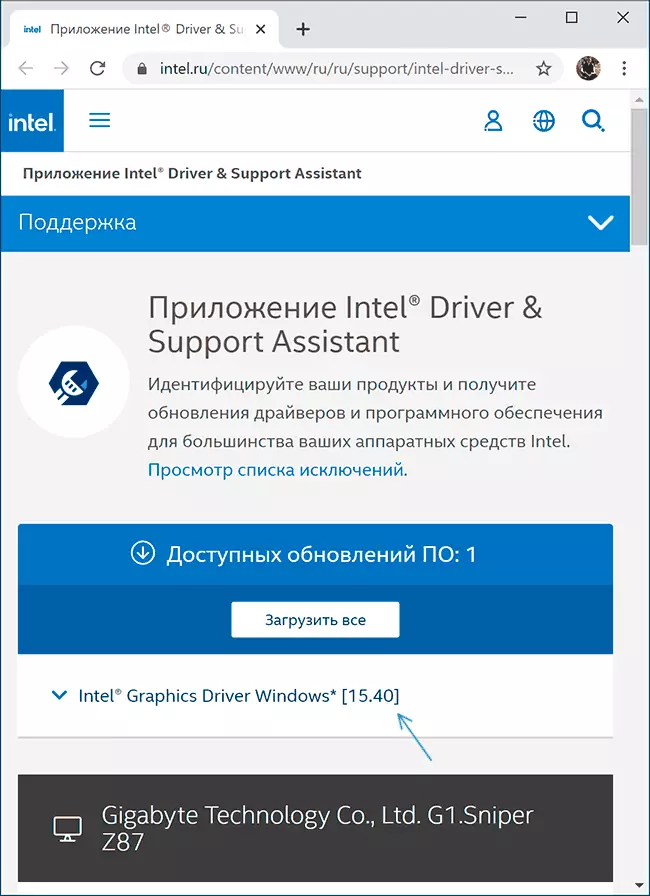
After using the utility may make sense to remove it from the computer through the control panel - programs and components or remove the program from the startup.
Third Party Driver Installation Tools
Available many third-party tools for automatic search and installation of drivers. I can not say that I recommend them (especially a novice user who is not familiar with the peculiarities of the work of such programs), but will list the most popular:- Snappy Driver Installer - If you use, I would choose this option, but when searching for the required drivers, select the download only indexes, and not the entire database of a huge volume driver.
- Iobit Driver Booster.
- Driver Pack Solution
Video instruction
At the end of one Note: A script is possible when the latest available Intel HD Graphics driver is already installed and works, but some third-party program reports that it is not supported (for example, according to Adobe). The reason for this is not a driver, but an outdated graphic adapter from the point of view of this program. If it interferes with the work, and there is also a discrete schedule, then the integrated video on many systems can be disabled to BIOS / UEFI.
