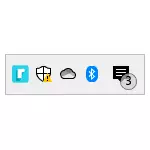
However, if desired, with third-party utilities, you can turn any programs in the three Windows 10 or previous versions of the OS. In this review - several programs that allow it to implement. It can also be useful: how to make a program over all windows.
- RBTray.
- Traymond.
- Minimizetotray.
- Video
RBTray
RBTray - Probably the simplest program for folding other Windows 10 programs in the tray. It is enough just to start the utility, it will not show any window, but will work in the background. Immediately after that, almost any program can be collapsed in the notification area. By pressing the right mouse button on the button "Collapse" In the title bar. Even the conductor windows are collapsed (but it does not quite well work the folding of applications from the Windows Store store - they remain on the taskbar).

In order to re-deploy the program - simply click on its icon in the notification area.
To close the RBTray, right-click on the icon of any program, cooked in the tray and select "Exit RBTray". To not run each time RBTray, you can add a program to the Windows 10 autoload.

The official page on which you can download RBTray - https://sourceforge.net/projects/rbtray/, the program does not require installation on a computer: it is enough to unpack the archive and run the executable file so that it earns.
Traymond.
Another program for the same goals is a free traymond open source utility, available on download from the page https://github.com/fcfn/traymond/releases. To start the program, you may need to install Visual C ++ X86 libraries (2015-2019).

It works almost the same as the previous option: We run the program (it adds your own icon in the three Windows), after which you can use the following shortcuts and mouse keys to work:
- Win + SHIFT + Z - turns the active window to the Windows notification area (tray)
- Double click on the tray icon - deploy a window.
- Right click on the Traymond icon and the choice of "Restore All Windows" unfolds all the earlier windows.
Minimizetotray.
And the latter in this small review is a similar utility - MinimizetoTray, available for download on the page https://github.com/sandwichdoge/minimizetotray/releases. But it works slightly differently: instead of creating badges for each fresh program, all of them are available in the list by clicking on the MinimizeToY icon, as in the image below.

By default, after starting the program, you can use the following key combinations:
- Alt + F1. - Collapse the current window in the tray.
- Alt + F2. - Restore the last cooler window.
- F10 - Expand all coarsed windows.

But if you wish, these combinations can be changed: Click on the program icon, select the "Configs" item and assign the desired key combinations. As well as previous utilities, with UWP applications for Windows 10, the utility does not work as expected.
Video
Perhaps you have our own finds for these purposes? It will be great if you can share them in the comments.
