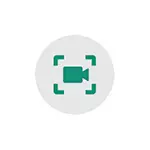
In this instruction detailed the various methods of record video from the Android screen or tablet, one of which must be suitable for your tasks.
- Record Android Screen Built-in Tools
- Record video from the screen with built-in Samsung Galaxy
- Using the Play Games application
- Free Screen Screen Applications on Android
- How to record a video from the Android screen on a computer
- Using ADB to capture screen
- Video instruction
Record Android Screen Built-in System Tools
If we talk about the capabilities of recording video from the screen using Android, up to version 10, then, except when this feature is provided by the manufacturer (for example, on Samsung Galaxy or LG, as in the next section of the instruction), you will not see such a function.However, if a net Android 10 is installed on your phone, you can try the following method (not on all phones):
- Enable Android Developer Mode.
- Go to the parameters "for developers" and find the item "Experimental Functions", open it.
- If the list is not empty and there is a parameter in it settings_screenRecord_long_press - Turn it on.
After turning on this experimental function, to start writing the screen, you will need to press and hold the power button, then in the menu that appears, click and hold the screenshot button and then you can start the screen entry.
Record video from Android screen on Samsung Galaxy
Depending on the version of Android on your Samsung Galaxy smartphone, video recording features from the screen may differ:
- On Samsung smartphones with Android 10 and newer, it is enough to go to the notification area and find the "Screen Record" button (note that the list of action buttons can scroll horizontally). When it is lack, click on the menu button (three points on the right above), select "Button's order" and see whether the screen recording button is available among the disconnected and add it if necessary.
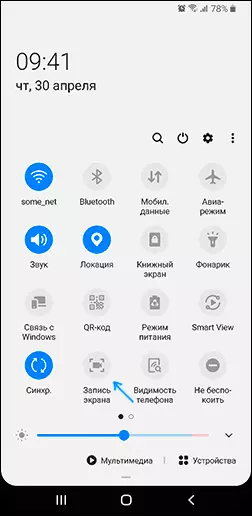
- When you start writing the screen using this button, you can choose whether to record the sound and where: only from the phone (from the game, application) or from the phone and microphone.
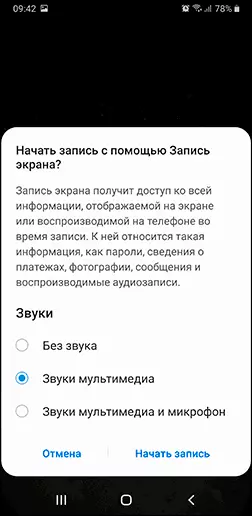
- When writing a video from the screen, the panel will appear on top of it, where the recording can be stopped.
- Screen recording settings on Samsung with Android 10 are in the settings - additional features - snapshots and screen recording (for example, there you can choose the resolution of the video recordable).
On Samsung Galaxy smartphones with previous versions of Android, the screen record was possible in games: for this in the settings - additional features you need to enable Game Launcher.
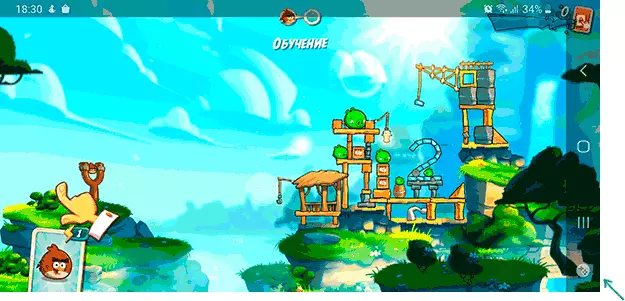
And during the game, open the panel with the control buttons and use the Game Launcher button on it, where the screen will write functions.
Record video from Android screen in Play Games
Many Android owners of telephones and tablets have a pre-installed Google Play game. But not all of them know that it allows you to record video from the screen, and not only from the games, but also in other arrangements on Android.
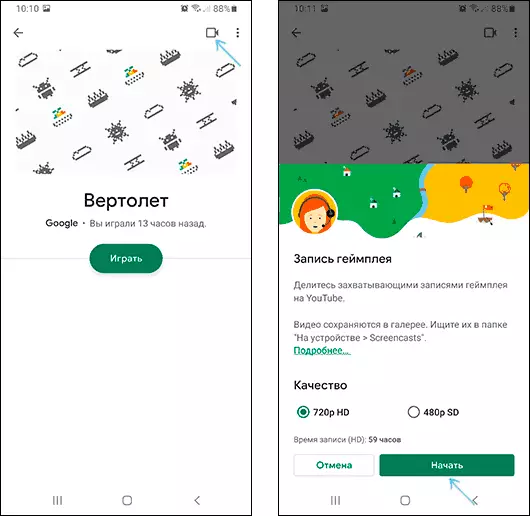
Details about using the function in a separate instruction how to record the video from the Android screen in the Play Games.
Free App Applied Applications from Android Screen
If the methods described above are not suitable for you, you can use free Android Screen Records, in large quantities available in Play Market. Among them:
- Screen Recorder No Ads - An excellent application for writing the screen (my choice) adds a button to the notification area, has a lot of settings (for example, you can add video overlay from the camera) and completely without advertising. On the phones with Android 10 and the newer can record system sounds, on older versions - only from the microphone. By default, the application starts in English, but in the settings you can enable Russian interface language. Official application page in Play Market - https://play.google.com/store/apps/details?id=com.kimcy929.screenRecorder
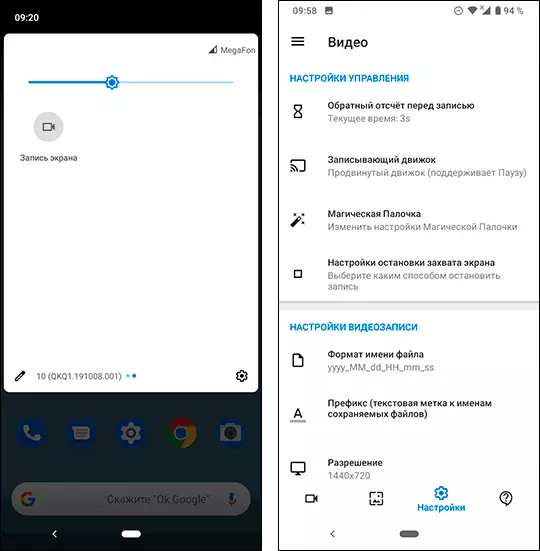
- Recording screen XRECORDER - Very simple and convenient application for recording video from the screen on Android, with the best reviews of users on Play Market: https://play.google.com/store/apps/details?id=videoEditor.videoERecorder.ScreenRecorder
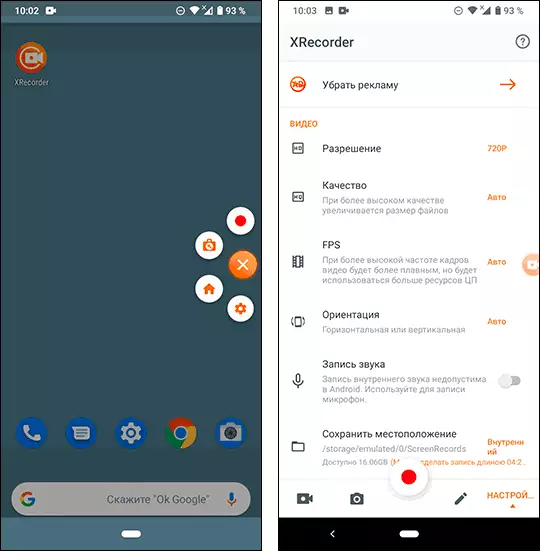
- AZ Screen Recorder. - This is the following application very similar by functionality and the principle of work on the previous one.
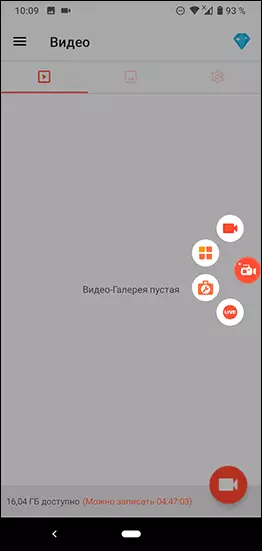
- SUPER SCREEN RECORDER.
- MoBizen. - Very popular app, good reviews, but, in my opinion, too much advertising in the free version of the application.
In fact, such applications in the official store are available much more: I only pointed out the most popular of them, the most simple to use and in Russian.
How to record a video from the Android screen on a computer
If the video recording on Android assumes the subsequent processing on the computer, you can immediately record on it. For this, you can use the following methods:
- Transmit video from the screen to a computer (even using the built-in Windows 10 image broadcast functions) and write a third-party video recording program, such as OBS Studio.
- Use special programs to broadcast the Android screen to a computer with a recording function, such as APOWER MIRROR or LETSVIEW.
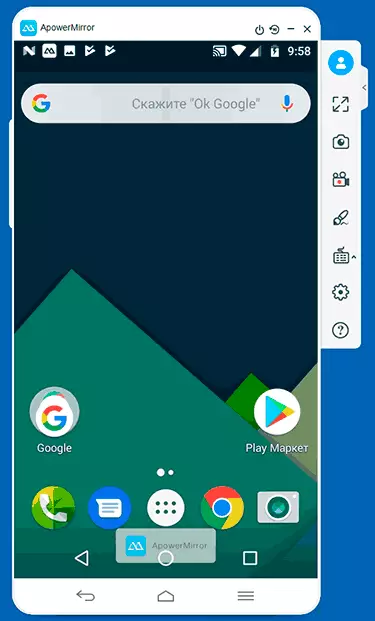
At the same time, consider that this method of recording is not very suitable for games due to translation delays, but to record instructions and actions in the Android interface and conventional applications it will be more than enough.
Using ADB to capture screen
If simple paths are not for you and something sophisticated, you can record the video from the Android screen using the ADB commands (Android Debug Bridge):
- Download and unpack Platform Tools from Google - dl.google.com/android/repository/platform-Tools-tentest-windows.zip
- Turn on the USB tab on your Android phone and connect it to a USB computer.
- Run the command prompt and enter the command CD path_K_Papka_platform_Tools. (If the folder is not on the disk C:, then first enter the command consisting of the letter of the desired disk with the colon).
- Enter the commandadb shell screenRecord /SDCard/Video.mp4
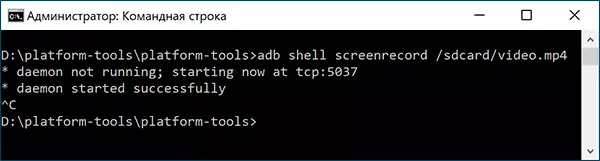
- As a result, recording a video file that happens on the Android screen to the SDCard folder, the file name - Video.mp stop recording can be downloaded by clicking Ctrl + C. In the command line window.
- If you want to copy the video to the computer, enter the command Pull /SDCard/Video.mp4 file video will be saved to the current folder - Platform Tools.
- Screen entry through the console supports settings, which can be obtained using theDB SHELL ScreenRecord --Help command
Video instruction
And, in conclusion, one nuance is some content, for example, a video played on Android may not be recorded (there will be a black screen on the record), this is due to the functions of protection of such content.
That's all. If you have something to add, for example, on the topic of built-in screen capture on other brands of smartphones - your comment will be useful.
