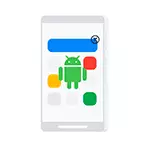
The pop-up advertising on Android can be caused by both ordinary applications, otherwise harmless and some potentially undesirable software, which is difficult to detect and identify that advertising appears. In order, all possible options will be considered. Examples of paths in the settings are given for pure Android and for Samsung phones.
- Advertising on the lock screen and in Android notification area from sites
- Pop-up ads on the Android home screen, on top of the application and on the lock screen
- How to find out which application shows advertising on Android and remove it
- Additional information on the blocking of advertising
- Video instruction
Advertising on the lock screen and in Android notifications, coming from sites
The first part is a very simple case with which, however, some start-up Android users are not familiar. This option is suitable if you see pop-up advertising on the lock screen and in the notification area approximately, as in the screenshot below (usually indicating the browser and site address).
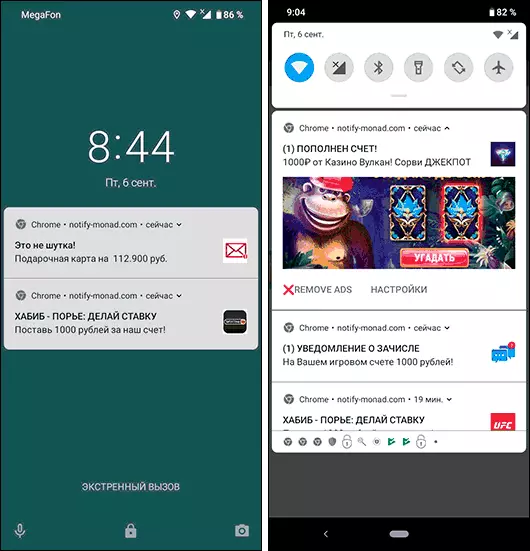
The reason for such an advertisement is to subscribe to notifications from various sites when you click the Allow button in the browser. The fact is that for many sites it is a way of earning and with the help of push notifications you are sent advertising. It is easy to get rid of it:
- In your browser, go to settings notifications. For example, in Google Chrome, click the menu button - Settings - Site Settings - "Notifications". In Yandex Browser - the menu button (three points) - "Settings" - "Notifications" - "Notifications from Sites".
- In the list you will see a list of sites that can send you notifications. Among them will be those that show advertising. Click on this site and either click "Clear and Reset" (in Chrome, you can simply disable notifications, but it is better to clear the parameters and no longer allow push notifications on this site) or "block" (in Yandex browser).
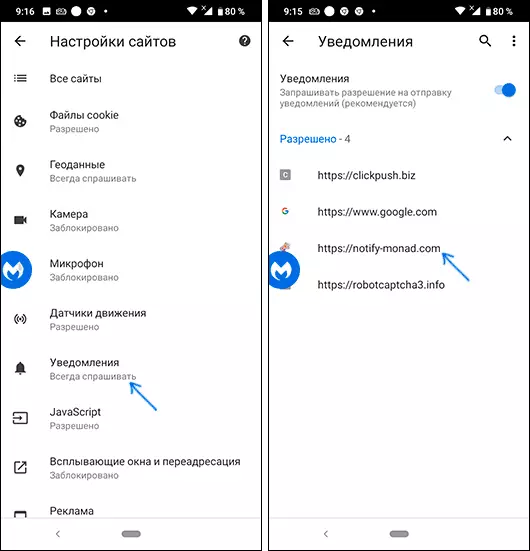
After that, such notifications come to come. Except for those cases when you added some sites to the main screen (probably you saw, on some sites an offer to the main screen appears at the bottom). In this case, delete this site as a regular application.
Why advertising is constantly appearing over the home screen, applications and lock screen on Android
In the case when advertising on Android pops up over system screens and during charging, it may be a consequence of one of two reasons:
- This is a regular application advertising - for example, you installed a non-standard screen blocker, a free launcher, an application for displaying the contact to the full screen or to determine the caller on the number. If this is a free app, it may well show advertising and this is not some kind of virus, examples - in the screenshot. You can refuse to use such an application. If this option does not fit - read the information in the Article section with additional information about the blocking of advertising.
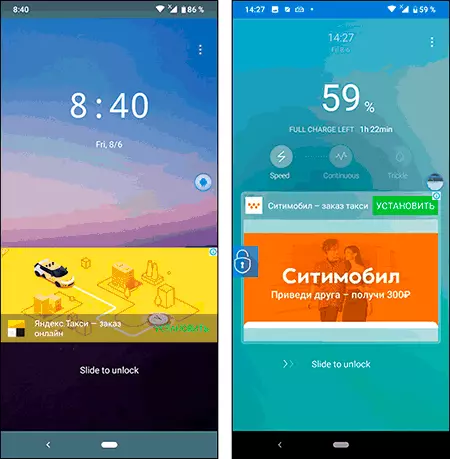
- Sometimes advertising can appear just everywhere and at any time and find out which application shows this advertisement does not work. Then, with great probability, it is either about potentially undesirable software, or about applications from not quite clean developers who have provided too many permits.
The second case is usually the most difficult in diagnosis. But find out which application shows advertising possible.
How to find out which application shows advertising on Android and remove it
In Play, the market is available multiple applications that allow you to determine what exactly shows pop-up advertising on your Android phone. They work according to various principles and the use of only one application does not always allow you to get the necessary information.
I recommend using the following two applications together (both available in Play Market):
- Popup ad detector - https://play.google.com/store/apps/details?id=popup.ads.detector
- GoClean - ad detector - https://play.google.com/store/apps/details?id=com.gobest.goclean
The first application works as follows: After installing it, when you gave the necessary permissions to the application, it will begin to display on top of the screen icon of the last running application. If at some point on the Android screen suddenly an advertisement will suddenly appear, this means that some application caused its appearance and the icon will change: click on it and see which application has been triggered by the latter. There will also be a button to view all the latest running applications with the possibility of removing them.
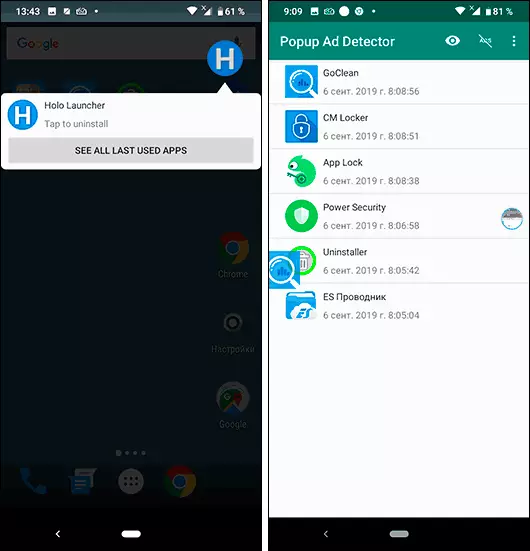
Unfortunately, it does not always work and in some cases advertising seems to come from Google system applications. In this case, you can also contact the GoClean application. It tab «Ad detector» and set the switch on the item «Include Ads». You will see a list of all applications (including "good"), which can show advertising.
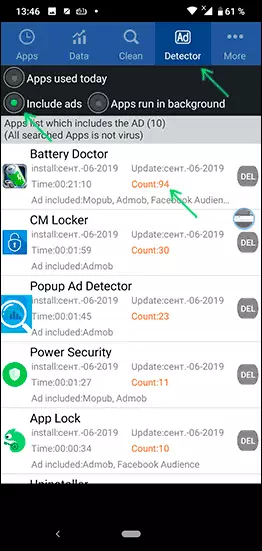
After that, it is advisable to just work with the phone while advertising will appear again. And then again go to the same section of the application and see the "COUNT" parameter next to the application name. If the counter shows a large number, and you did not appeal to this application - it is strange and it is possible that this app causes the emergence of pop-up advertising. You can move to its removal using the "DEL" button (or simply delete in the application settings).
There is another application that can be useful in the context of the definition of an advertising application: Uninstaller (uninstallator) available on Play Market https://play.google.com/store/apps/details?id=com.goodtools.uninstaller. The application is not the newest, but it works fine on the latest versions of Android. After starting, you will see a list of all installed applications, and recently installed will be displayed at the top.
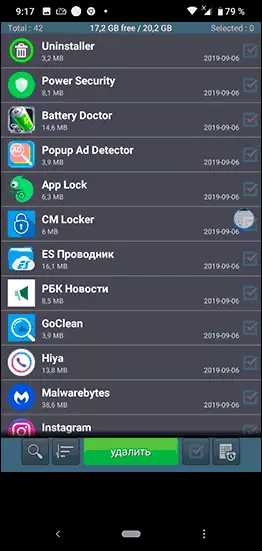
If among them you see those that you have not been installed (sometimes they are hiding under systemic, having a simple icon "with android"), that is, the probability that you have an installation from unknown sources and some other application (which you installed) I downloaded itself and installed another application and already it shows advertising. Also, if the problem with the pop-up advertising appeared quite recently, you can simply delete all the latest applications.
If the search manual did not help, try scanning using Malwarebytes Anti-Malware for Android: https://play.google.com/store/apps/details?id=org.malwareBytes.Antimalware - the application "specializes" exactly on such types infections.
Upon completion of use, regardless of the result, I recommend to delete all the applications recommended by me above: you do not need to keep them on a regular basis (they may not spend the charge and load the phone), only for one-time troubleshooting.
Also, I recommend to disable the installation of applications from unknown sources.
Application Permissions, Android Administrators
If so far nothing worked or you decided that previous applications were not found, consider: many useful applications can also cause permanent ads on your Android phone, especially if you allowed them. And the fact that you are accustomed to use this app, and its reviews are almost all positive, does not mean that it is completely harmless.
I have already mentioned that it can be launchers, protection applications, number authorities and number determinants, blockers, some applications for cleaning and "battery saving", but this is not a complete list: for example, there are cameras and scanning QR codes, third-party Keyboards, which also require unnecessary permissions and show advertising.
What to do? Look at the settings for special permissions on your Android phone. On different versions and models they are in different locations, I will show for pure Android 7, Android 9 and for Samsung Galaxy.
Overlay (displaying over other windows, "always from above") - if the application has such permission, it can display anything and anywhere on your phone. View a list of applications that can be allowed:
- On Android 7 - Settings - Applications - the menu button on the right at the top - set up applications - overlay over other windows.
- On Android 9 - Settings - Applications and Notifications - Advanced - Special access - over other applications.
- On Samsung Galaxy - Settings - Applications - the menu button on the right at the top - the special access rights - always on top.
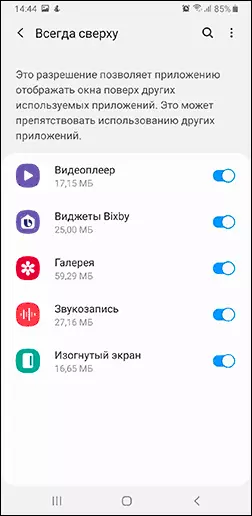
If in the list of applications you see some non-system applications that have no need to display something on top of the home screen or lock screen, boldly disconnect them this resolution.
Device administrators - applications with special access to Android, which can do with your phone or tablet almost anything. Find a list of such applications you can:
- On Android 7 - Settings - Security - Administrators.
- On Android 9 - Settings - Applications and Notifications - Advanced - Special access - device administrator applications.
- Samsung Galaxy - Settings - Biometrics and Security - Other security settings - device administrators.
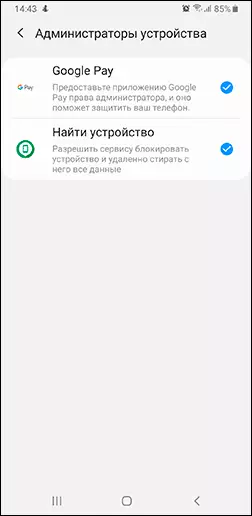
Usually, the list should not be anything other than Google applications ( "Find device», «Google Pay» and the like), the phone manufacturer, sometimes - antivirus (and that not all of them into the safe). If in your case the list is more extensive and there is something that would not be able to give access to administration, try disable extra administrators.
Additional information about the locking of advertising on Android
Very often in discussions of the problem under consideration there are recommendations to install Adguard for Android (available on the official website adguard.com/ru/) to block advertising. In general, for a lot of advertising, the method is really working.But in cases with potentially undesirable applications, it does not solve the cause of the problem, and it is only struggling with a consequence: everything that happens - blocking access of such applications to advertising (they cannot download it from the Internet to show you), but they themselves continue to work. My opinion: it is better to still give up such applications, look for a replacement from more conscientious developers.
Video instruction
I hope one approach will help you in determining the source of a problem with constantly pop-up and pop-up advertising on your Android device and eliminate it.
