
In this manual on how to disable such notifications and not receive them in the future, provided that the built-in protection you have disabled meaningfully and you really do not need messages about protection against viruses and threats. See also: How to disable Windows 10 defender, how to disable SmartScreen in Windows 10.
Turning off all notifications about viruses and threats and firewall and network protection from the Windows 10 security center
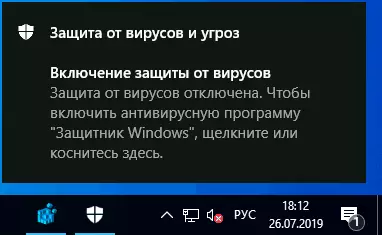
The most proper way to disable the "Protection against Viruses and Threats" messages is to use the appropriate parameters of the Windows 10 defender security center notifications in the Registry:
- Press Win + R keys, enter the regedit and press ENTER.
- The registry editor opens. In it, go to the sectionHKey_Local_machine \ Software \ Microsoft \ Windows Defender Security Center \ Notifications
- In the right pane of the registry editor, right-click the "Create" in the context menu - the DWORD parameter (32 bits, even for a 64-bit OS) and set the name DisableNotifications for this parameter.
- Double-click on the newly created parameter and set to it value 1.
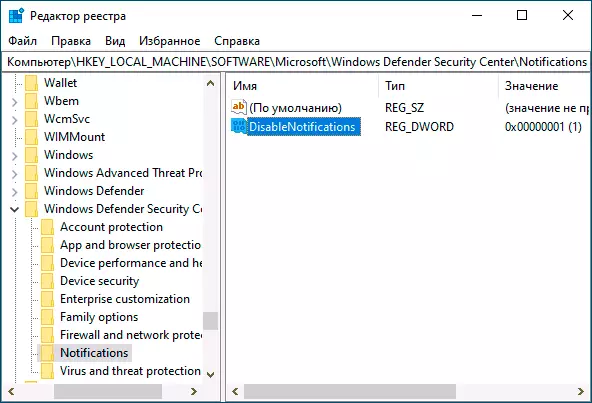
- Repeat the same in the Shella_Local_machine \ Software \ Policies \ Microsoft \ Windows Defender Security Center \ Notifications. SECURITY CENTER \ NTIFICATIONS
Instead of manual registry editing, you can create and use the following REG file:
Windows Registry Editor Version 5.00 [HKEY_LOCAL_MACHINE \ SOFTWARE \ Microsoft \ Windows Defender Security Center \ Notifications] "DisableNotifications" = dword: 00000001 [HKEY_LOCAL_MACHINE \ SOFTWARE \ Policies \ Microsoft \ Windows Defender Security Center \ Notifications] "DisableNotifications" = dword: 00000001Usually, the specified parameters come into force without rebooting your computer or laptop and notifications about protection against viruses and threats no longer appear.
Some additional security and service notifications will be disabled if:
- Go to Start - Parameters - System - Notifications and Actions.
- Disable notifications for the Security and Service Center.
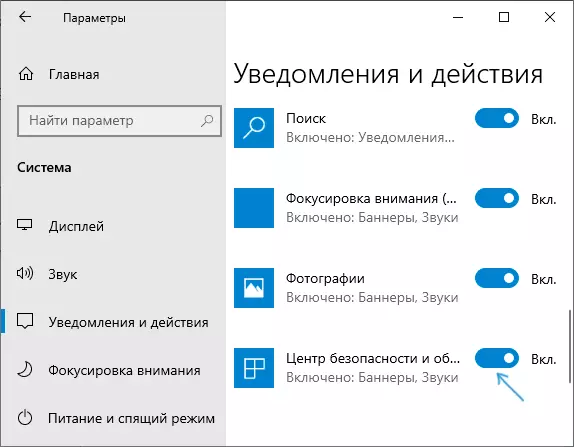
Video instruction
Additionally, the early versions of Windows 10 (if not mistaken, up to 1803) supported the registry option Enabled (DWORD) with value 0 to disable security and maintenance notifications in the section:
HKEY_CURRENT_USER \ SOFTWARE \ Microsoft \ Windows \ CurrentVersion \ Notifications \ Settings \ Windows.SystemToast.securityandmaintenanceHowever, in topical versions of the OS, this parameter does not work in the way that it was done earlier.
