
In fact, there are several ways to remove such files at once, each of which will be considered here. Let's see how to delete a non-deleted file without using third-party means, and then I will describe the removal of busy files using the LiveCD and the free Unlocker program. I note that the deletion of such files is not always safe. Be careful not to be the system file (especially when you report that you need a permission from TrustedInstaller). See also: How to delete a file or folder if the item writes not found (failed to find this item).
Note: If the file is not deleted not because it is used, but with a message that is denied access and you need permission to perform this operation or you need to request the permission from the owner, then use this manual: how to become the owner of the file and folders in Windows Or request permission from TrustedInstaller (Suitable and for the case when you want to request permission from administrators).
Also, if pagefile.sys and swapfile.sys files are not deleted, Hiberfil.sys then the ways do not help below. You will use instructions about the Windows swap file (the first two files) or about the shutdown of hibernation. Similarly, a separate article can be useful about how to delete the folder of Windows.old.
Deleting a file without additional programs
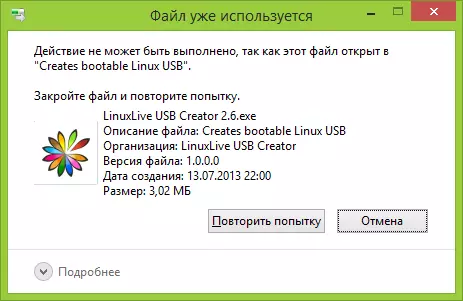
The file is already used. Close the file and try again.
As a rule, if the file is not deleted, then in the message you see what kind of process it is busy - it can be explorer.exe or any other problem. It is logical to assume that it needs to be done to remove it so that the file is not busy.
It is easy to do - Run Task Manager:
- In Windows 7 and XP, it can be accessed by Ctrl + Alt + Del.
- In Windows 8 and Windows 10, you can press the Windows + x keys and select Task Manager.
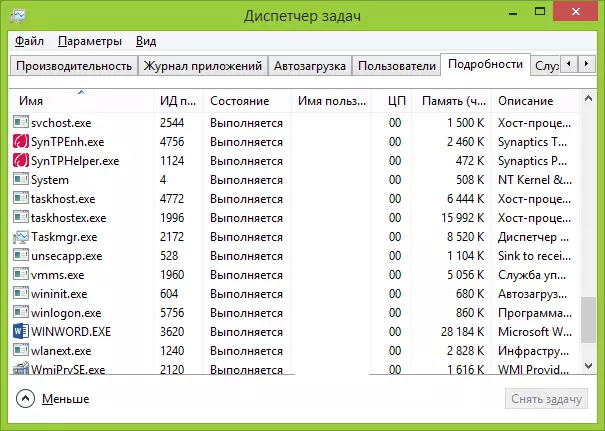
Find a process using the file you want to delete and remove the task. Delete the file. If the file is occupied by the Explorer.exe process, then before you remove the task in the task manager, run the command prompt on behalf of the administrator and, after you remove the task, use the DEL command full_put_file command in the command prompt to remove it.
To return the standard desktop type after that, you need to start Explorer.exe again, for this, in the task manager, select "File" - "New Task" - "Explorer.exe".
Details about Windows Task Manager
Deleting a locked file using a boot flash drive or disk
Another way to delete a similar file is to boot from any LiveCD drive, from a system resuscitation disk or Windows bootable flash drive. When using LiveCD in any options, you can use either the standard Windows graphical interface (for example, in Bartpe) and Linux (Ubuntu), or by the command line tools. Please note that when loading from a similar drive, hard drives of the computer may be under other letters. To make sure that you delete the file from the desired disk, you can use the DIR C command: (This example will display the folder list on the C drive).
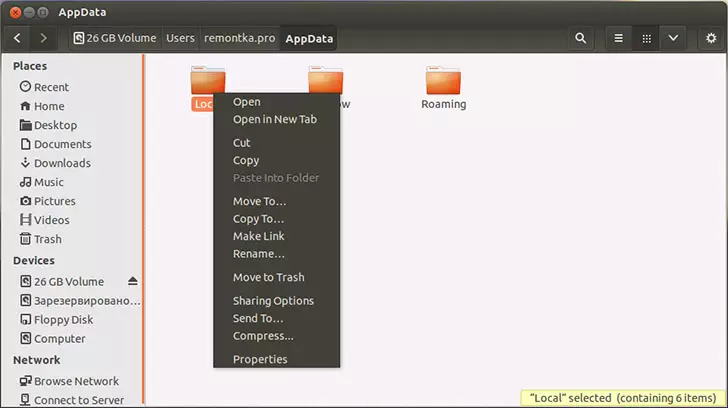
When using the boot flash drive or the Windows 7 and Windows 8 installation disk, at any time of the installation (after the language selection window already loads and at the following steps), press Shift + F10 to enter the command prompt. You can also choose "System Restore", a link to which is also present in the installation program. Also, as in the previous case, pay attention to the possible change in letters of disks.
Using Deadlock to unlock and delete files
Since the UNLOCKER program considered further, even from the official website from recently (2016), it began to install various unwanted programs and is blocked by browsers and antiviruses, I propose to consider the alternative - Deadlock, which also allows you to unlock and delete files from a computer (promises also to change the owner, but in My tests did not work).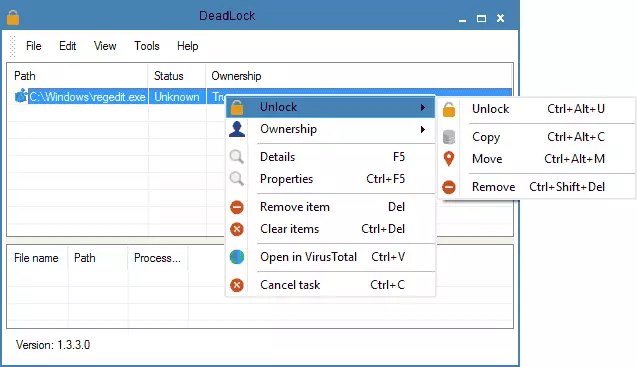
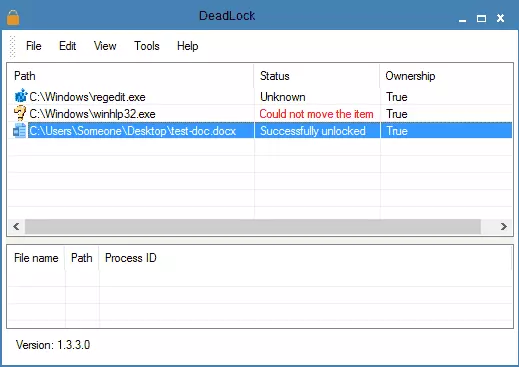
Free Unlocker program to unlock files that are not deleted
The Unlocker program is probably the most popular way to delete files that are used in one process. The reasons for this are simple: it is free, it regularly copes with your task, in general, it works. You can download Unlocker on the official website of the developer http://www.emptyloop.com/unlocker/ (recently the site began to be defined as malicious).
The use of the program is very simple - after installation, simply click right-click on a file that cannot be deleted and select the "Unlocker" item in the context menu. In the case of using a portable version of the program, which is also available for download, run the program, the window will open to select a file or folder you want to delete.
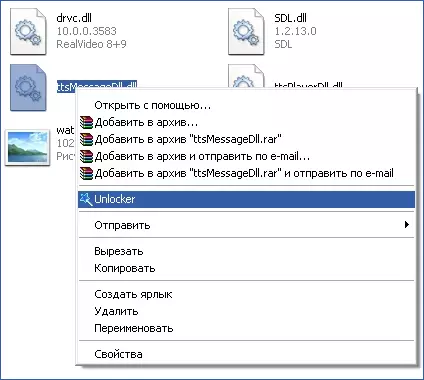
The essence of the program's work is the same as in the first method described - unloading from the memory of the processes that the file is busy. Basic advantages Before the first way - using the Unlocker program, the file is easier to remove and, moreover, it can find and complete the process that is hidden from the eye of users, that is, unavailable to view through the task manager.
Update 2017: Another way, judging by the reviews, successfully triggered, was proposed in the comments by the author of Tokha Aytichnik: Install and open the 7-Zip archiver (free, also works as a file manager) and it is renamed a file that is not deleted. After that, the removal is successful.
Why the file or folder is not deleted
Some reference information from Microsoft, if anyone is interested. Although, the information is quite scanty. It can also be useful: how to clean the disk from unnecessary files.What can interfere with deleting a file or folder
If you do not have the necessary rights in the system to change the file or folder, you cannot delete them. If you did not create a file, then there is probability that you cannot and remove it. Also, the reason can be the settings made by the computer administrator.
Also, the file or folder it contains cannot be deleted if the file is currently open in the program. You can try to close all programs and try again.
Why, when I try to delete a file, Windows writes that the file is used
This error message means that the file is used by the program. Thus, you need to find a program that uses it and either close the file in it if it is, for example, a document, or close the program itself. Also, if you work on the network, the file can be used by another user at the moment.After deleting all files, an empty folder remains
In this case, try closing all open programs or restart the computer, and then delete the folder.
