
If you have not yet acquired such a disk, I can say that today the installation of SSD on a computer, while not very important, it is quick or not, is something that can give the maximum and obvious increase in the speed of his work, especially All non-gaming applications (although it will be noticeable in games, at least in the level of level load). It can also be useful: Configuring SSD for Windows 10 (Suitable for Windows 8), SSD programs.
Connect SSD to a stationary computer
I'll start with the fact that if you have already turned off and connected the usual hard drive to your computer, then the procedure for a solid-state disk looks almost the same as, except for the moment that the device width is not 3.5 inches, and 2.5.
Well, now from the very beginning. To install the SSD to the computer, disconnect it from the power (from the outlet), and also turn off the power supply (button on the back side of the system unit). After that, press and hold the ON / OFF button on the system unit for about 5 seconds (this will finally de-energize the chains). In the manual below, I will proceed from the fact that you are not going to disable old hard drives (and if you are going, just turn them off in the second step).
- Open the computer housing: usually it is enough to remove the left panel to obtain the necessary access to all ports and the SSD ports (but there are exceptions, for example, on "advanced" housings, the cable laying can be carried out behind the right wall).
- Install the SSD drive into an adapter 3.5 inches and secure it with bolts designed for this (such an adapter is included in the delivery of most solid-state disks. In addition, in your system unit there may be a whole set of shelves suitable for installation as 3.5 and 2.5 devices, In this case, you can use them).

- Install SSD in the adapter in a free space for 3.5 inch hard drives. If necessary, fix it with screws (sometimes latches are provided for fixing in the system unit).
- Connect the SSD with the motherboard using the SATA L-shaped cable. Below I will tell you how the SATA port should connect the disk.

- Connect the power cable to SSD.
- Collect your computer, turn on the power and immediately after switching on, go to the BIOS.
After entering the BIOS, first of all, set the AHCI mode to operate the solid-state disk. Further actions will depend on what exactly you are planning to do:
- If you want to install Windows (or other OS) on SSD, with you, in addition to it, there are other connected hard drives, install the SSD first in the disk list, and set the download from the disk or flash drives from which the installation will be made.
- If you plan to work in the OS, which has already been installed on HDD without transferring it to SSD, make sure that the hard disk is first in the download queue.
- If you are planning to transfer OS on SSD, you can read more about it in the article How to transfer Windows to SSD.
- You can also use the article: how to optimize SSD in Windows (this will help improve productivity and extend the service life).
As for the question of which SATA port is connected to SSD: Most motherboards can be connected to any, but some have different SATA ports, for example, Intel 6 GB / s and third-party 3 GB / C, the same on AMD chipsets. In this case, look at the signatures from ports, documentation for the motherboard and use the fastest for SSD (slow can be used, for example, for DVD-ROM).
How to install SSD in a laptop
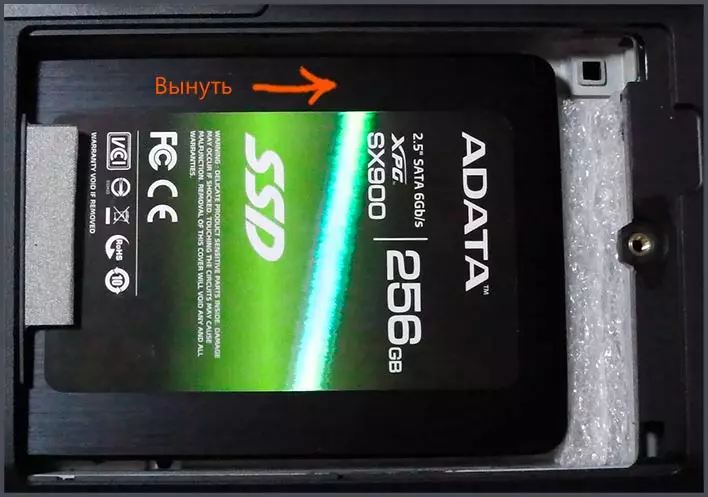
To install the SSD in a laptop, first of all, turn it off from the outlet and remove the battery if it is removable. After that, unscrew the hard disk compartment cover (usually the largest, is closer to the edge) and carefully remove the hard drive:
- It is sometimes set on a kind of sled, which are attached to the lid, which you just unscrew. Try also to find the hard disk removal instruction specifically with your laptop model, it can be useful.
- It is not necessary to remove it not on yourself, up, and first a lobby - so that he disconnects the SATA contacts and the laptop power.
The next step, unscrew the hard drive from the sled (if required by the design) and install SSD in them, then repeat the items above in the reverse order to install the SSD in the laptop. After that, on the laptop you will need to boot from the boot disk or flash drive to install Windows or another OS.
Note: You can also use a desktop PC to clone the old laptop hard disk on SSD, and only after that install it - in this case, you will not need to install the system.
