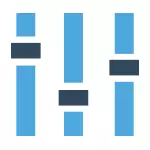
On a computer or laptop with Windows 8, you may have a problem with the input in the BIOS settings, as with new motherboards, as well as fast loading technologies implemented in the OS itself, you can simply not see any inscriptions "Press F2 or DEL" or Do not have time to press these buttons. Developers took into account this moment and there is a solution.
Login to BIOS using special download options Windows 8.1
In order to go to the BIOS UEFI on new computers with Windows 8, you can use specific system boot options. By the way, they will be useful in order to boot from the flash drive or disk, even without entering the BIOS.
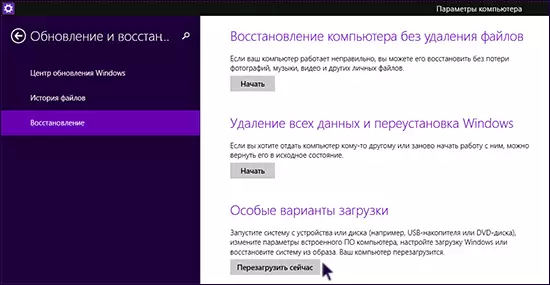
The first way to start special download options is to open the panel to the right, select "Parameters", then "Changing Computer Settings" - "Update and Recovery". Open the "Restore" item and in the "Special Download Options", click Restart Now.
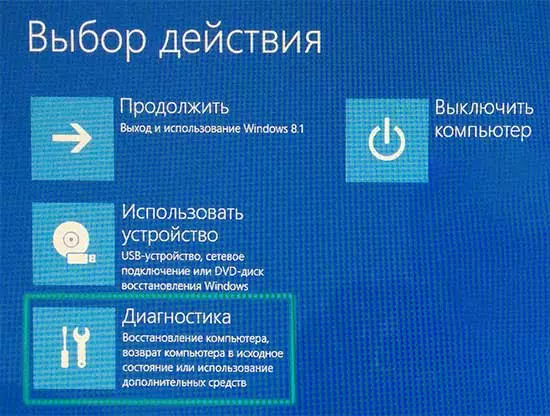
After rebooting, you will see the menu as in the picture above. In it, you can select the "Use device" item if you need to boot from the USB drive or disk and go to the BIOS only for this. If nevertheless, the input is required to change the computer settings, click "Diagnostics".

On the next screen, select "Advanced Parameters".

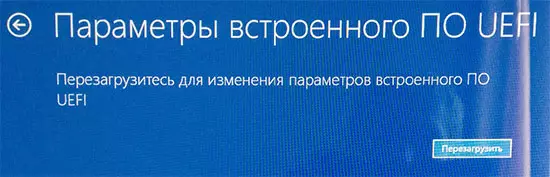
And here we are where you need - click on the "UEFI" settings item, then confirm the reboot to change the BIOS settings and after rebooting you will see the BIOS UEFI interface of your computer without pressing any additional keys.
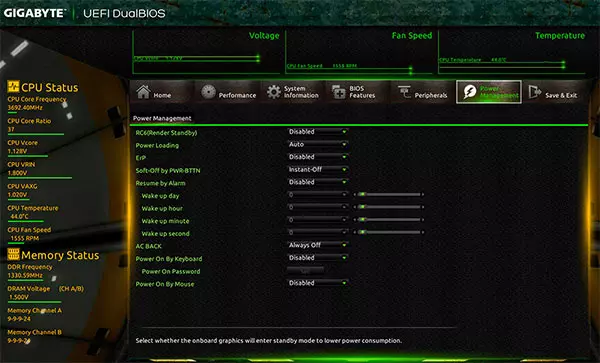
More ways to go to BIOS
Here are two more ways to get into the same Windows 8 download menu to enter the BIOS, which can also be useful, in particular the first option can work if your desktop and the initial screen of the system are not loaded.Using the command line
You can enter into the command prompt
shutdown.exe / r / o
And the computer will restart, showing you various download options, including to enter the BIOS and shift the boot drive. By the way, if you wish, you can do the label for such a download.
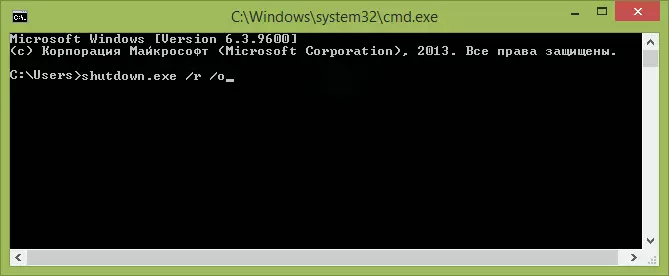
SHIFT + reboot
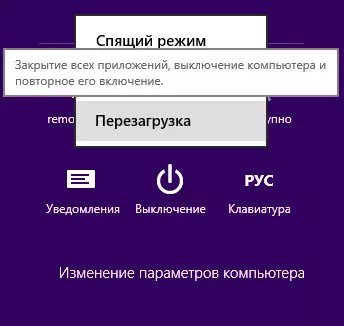
Another way is to click on the computer off button in the sidebar or on the initial screen (starting with Windows 8.1 Update 1) and then holding the SHIFT key to press "Reboot". It will also cause the appearance of special options for loading the system.
Additional Information
Some manufacturers of laptops, as well as desktop maternal boards provide for the BIOS entry option including with the inclied download options (which is applicable to Windows 8), regardless of the operating system installed. Such information can be tried to find in the instructions for a specific device or on the Internet. Usually, this is the holding of any key when turning on.
