Sometimes you have to deal with such a situation when the shortcuts on the desktop stopped running. It also happens that no shortcuts are not launched, but the programs themselves are files with the exe extension. In these cases, users often think that they need computers repair, although the problem is not so complicated and it can be solved by himself. So, what to do if shortcuts on the desktop do not start.
In most cases, the problem is caused by a collection of Windows 7, 8 or Windows 10 file associations that are easy to fix. Below are the ways to correct the file associations for Windows 7 and 8.1, in a separate instruction you can find how to restore the Association of Windows 10 files.
See also: The object referenced by this shortcut is changed or moved, and the label does not work anymore, Error 0xc0000005 in Windows 8 or Windows 7, programs do not start
Why labels do not open or open by one program
This is due to various reasons - sometimes the user itself is to blame the opening of labels or executable files through a specific program. (In this case, when you try to run a program shortcut or an EXE file, you can open some that is not intended for this program - browser, notepad, archiver or something else). It may also be a side effect from malware.One way or another, but the essence of the reasons why programs from shortcuts stopped starting properly - in the fact that Windows has established the appropriate association. Our task is to fix it.
How to fix the launch of shortcuts and programs
The easiest way is to search the Internet files to correct this error. Keywords for searching - Fix EXE and Fix LNK. You must find files with the REG extension (pay attention to the Windows version in the description) and import data from them to your registry. For some reason I do not post files yourself. But I will describe how to solve the problem manually.
If the EXE files are not launched (instructions for Windows 7 and Windows 8)
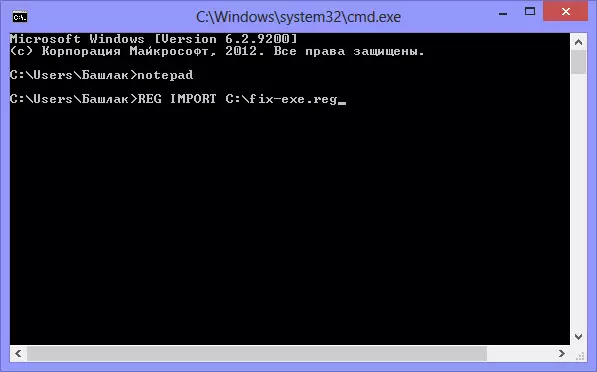
We restore the launch of the program on the command prompt
- Press Ctrl + Alt + Del in order to start the task manager
- In the Manager, select File - "New Task".
- Enter the command cmd. and press ENTER or "OPEN" - it is started to start the command line
- In the command prompt, enter NOTEPAD and press ENTER - Notebook starts
- Inject the following text: Windows Registry Editor Version 5.00 [-HKEY_CURRENT_USER \ Software \ Microsoft \ Windows \ CurrentVersion \ Explorer \ FileExts \ .exe] [HKEY_CURRENT_USER \ Software \ Microsoft \ Windows \ Currentversion \ Explorer \ FileExts \ .exe] [HKEY_CURRENT_USER] \ Software \ Microsoft \ Windows \ Currentversion \ Explorer \ FileExts \ .exe \ OpenWithList] [HKEY_CURRENT_USER \ Software \ Microsoft \ Windows \ CurrentVersion \ Explorer \ FileExts \ .exe \ OpenWithProgids] "EXEFILE" = Hex (0):
- Choose File - Save As - Save as type, change the text document to "all files" in the Unicode character encoding set, and save the .reg file on drive C.
- We go back to the command prompt and enter the command: REG IMPORT C: \ imya_sohranennogo_fayla.reg
- At the request of the system of data entry in the registry answered "Yes"
- Restart the computer - the program must be run as before.
- Click Start - Run
- Enter Explorer and press Enter
- Go to the Windows folder on the system drive
- Locate the file regedit.exe, run it as an administrator to disable protection against unauthorized access
- In the Registry Editor, locate the key HKEY_Current_User / Software / Classes / .exe
- Remove the key
- Remove also the key secfile in the same registry branch
- Close the registry editor and restart the computer.
