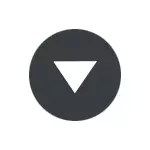
In this instruction, the steps are shown the whole process that allows you to disable the search by tabs in the Google Chrome browser in less than a minute.
Remove the search button on tabs in Chrome browser
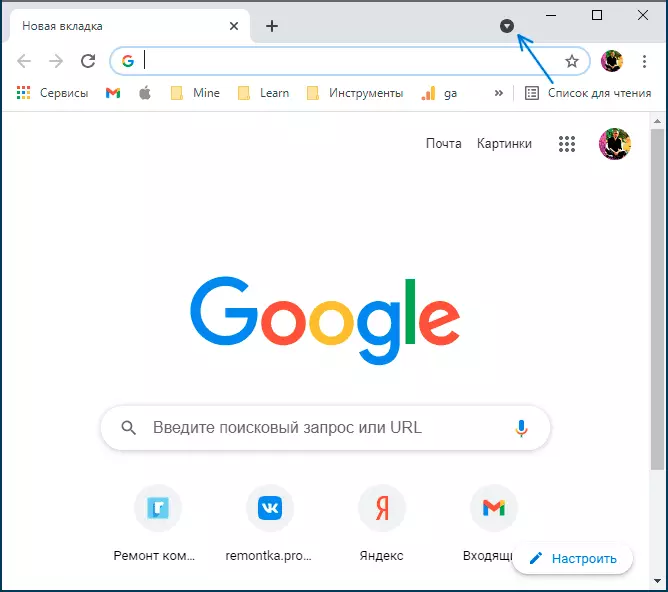
In order to disable the search by tabs, which will also lead to the fact that the corresponding button in the Google Chrome header line will disappear, follow these simple steps:
- Run the Chrome browser and in the address bar (should not be confused with the search bar inside the browser window, attention on the arrow on the image next) enterChrome: // Flags
- A page with the setting of experimental functions opens. In the search for these functions, enter Tab Search (Search by tabs) to find the item you need.
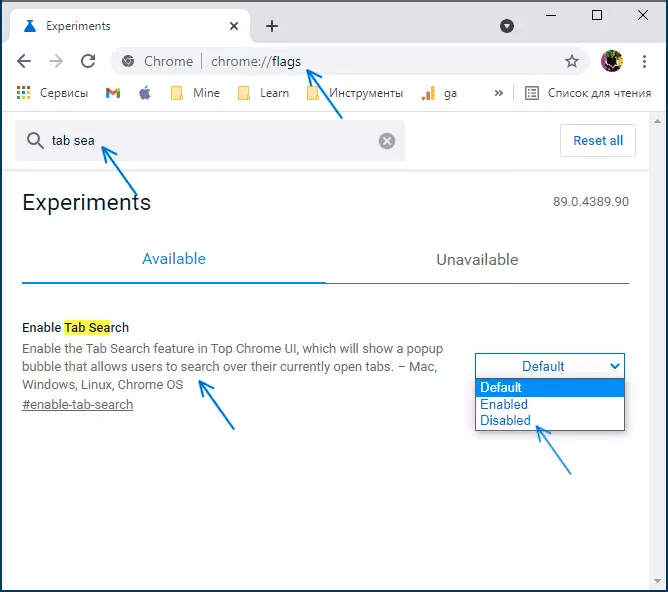
- Instead of the first and second steps, you can immediately enterchrome: // Flags # enable-tab-searchv to the address bar of the browser and press ENTER.
- In the right list, select " Disabled. "(Disabled).
- After that, the button "The" Browser window will appear at the bottom window. Relaunch »To restart the browser with modified parameters. Click it.
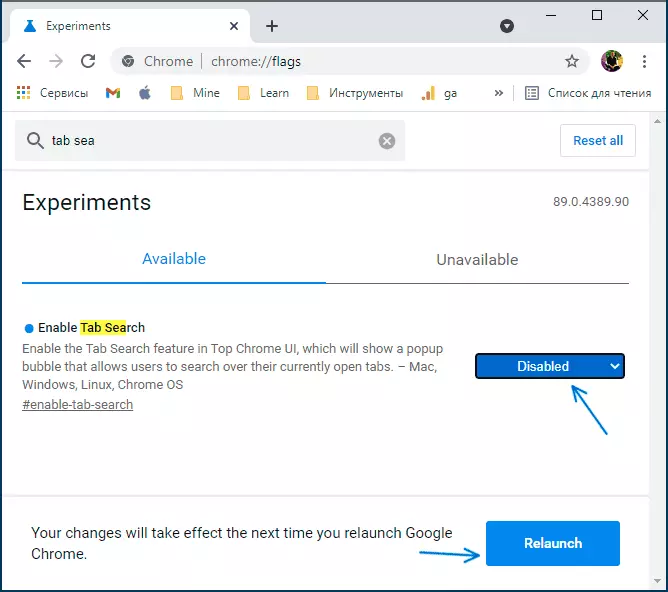
Immediately after restarting, the search for tabs will disappear from Google Chrome - what we have achieved.
Separately, I note: sometimes it happens that new Google Chrome functions can be disabled after their appearance, but over time, in future versions of the browser, the possibility of disabling them disappears: it is impossible to exclude that this will happen with the search on tabs.
