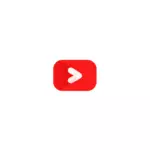
The video converter from Minitool does not have any restrictions on the use of the free version and the only possible disadvantage for our user may be lack of Russian interface. If this is not a determining factor for you, I propose to familiarize yourself with the review, otherwise to explore a separate article the best free video converters.
Convert video in Minitool Video Converter Free
Despite the absence of a Russian interface language, using a free MINITOOL video converter should not be difficult even for novice users:
- After starting the program in the main window, you can add a file or multiple video files for conversion: You can simply drag them to the program window or click on the PLUS button to add.
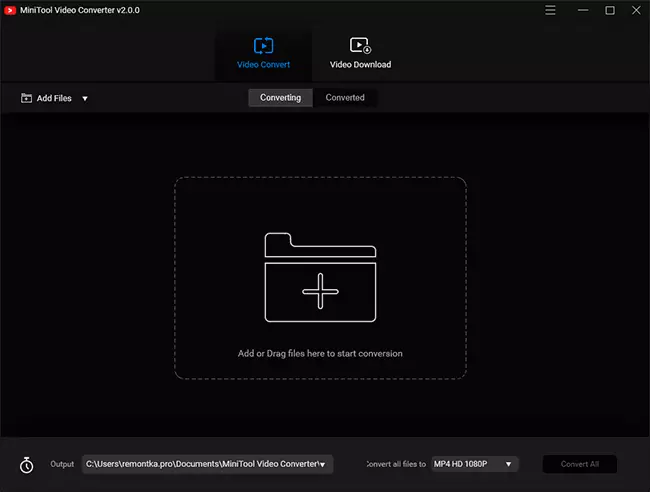
- Downstairs in paragraph "OUTPUT" Specifies the location of converted files.
- Paragraph "Convert All Files To" Allows you to choose which format to convert files. You can choose MP4, MOV, MKV, AVI, WMV, M4V, XVID and ASF formats, for each of which various profiles with different resolution and other parameters are available. You can also extract audio from video or convert to the format suitable for your mobile device (Device tab).
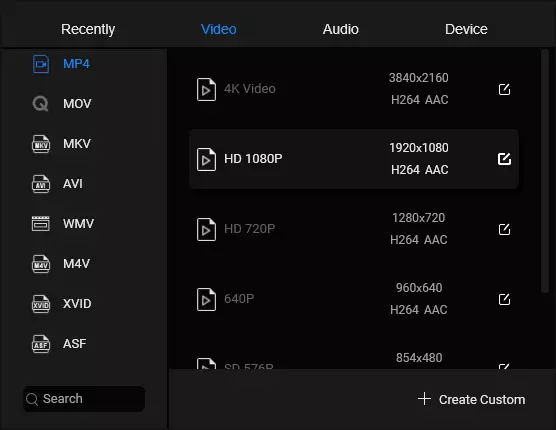
- If you wish, you can create your own conversion profile by selecting the file format on the left, and then clicking "Create Custom" (create a custom) and setting the necessary parameters (except for the selected file extension).
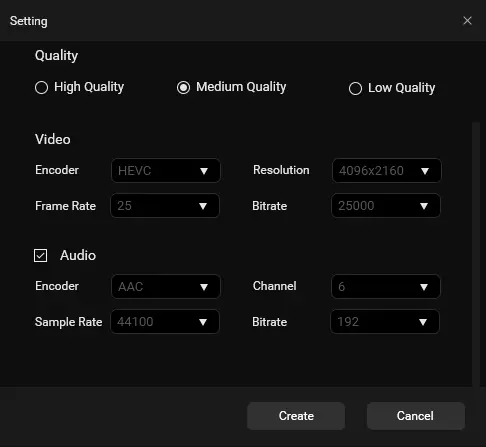
- It will only be left to click the "Convert All" button to start the conversion process.
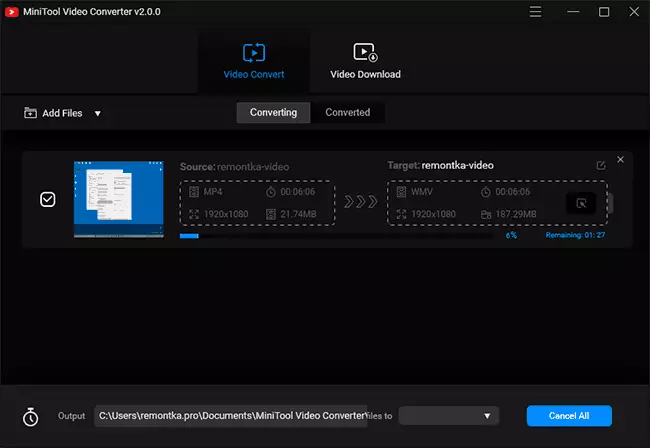
- Upon completion, the converted video file will be in the location you specify, and will also be displayed on the Converted tab in the program.
There are no additional flexible settings in the MiniTool Video Converter, you can only select the following points:
- In the Settings menu, you can specify the number of simultaneously (parallel) convertible files, as well as set the "Delete source files after conversion" mark.
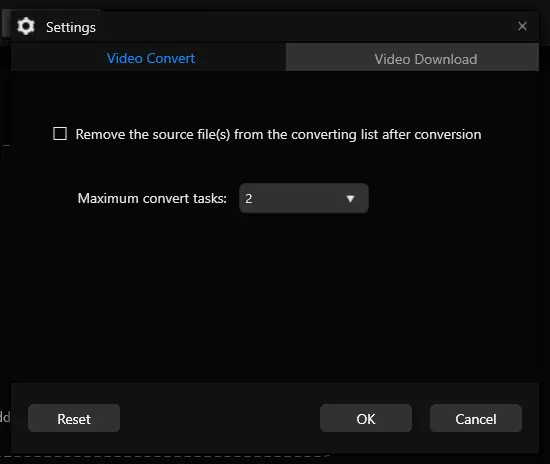
- The button at the bottom right of the main window with the timer icon allows you to select an action after completing the conversion of all files (for example, a computer shutdown).
- The program can not only convert video, but also upload them from the Internet, for this in the main window at the top you will find the appropriate tab.
As a result, everything works fine and some restrictions of the free version (which are present in many other programs from Minitool) I did not notice. Download free Minitool Video Converter Video Converter from an official site https://videoconvert.minitool.com/
