
In this review about the possibilities and functions of Sharex, the use of the program and its main settings. You may also be useful to material the best programs for writing video from the screen.
Using Sharex to capture video and images from the screen
Sharex is fully free open source program for Windows 10, 8.1 and Windows 7, the interface is available in Russian. For most users, deal with the use of functions will not make problems:
- After the first launch of Sharex in the main window, you will see the current hotkeys settings for writing the screen or screen area, as well as creating screenshots.
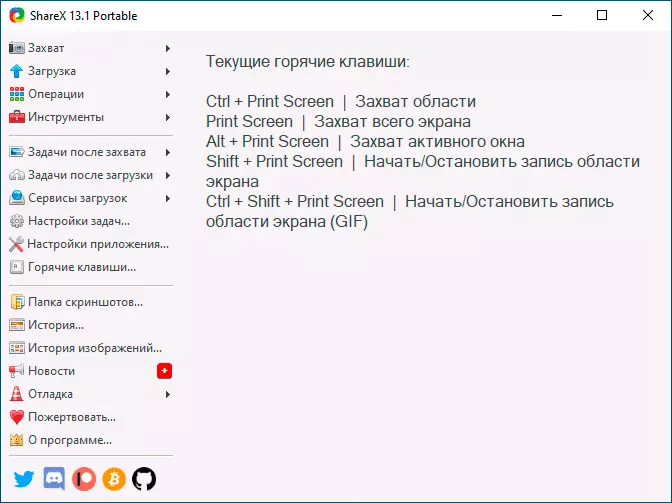
- Access to other capture options, such as recording video in animated GIF or text recognition from the screenshot you can find in the section "Capture".

- Opening item "Tasks after capturing" You will see that it is the program that will be performed immediately after the screen shot is taken or the video desktop video is recorded (dedicated items included). You can disable unnecessary items and enable the required: For example, if you disable "save the image to a file" and enable "Save the image to a file as", then when saving a screenshot or video will be displayed the save location dialog (otherwise saving to the standard folder).
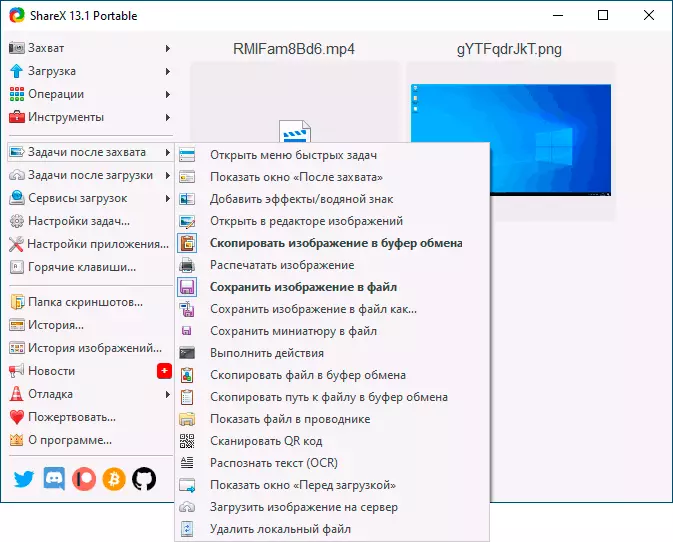
- If you wish, you can configure the automatic download of files to cloud storages in the point "Download Services".
- In chapter "Instruments" There are useful additional features, such as a simple built-in graphic editor, generator and QR codes, video converter and others.
Using Sharex should not cause significant difficulties, and any user can deal with the functions for a relatively short time. Among the settings I recommend paying attention to the following:
- Go to Task Settings - Screen Recording - Screen Recording Settings . Pay attention to the item "Path to ffmpeg" . If it is highlighted in red, click "Download" and download this component: it is necessary for video encoding from the screen, and is also used in the built-in video converter. In the same window, you can configure video export parameters (for most tasks associated with the desktop entry, the optimal parameters are already set.
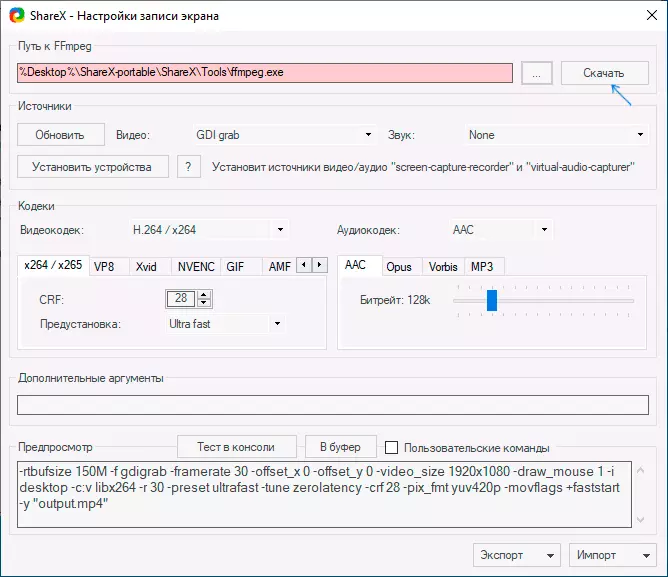
- If, after creating a screenshot or video screen, you need to automatically open it in some kind of program or perform automatic actions, customize it you can Task Settings - Actions . The actions will be automatically performed if the "Perform actions" item will be enabled in the "tasks after capture".
- In chapter Task Settings - Download - File Names You can set templates for screenshots and video names: Available for use in templates The parameters will appear in the menu when you click in the template input field.
- V Task Settings - Capture - Text Recognition You can change the default language to recognize text from screenshots into Russian (English is selected by default).
- In chapter "Hotkeys" You can set your own key combinations for various actions, add new steps with new combinations or delete those that are not used.
- In the list of screenshots and recorded video, you can perform actions on them at any time by pressing the right mouse button on the desired item.
My opinion is for those users who often work with screenshots and video from the Sharex desktop can be simply an excellent tool, I can safely recommend to use. In case the screenshots you do not need, but need more opportunities for recording video from the screen, take a look at Obs Studio.
You can download Sharex from the Windows 10 official store (the best option, if you have this version of the system), or from the official site https://getsharex.com/ where both the installer and the Portable version of the program that does not require installation on the computer is available.
