
In this manual, it is detailed about what to do if the sites do not open with this error ways to correct ERR_TUNNEL_CONNEECTION_FAILED in the browser in Windows 10, 8.1 and Windows 7. A similar error: Err_Proxy_Connection_failed.
- Frequent causes of error error_tunnel_connection_failed and ways of correction
- Video instruction
Possible causes of ERR_TUNNEL_CONNEECTION_FAILED errors and ways to correct
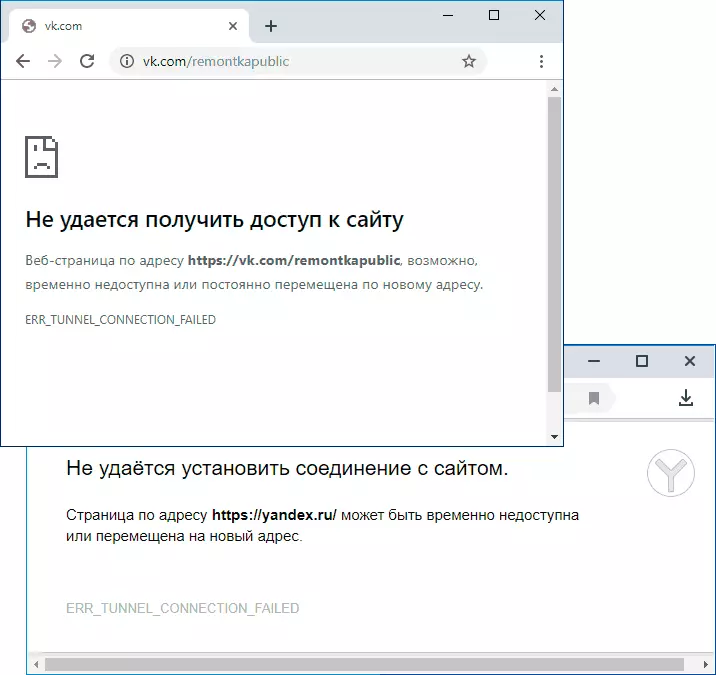
The most common cause of the error under consideration is the proxy server installed in the connection parameters, which works incorrectly either, for some reason it cannot establish a connection with you. Accordingly, the easiest and most often working solution is to disable the proxy server:
- Go to the control panel (in Windows 10 it can be easily done by searching on the taskbar), and then open the "Browser Properties" item. Instead, you can also press the Win + R keys on the keyboard, enter inetcpl.cpl and press ENTER.

- In the window that opens, go to the "Connections" tab and click the "Network Setup" button.

- In the next window, remove everything without exception and apply the settings.

- Check if the problem was solved and whether sites are open now.
The usually specified above is enough to correct the error er_tunnel_connection_failed when opening pages on the Internet.
Before proceeding to the following steps, consider:
- When an error appears only on one site, when everyone else is working, the reason can be from the site itself either by your provider. In this case, the error is usually temporary.
- Sometimes the error is associated with any locks (again, if we are talking about one site), then the sites are usually available via VPN without errors.
The following steps that can be tried to correct the problem under consideration:
- Try to turn off any proxy and VPN extensions in the browser, if any. The reason is almost exactly this, if in other browsers the same sites open.
- Try disconnecting from the Internet (or turn off the router if the connection is performed through it), and then start the connection again (or turn on the router).
- Check if the error is saved if you turn off the antivirus (when using third-party antiviruses).
- Reset Windows 10 (if you have this OS).
- Try to clean the DNS cache.
If all of the above also does not correct the situation, run the command line on behalf of the administrator and execute the commands (enter one row by pressing ENTER after each):
Ipponfig / Flushdns NBTStat -R Netsh int ip reset netsh winsock resetAnd after executing all the commands, restart the computer and check whether the error disappeared the error_tunnel_connection_failed.
Video instruction
In conclusion - video, where basic methods are shown clearly, as well as explanations for the rest of the nuances of the error.
In the event that your situation with this error is different, and the solutions are not suitable, describe what is happening in the comments, I will try to help.
