
The manual below step by step describes why this situation may occur when installing Windows, for which reasons in the installation program may not be displayed hard drives and SSDs and how to fix the situation.
Why doesn't the computer sees the disk when installing windows
The problem is typical for laptops and ultrabooks with caching SSD, as well as for some other configurations with SATA / RAID or Intel RST. By default, there are no drivers in the installation program in order to work with a similar storage system. Thus, in order to install Windows 7, 10 or 8 on a laptop or ultrabook, you will need these drivers at the installation phase.Where to download the hard disk driver for installing windows
Update 2017: Search for the required driver Start from the official website of the manufacturer of your laptop for your model. The driver usually has SATA, RAID, Intel RST words, sometimes info in the title and small size compared to other drivers.
In most modern laptops and imprints, where this problem occurs, Intel® Rapid Storage Technology (Intel RST) occurs, respectively, the driver must be sought there. I give a hint: If you enter the search phrase in Google Intel® Rapid Storage Technology Driver (Intel® RST), then you will immediately find and you can download what you need for your operating system (for Windows 7, 8 and Windows 10, x64 and x86) . Or use the link to the Intel site http://downloadcenter.intel.com/product_filter.aspx?ProductID=2101&lang=rus in order to download the driver.
If you have an AMD A processor, respectively, and the chipset is not from Intel, then try the search for the "SATA / RAID driver" key + "Computer brand, laptop or motherboard."
After loading the archive with the necessary driver, unpack it and place it on the USB flash drive with which you install Windows (creating a boot flash drive - instruction). If the installation is made from the disk, then place these drivers on the flash drive, which you should connect to the computer before turning it on (otherwise, it may not decide during installation of Windows).
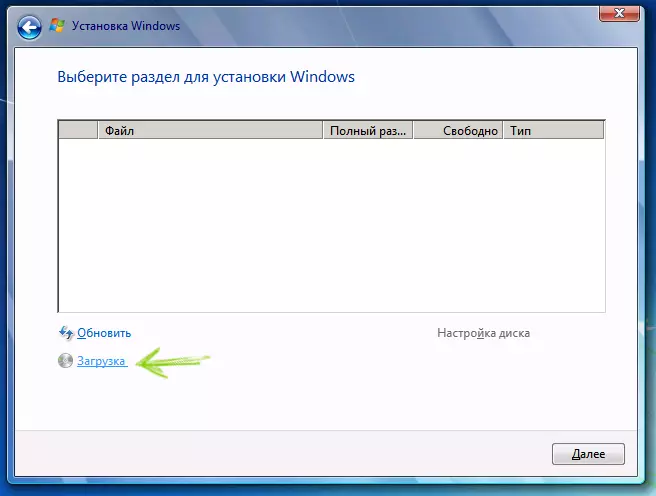
Then, in the Windows 7 installation window, where you need to select a hard disk for installation and where no disk is displayed, click the Download link.

Specify the path to SATA / RAID Drive
Specify the path to the Intel SATA / RAID driver (Rapid Storage). After installing the driver, you will see all sections and you can install Windows as usual.
Note: If you have never installed Windows on a laptop or ultrabook, and installing the driver to the hard disk (SATA / RAID) saw that there are 3 or more sections, do not touch any HDD sections other than the main (largest) - do not delete and not Format, they are stored for service data and a recovery partition that allows you to return the laptop to the factory settings when it takes.
