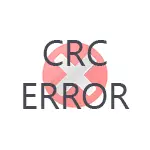
The error text can also be different: from a simple message manager of the virtual error error data when you initialize the disk messages "DiskPart detected an error: an error in data (CRC)" or "Location is not available. There is no access to the disk, data error (CRC) "when actions with an HDD, memory card or USB drive, to the windows of the" CRC ERROR "view or" file copy error "with the files installed by software. In this instruction detailed about the reasons for such an error that it means and on possible methods to fix it.
- What is CRC and causes errors
- Ways to correct CRC error
- When initializing disk, formatting, other actions with the drive
- When installing games and programs
What is CRC error and cause mistakes
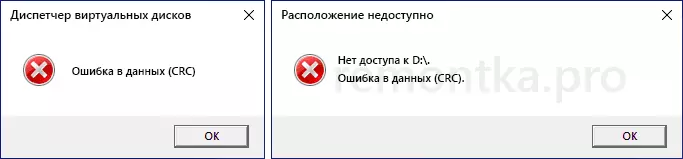
CRC (Cyclic Redundancy Check) or Cyclic excess code is a method for detecting errors when transmitting data using checksums used when sharing data blocks with drives, as well as in networks designed to detect changes in the transmitted data.
In the case of hard drives and SSDs, SD cards and flash drives, when exchanging the CRC data is used to check their integrity after the transmission: the same algorithm applies to the transmitted and received data blocks and in case of a different result, the CRC error is displayed.
The most common causes of the problem under consideration are:
- CRC error for HDD and SSD, memory cards, USB drives during initialization, formatting, data exchange, change of disk properties:
- Connecting problems - Especially common for SATA hard drives, external HDD
- Damage Disc File System
- Hardware malfunctions of the drive, controller
- Anti-virus software and other programs that have the ability to change data in RAM
- Problems with RAM, in some cases - unstable operation RAM or CPU in acceleration.
- Sometimes - hardware faults of the electronic components of the computer itself or laptop, no grounding and static on USB connectors (when working with external drives), lack of power to work external HDD.
- CRC error when installing games and programs:
- Data integrity disorder when downloading installer
- Hardware malfunctions or file system errors on the disk from which the installer starts
- Errors when archiving installer (installers of games and programs are, in fact, archives).
- Anti-virus software is especially common for not the most licensed programs: when they are installed, the antivirus can use actions to suspicious data in memory, which can be poured into the CRC error.
- RAM errors, RAM and CPU acceleration.
And separately about DVD optical discs, CD, Blu-ray - Error in CRC data for them can talk about physical damage to the recording (including spontaneous after a time after recording), on the contaminated disk surface, sometimes - problems with the operation of the drive For reading disks.
How to fix the error in CRC data
Depending on which situation, you encountered a CRC error - with any actions with a drive, for example, when initializing a hard disk or when installing games and programs, launch them, as well as when unpacking archives, the actions will differ, consider options Solutions for each case.Error initializing hard disk, appeals to external HDD, SSD, memory cards and USB drives
Before proceeding with the remedy methods below, if you have the opportunity, I recommend to try to connect this drive to another computer or laptop, and for SATA internal drives when connected on another device - use another cable.
If on another computer disk, the memory card or flash drive is working properly, from the methods below, you can use only those that are related to the computer itself and the operating system, everything is in order with the disk. If there is an error in the CRC data on another computer, we seek the problem in the drive itself.
The only work method to correct the CRC data error for a disk is not and sometimes we are dealing with its hardware fault. Among the possible ways to solve the problem:
- If the memory or processor is turned on on a computer or laptop before, disable it. If the configuration has changed recently, for example, RAM modules were added, return the original configuration and see if the error would not lead to the disappearance.
- Check out the operation by downloading Windows in a secure mode (how to log in to the Windows 10 secure mode). When loading in a safe mode, the built-in Windows 10 and 8.1 antivirus does not start. If, in the presence of a third-party antivirus, it started - temporarily disconnect it. Check if the error is saved. If the CRC error does not occur, an error can be both in an antivirus (more likely) and third-party services and background programs from autoloading (which are also not started in safe mode).
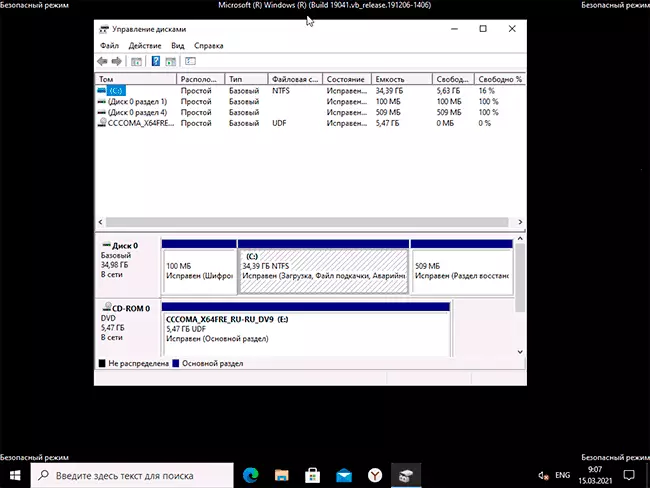
- The next action is best done without leaving the secure mode. If the error disk is initialized and the letter is assigned to it, run the command prompt on the administrator name and enter the following command, replacing the drive letter D to your (more details: Check hard disk on errors) .chkdsk d: / f / r
The execution of the command can take a very long time, do not perform when nutrition from the battery on a laptop.
- If recently the problem did not occur, try using the system recovery points in case the error is caused by the OS configuration problems in the registry.
- For an external USB disk and flash drives - use connectors on the rear panel of the PC and do not use USB hubs (port splitters), try using the USB 3.0 connector instead of 2.0 or vice versa. If you have additional cables to connect disks, check them in operation.
- If the external disk design allows it to disassemble and remove the drive - do it and check the drive when the SATA cable is directly connected to the computer (not forgetting the power cable).
- For SATA hard drives - try using another connection cable. In the absence of free cables, you can use optional, for example, from the drive of optical disks.

- If you have a PC and a large number of hard drives and / or SSD are connected to it, temporarily disconnect all optional and check whether this action will affect the situation.
- For SSD - install the official utility from the manufacturer for your drive model: It may be in it there will be information about a malfunction, sometimes - the ability to update the firmware (may not be performed), about such programs: programs for SSD disks.
ATTENTION: If the error under consideration under consideration, the firmware update can lead to the full disk inoperability.
- If the data on the drive does not represent values, you can: for hard drives and SSD try to format the system tools, for memory cards and USB drives, you can try to format in Windows, in other devices (smartphones, cameras) use special programs for repairing flash drives .
One solution should allow to correct the error in the CRC data, provided that we are not dealing with a hardware disk malfunction. If a time of time, the disc is not checked on another computer - find the opportunity to do this, and when saving a problem from using the drive you will have to refuse.
If the disk contains important data and is initialized in the system, you can use free data recovery programs (with a high probability of DMDE in the contents of the contents of volumes), if not initialized - will remain to contact a specialized laboratory for recovery.
Error occurs when installing games and programs or when they started

In case the error in CRC data appears when you try to install or run any software, possible solutions will be:
- Turning off your anti-virus, re-loading the game installer or program, add a folder with the installer and folders where the installation is made to exclude an antivirus, start the installation.
- Download installer from another source.
- If the program is not launched, which used to work before - using the system recovery points if available, reinstall the program.
- Turning off the acceleration of RAM and processor, shutting down utilities for cleaning RAM if available.
- Check the hard disk on the error command from the 3rd step of the previous section.
- Loading the program installer to another physical disk if there are more than one computer.
- In the event of a recent change in computer hardware configuration, adding or replacing RAM, try returning the original configuration and check if the error is saved.
- In rare cases, the cause of the problem may be Cyrillic characters on the path to the installer file or on the path to the installation site: Check if the error will save if you exclude Cyrillic in the folder names and full paths to these locations.
And, in conclusion, if one of the ways helped in correcting the error in CRC data, I will be grateful to your commentary with the description of the situation and solutions: it will help to make statistics that will be useful to other readers.
