
In this manual on the inclusion of security check functions of saved passwords in Google Chrome in Windows and Mac OS, as well as on Android and iPhone mobile phones. In the context of the topic may be interesting: how to see the saved passwords in the browser.
Enabling the integrated password check in Google Chrome for a computer
Let me remind you at the time of writing an article available only in the preliminary CANARY version, will finally appear in the 87th version. You can find the current version of Chrome in the menu - Help - about Google Chrome browser.
To enable password vulnerability check option in Google Chrome on the computer, follow these steps:
- Go to page Chrome: // Flags and use the search field to find item Password WEAKNESS CHECK. . Switch it to a state "Enabled".

- Press the button "Relaunch" To restart the browser.
- To check the saved passwords, your browser must be used with Google Account. If so, go to settings - passwords or to the page Chrome: // Settings / Passwords . There you will see a new item "Check Passwords", opening which you can see a list of unsafe or previously populated passwords.
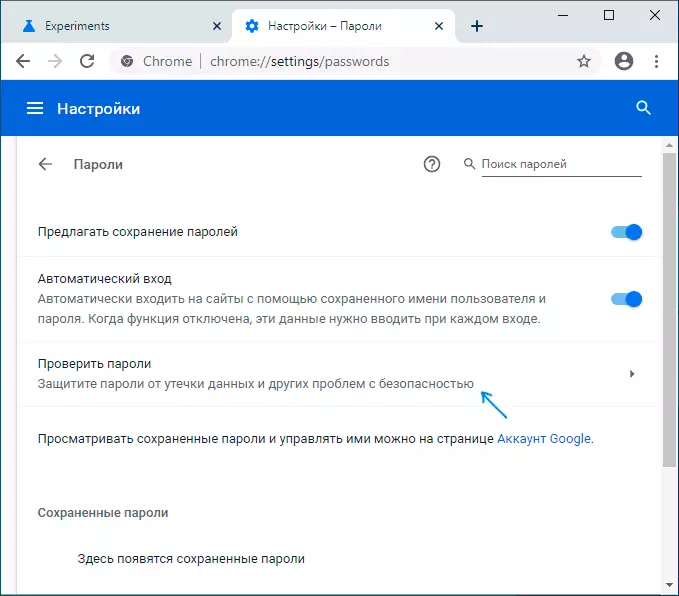
Security Check and Checking Passwords in Chrome on Android and iPhone
To enable new password check options on mobile devices, the steps will be slightly different:
- Go to page Chrome: // Flags and use the search field to find item Safety Check ON Android . Switch it to a state "Enabled" and click Relaunch To restart the browser.
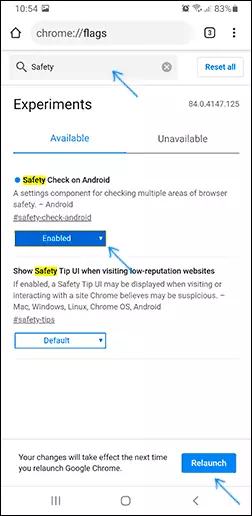
- Go to the browser settings and find a new item in the list of settings list. "Security check".
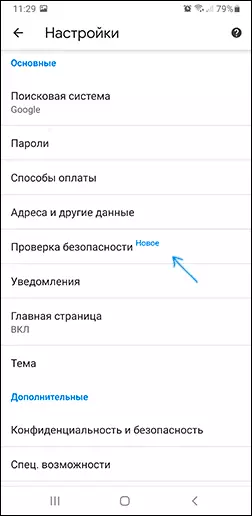
- Open it and you will find the ability to check your saved passwords and see other security information.
In my case, when you start the option in Chrome Canary on the Android, the browser closes, however, according to the reviews of other users they all work properly. Therefore, I just stayed to wait when a new opportunity appears in the final version of Google Chrome.
