
For these reasons, third-party programs for removing programs exist, as if it did not sound. In this review about the best free uninstalls for Windows in Russian. With these utilities, you will potentially be able to completely delete any programs from your computer so that nothing remains after them. Also, some of the described utilities have additional features, such as monitoring new installations (to increase the likelihood of deleting all traces of the program, when it is required), deleting embedded Windows 10 applications, system cleaning functions and others. It may also be interesting: the best means to remove malicious programs.
- Revo Uninstaller
- Bulk Crap Uninstaller
- Ashampoo Uninstaller Free.
- Cclener as an uninstaller
- Iobit Uninstaller Free.
- Advanced Uninstaller Pro.
- Additional important information
Revo Uninstaller - the most popular uninstaller
The Revo Uninstaller program is rightly considered one of the best tools to delete programs in Windows, and will also come in handy in cases where you need to delete something that is not deleted, for example, panels in the browser or programs that are in the Task Manager, but are missing in The list of installed.
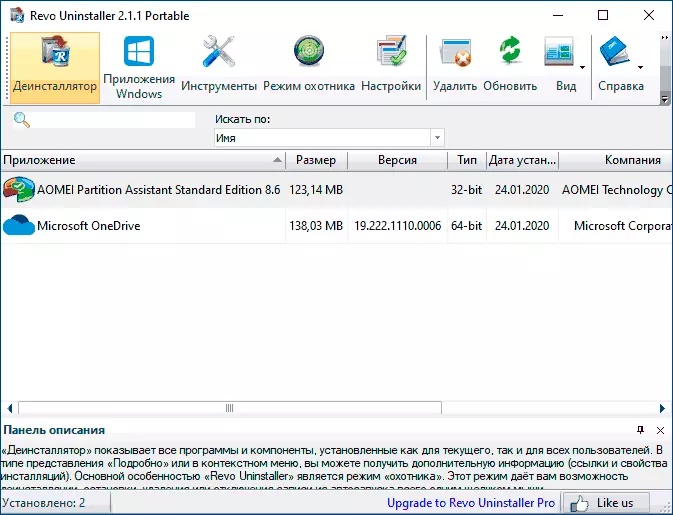
The uninstaller in Russian (if it does not turn on automatically, the language can be changed in the Options menu) and compatible with Windows 10, 8.1 and Windows 7.
After starting, in the main Revo Uninstaller window, you will see a list of all installed programs that can be deleted to delete embedded Windows 10 applications, use a separate tab "Windows Applications". Within the framework of this article, I will not describe all the possibilities in detail, besides, it is easy to understand with them, but pay attention to some interesting moments:
- The program presents the so-called "hunter" mode (in the menu item "View"), it will be useful if you do not know what kind of program is running. Turning on this mode, you will see the image of the sight on the screen. Drag it to any program manifestation - its window, error message, icon in the notification area, release the mouse button, and you will see the menu with the ability to remove the program from autoloading, uninstall it and perform other actions.
- You can track the installation of programs using Revo Uninstaller, which will be in the future to guarantee their successful deletion. To do this, right-click on the installation file and select the Context menu item "Set using Revo Uninstaller".
- In the Tools menu, you will find a wide range of features for cleaning Windows, browser files and Microsoft Office, disable programs in autoloads, as well as to safely delete data without restoring them.
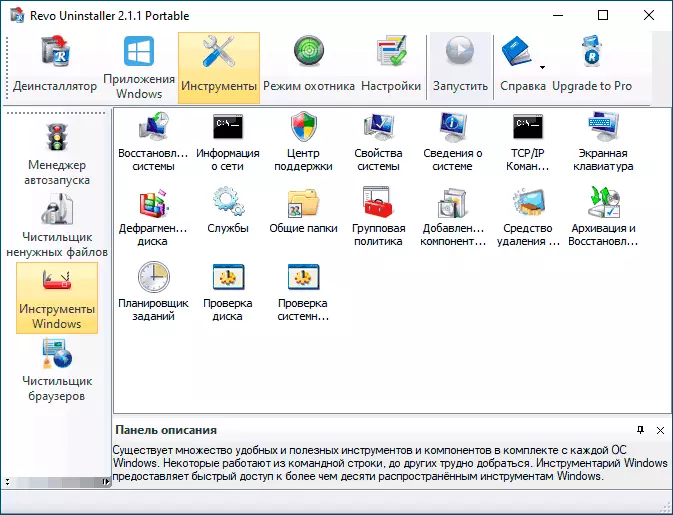
You can download the Revo Uninstaller uninstaller in two versions: completely free, which is also available in Portable version, with limited functions (however, sufficient) or in Pro version, which is available for money (you can use Revo Uninstaller Pro for free). Official site for download https://www.revouninstaller.com/ (see page downloads to see all the options in which you can download the program).
Bulk Crap Uninstaller
Bulk Crap Uninstaller - a powerful free open source uninstaller, among whose features: the ability to quickly delete a group of programs, including Windows 10 applications, system software deletion tools (how to use with caution) and additional functions, such as creating removal scripts to run on other systems.
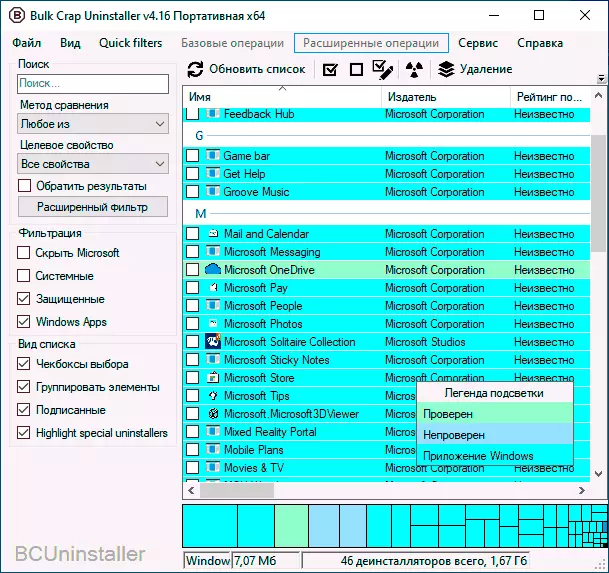
Details about using Bulk Crap Uninstaller, where to download and additional information in a separate instruction, removing unnecessary Windows 10 programs in the Bulk Crap Uninstaller.
Ashampoo Uninstaller Free.
Another tool for removing programs in this review is Ahampoo Uninstaller Free. Fully free uninstaller in Russian, very worthy. From disadvantages - the need to register at the email address before using the utility to complete program deletion. In the "Standard" section in the uninstallator, you can delete standard Windows 10 applications.
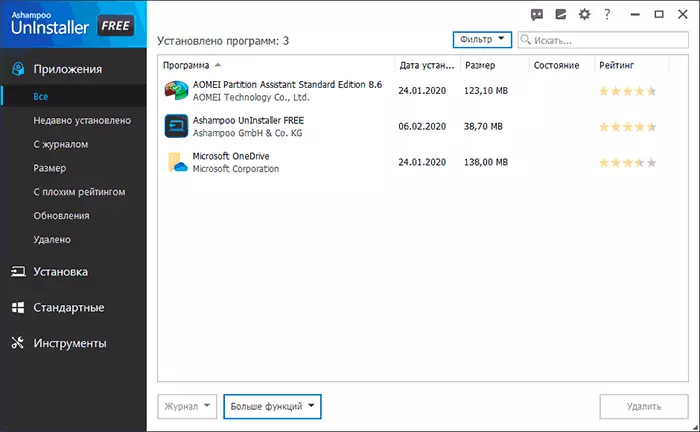
As well as other uninstallars, Uninstaller from Ashampoo allows you to completely delete all traces of programs from your computer and, in addition, includes a number of additional tools:
- Restoring File Associations
- Cleaning the hard disk from unnecessary files and delete files without recovery
- Program management in Windows startup
- Clearing cache and browser temporary files
- Windows management.
Two most useful features - launching software installation using monitoring and automatic monitoring of all new installations. This allows you to track all traces of installed programs, as well as if this happens, all that these programs are installed additionally and then, if necessary, completely remove all these traces.
I note that the utility to remove the AShampoo Uninstaller programs on a number of ratings on the network is located on the places close to Revo Uninstaller, that is, in quality they compete with each other. Developers promise full support for Windows 10, 8.1 and Windows 7. Official site ashampoo Uninstaller Free - https://www.ashampoo.com/ru/usd/pin/2203/system-software/uninstaller-free
CCleaner is a free utility for cleaning the system that includes an uninstaller
Completely free for home use the CCleaner utility is well known to many users like a good tool for cleaning the browser cache, registry, Windows temporary files and other operations to clean the operating system.
CCleaner has also managed by Windows installed programs with the ability to complete program deletion. Additionally, the latest versions of CCleaner allow you to delete embedded Windows 10 applications (such as calendar, mail, maps and others), which can also be useful.
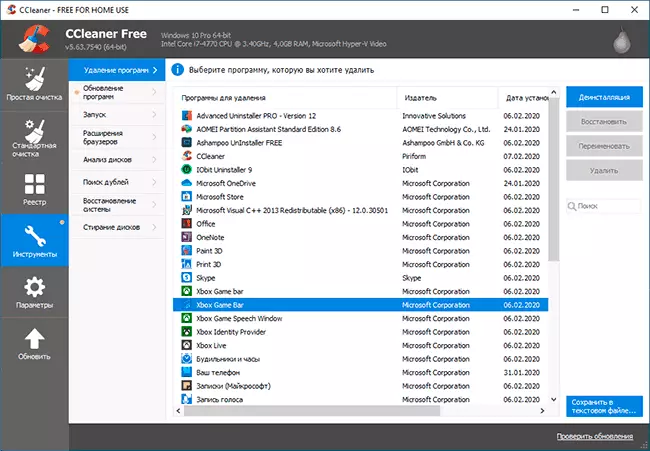
Very detailed about using CCleaner, including as an uninstaller, I wrote in this article: https://remontka.pro/ccener/. The program, as already mentioned, is available for download for free and completely in Russian.
Iobit Uninstaller - free program to remove programs with wide features
The next powerful and free utility to delete programs and not only - Iobit Uninstaller. After starting the program, you will see a list of installed programs with the ability to sort them along the sacrificial disk space, the installation date or frequency of use.
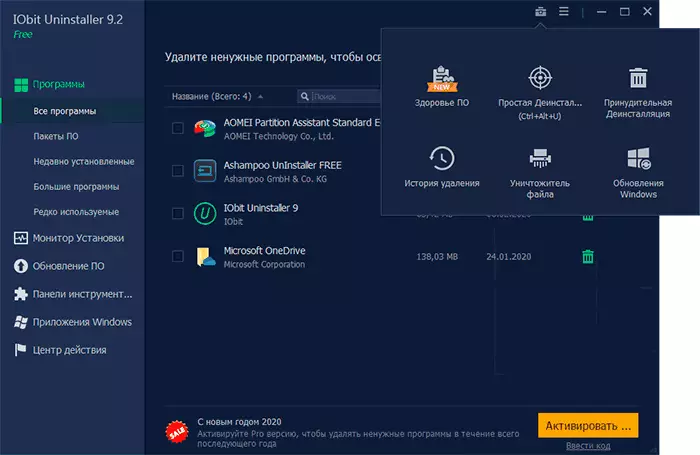
When you delete, the standard uninstaller is first used, after which the Iobit Uninstaller proposes to scan the system to search and the final removal of the program residues in the system. In addition, there are the following features:
- Mass deletion of programs (Package deletion item), the removal and viewing of plug-ins and browser extensions are supported.
- Search and delete a program for its window ("Simple uninstall" in the toolbox).
- Delete Windows 10 updates.
- Tracking new programs for subsequent complete removal.
You can download the free Iobit uninstaller from the official Russian site https://ru.iobit.com/advanceduninstaller.php.
Advanced Uninstaller Pro.
Advanced Uninstaller Pro is the only program to remove software from a computer in this review, which is not completely free, although most functions are available. The main disadvantage: the utility will constantly show notification that it would not be bad to get a premium version.
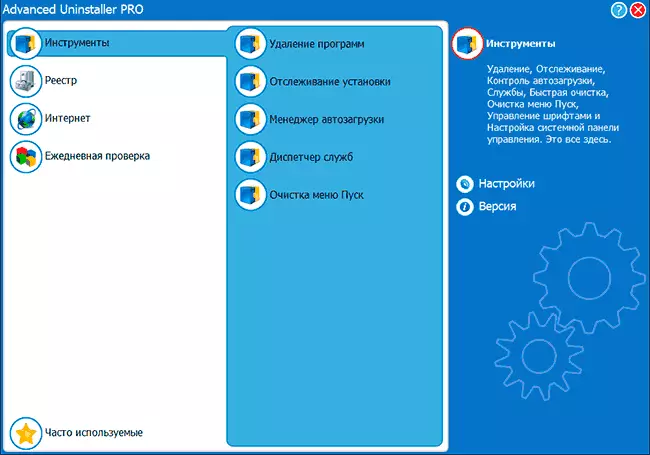
In addition to deleting programs from a computer, Advanced Uninstaller allows you to clear the startup and the Start menu, track installation, disable Windows services. Also supports registry cleaning functions, cache and temporary files, but I did not find the functions of deleting embedded Windows 10 applications.
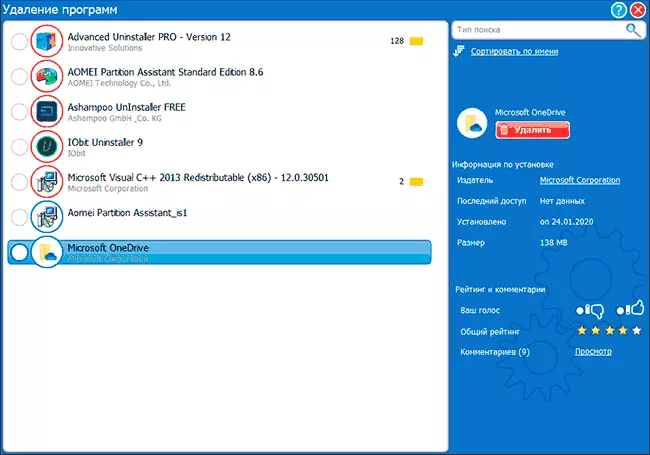
When you delete a program from a computer, among other things, this program is displayed among users (only for popular programs): Thus, if you do not know whether it is possible to delete something (and suddenly it is necessary), this rating can help make a decision. You can download Advanced Uninstaller Pro from the official site of the developer https://www.advanceduninstaller.com/
Additional Information
In some cases, especially when removing antivirus, the programs described above may not help remove all its traces on a computer, moreover, in some cases, problems may arise with antiviruses. Almost any manufacturer of antivirus offers their own removal utilities and it is better to use them, the examples are described in the materials (but also for other antiviruses there are such utilities, you can find them by the name of Uninstall Utility Anti-Virus):
- How to remove Kaspersky Anti-Virus from a computer
- How to remove antivirus avast
I hope the instruction has proven to be useful and will solve specifically your tasks associated with the removal of programs from a computer or laptop.
