
If Windows when deleting a file or folder writes that it was not possible to find this element, it usually suggests that from the point of view of the system you are trying to delete something that is no longer on the computer. Sometimes it is, and sometimes it is a failure that can be corrected by one of the methods described below.
Correct the problem "Could not find this element"
Next, in order, various ways to delete what is not deleted with the message that the item is not found.
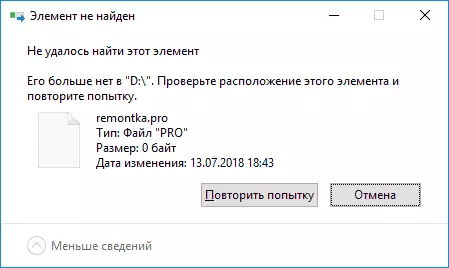
Each of the ways individually can work, but what exactly will work in your case it is impossible to say in advance, and therefore I will begin with the most simple methods of removal (first 2), but will continue more cunning.
- Open the folder (location of the item that is not deleted) in Windows Explorer and press the key. F5. On the keyboard (content update) - sometimes this is enough, the file or folder will simply disappear, as it is really missing in this location.
- Restart the computer (in this case, run the restart, and not to complete the work and inclusion), and then check whether the removed item has disappeared.
- If you have a free flash drive or a memory card, try to transfer the item that "not found" to it (you can carry out in the conductor with a pulling mouse with the hold of the SHIFT button). Sometimes it triggers: the file or folder disappears in the location in which it was located and appears on the flash drive, which can then be formatted (all data disappears from it).
- Using any archiver (WinRAR, 7-Zip, etc.), add this file to the archive, while in the archiving options, check "Delete files after compression". In turn, the created archive itself will be removed without problems.

- Similarly, often not deleted files and folders are easily deleted in the free 7-zip archiver (it can work both as a simple file manager, but for some reason it turns out the removal of such elements.

As a rule, one of the 5 ways described helps and use programs like unlocker (which in the situation under consideration is not always effective) does not have. However, sometimes the problem is saved.
Additional methods Delete a file or folder in case of error
If none of the proposed removal ways helped and the message "Element is not found" continues to appear, try these options:
- By analogy with the last method, try deleting after archiving in Total Commander.
- Check the hard disk or other drive, on which this file / folder is located on errors (see how to check the hard disk on errors, the instruction is suitable for a flash drive) - sometimes the problem is caused by file system errors that the built-in Windows check can be corrected.
- Check out additional ways: how to delete a folder or file that is not deleted.
I hope one of the options turned out to be workable in your situation and unnecessary was removed.
