
In this manual, it is detailed about why there is no signal or "no signal detected" when you turn on the computer on the monitor, possible causes of problems and methods to correct the situation. First - simple options, then more complex, but also in many cases triggered. A similar problem: The monitor writes out of range, the input is not supported (or Out of Range and Input Not Supported).
- What does Check Signal Cable, No Signal Detected on the Monitor
- Simple ways to fix "No signal"
- Additional reasons and solutions
- Video instruction
What does Check Signal Cable, No Signal Detected and "No Signal" on the monitor

All listed messages on the monitor screen have one value: the video signal is supported by this input. The reason is one, but messages depending on the specific monitor can be different.
- Check. Signal Cable Means "Check the signal cable" (one to which the monitor is connected to the computer). Also can be displayed as "Check the SIGN. cab..
- No. Signal Detected. So "the signal is not detected."
- No. input Signal Says translated as "no input signal."
Simple reasons that there is no signal on the monitor and how to fix it
For a start about simple and sufficiently common options for the causes of the problem and the corresponding methods of solutions. I recommend not missing any item, even if you are sure that it is for sure everything is fine.
- Really disabled or not tightly connected cable from the monitor or computer video card: it can be accidentally hurting, someone could move the monitor. Be sure to check, it is not such a rare case.
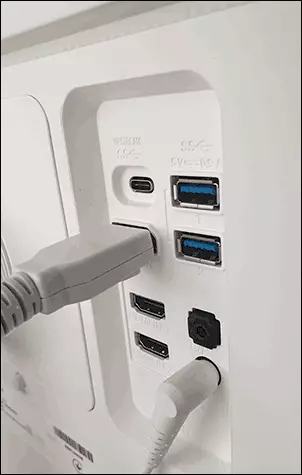
- If you updated the monitor or video card, after which they connected the monitor using a adapter or cable with different interfaces (for example, Display Port - HDMI, HDMI - VGA / DVI and the like), remember that this cable itself or adapter can be source Problems: A piece of them are unidirectional, part - work only on certain equipment (for example, only on those video cards, where the analog output on HDMI is maintained, and there are no longer produced). Solutions In this case, try to use the connection using the same type of ports or at least digital output to digital input, you can also purchase an active signal converter. Ideally - use the original monitor cable without adapters.

- If you have connected your computer to the second monitor, the projector or to the TV (how to connect a laptop or computer to the TV), turn off the computer, disconnect the cable from the video card leading to the TV (even if it is disabled from the TV or the second monitor), turn on the computer again And check whether the NO Signal Detected or Check Signal Cable has disappeared.
- If the monitor itself is the ability to select the input source ("Login", "Input"), open this menu and try manually select the input used.

- If you have the possibility, connect your monitor to another computer or laptop to exclude the monitor itself or its ports: If there is no signal on another computer, the problem is to search at the level of the monitor itself.
- If the computer was previously a discrete video card, and now you have connected the monitor to the integrated (output on the motherboard), having received the "no signal", the reason can be either a disabled integrated video into the BIOS, or the video card exposed there is a priority of the PCI-E either processor without integrated video.
- Some old video cards cannot display a signal on Display Port (theoretically the same option and with HDMI) prior to loading drivers (at the beginning of the download installed). What does this mean: if you just gathered a computer with such a video card or decided to reinstall the system on it, booting from the flash drive, and the monitor is connected to the Display Port, the signal from it may not be.
- If you bought a new monitor with a USB-C / THUNDERBOLT connection and connect a laptop to it, read the laptop characteristics: not all of them support the image output via USB-C. Also recommend using the "native" monitor cable, USB-C cables are different and some of them may not support video / sound output to the monitor.
Separately, on the second of the listed items: Today, the situation is often found when the user acquires a modern video card, on which there is only Display Port and HDMI, but has an old inexpensive monitor on which nothing but VGA / DVI is then faced with the fact that there is no signal . This can be solved by purchasing an active converter with HDMI or DP to the monitor standard, but if it is possible, I would recommend changing the monitor.
Additional possible causes of the absence of a signal on the monitor and possible solutions
If everything that has been described above has not worked, let us turn to other possible options, also sufficiently common:- If you have an integrated video, try to physically disable the discrete video card, connect the monitor to the integrated output and check if it solves the problem. If you solve possible options: no additional power is connected to a discrete video card, video card hardware problems, lack of power supply power (real power may fall due to wear), problems with a slot where video card is connected.
- The problem under consideration is often described as "there is no signal" on the monitor, and the computer works. " In fact, the noise of fans and the light of the indicators after pressing the power button does not always indicate that the computer turns on and works: when problems with the video card, the power supply, the RAM, the absence of the connection of some power lines to the motherboard (often during self-cleaning, Assembly and disassembling, replacing components) It may simply turn on the power to some lines, but not to start, and also not to issue a signal to the monitor (in this case it will not play and the OS load sounds, if there were such things before, and now there is no argument in favor of the described option). If other monitors are not shown on the same computer - this is another argument in favor of such a case. In detail about this in a separate instruction what to do if the computer does not turn on.
- If, when you start uploading a computer, the monitor shows something (POST / BIOS screen, logo), and then a message appears that there is no signal, it is likely that something is not so with the image output parameters specified in the operating system. True, usually in this case it is reported that the Signal Is Out of Range (signal beyond the boundaries of the range). A possible solution if you have Windows - run a secure mode and use the recovery points, or boot from the flash drive with the same version of the OS that you have installed, on the second screen, select the bottom of the Restore System on the left and use the recovery points. In Windows 10, you can get on the recovery environment after two forced shutdowns (long-retention button, although it is not the safest technique). In the extreme case, you can resort to reinstalling OS.
Video instruction
I hope one of the options worked in your case. If the solution is still required, describe the situation in detail in the comments: the video card model, the monitor, exactly how to connect, after which the problem "no signal" occurred and what was already tested. Perhaps the decision will be able to find and for your situation.
