
Note: After you change the Wi-Fi password, you may encounter one problem, here's its solution: network parameters saved on this computer do not meet the requirements of this network.
Change Password on Wi-Fi on D-Link Dir Router
In order to change the wireless password on Wi-Fi D-Link routers (DIR-300 NRU, DIR-615, DIR-620, DIR-320 and the rest), run any browser on the device that is connected to the router - no matter , Wi-Fi or just a cable (although it is better for a cable, especially in cases where the password is required for you for the reason that you do not know it. Next, follow these steps:
- Enter in the address bar 192.168.0.1
- To request a login and password, enter the standard Admin and Admin or if you changed the password to enter the router settings, then enter your password. Please note: this is not the password that is required to connect via Wi-Fi, although they may be the same in theory.
- Next, depending on the version of the router firmware, you need to find item: "Configure manually", "Advanced Settings", "Manual Setup".
- Select the "Wireless Network" item, and in it - security settings.
- Change the password on Wi-Fi, while the old one will not need to know. In the event that the WPA2 / PSK authentication method is used, the password length should be at least 8 characters.
- Save the settings.
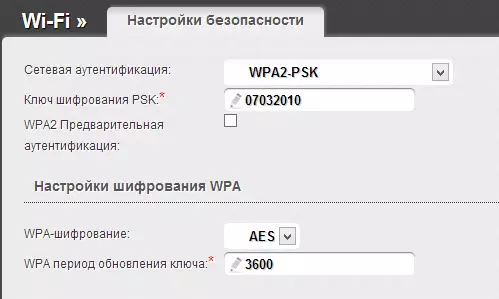
That's all, the password is changed. It is possible to connect with a new password you will need to "forget" the network on devices that connected to the same network earlier.
Change password on ASUS router
In order to change the password on Wi-Fi on the ASUS RT-N10, RT-G32, ASUS RT-N12 routers, start the browser on the device connected to the router (can be wired, and you can via Wi-Fi) and enter to the address bar 192.168.1.1, then, on the question about login and password, enter either standard for ASUS routers login and password - Admin and Admin, or if you changed the standard password to your software, enter it.
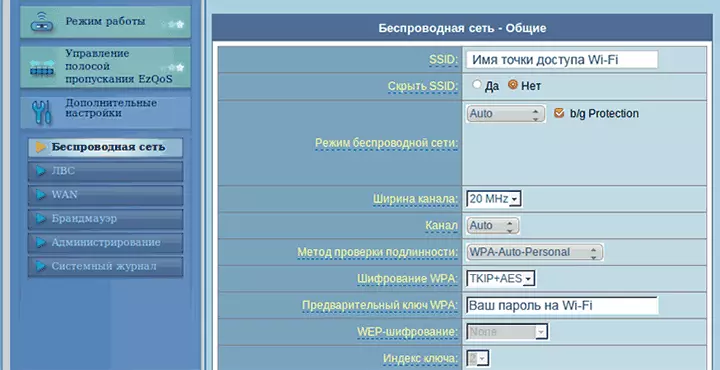
- In the menu on the left in the "Advanced Settings" section, select "Wireless Network"
- Specify the desired new password in the WPA Preliminary Wrench (in case you use the WPA2-Personal authentication method, which is the most protected)
- Save the settings
After that, the password on the router will be changed. It should be noted that when connecting devices that previously connected via Wi-Fi to a custom router, it may be necessary to "forget" the network in this router.
TP-LINK.
To change the password on the TP-LINK WR-741ND WR-841ND router and others, you need to go to the address 192.168.1.1 in the browser from any device (computer, laptop, tablet), which is connected to the router with a wire directly or on Wi-Fi network .
- Standard login and password to enter the TP-Link - Admin and Admin router settings. If the password does not fit, remember what you changed it (this is not the same password that on the wireless network).
- On the left menu, select "Wireless Network" or "Wireless"
- Select "Security Wireless Network" or "Wireless Security"
- Specify your new Wi-Fi password in the PSK Password field (in case you have selected the recommended WPA2-PSK authentication type.
- Save the settings
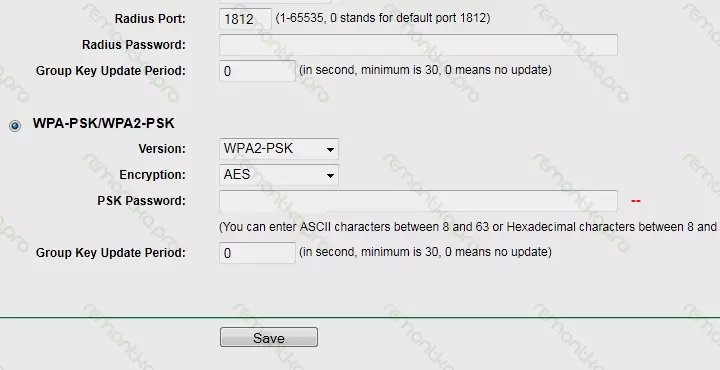
It should be noted that after you changed the Wi-Fi password, you will need to delete information about the wireless network with an old password.
How to change the password on the zyxel keenetic router
To change the password on Wi-Fi on Zyxel routers, on any device connected to the router on the local or wireless network, start the browser and enter in the address bar 192.168.1.1 and press ENTER. On the request of a login and password, enter either standard for Zyxel login and password - admin and 1234, respectively, or if you changed the default password, then enter your.
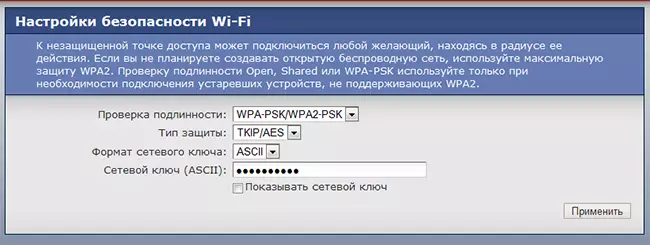
After that:
- In the Left menu, open the Wi-Fi menu
- Open the "Security" item
- Specify the new password. In the "Authentication" field, it is recommended to select WPA2-PSK, the password is specified in the Network Key field.
Save the settings.
How to change the password on the Wi-Fi router of another brand
Change password on wireless routers of other brands, such as Belkin, Linksys, Trendnet, Apple Airport, Netgear and others occurs in a similar way. In order to find out the address to enter, as well as the login and password to enter, it is enough to refer to the instructions for the router or, which is even easier to look at the sticker on its back side - as a rule, this information is indicated there. Thus, change the password on Wi-Fi is very simple.
Nevertheless, if something has not happened, or you need help on your model of the router, write about it in the comments, I will try to answer if possible operational.
