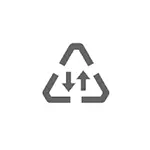
In this instruction detailed how to disable traffic savings on smartphones with a clean Android OS and on Samsung Galaxy, where the necessary actions are slightly different, as well as the video where the entire process is shown visual. A similar subject: how to disable iPhone data saving mode.
- Disable traffic saving at pure Android
- How to disable traffic savings on Samsung Galaxy
- Video instruction
- Data savings in browsers on the example of Yandex Browser and Google Chrome
Disable mobile traffic saving on a smartphone with a clean android system
Further steps are demonstrated on the phone with Android 10, but will work in versions since 7 and ending 11. On some brands, the actions can be slightly different, but the logic remains the same.
There are two possibilities for disconnecting traffic saving, the first - in the settings:
- Go to Settings - Network and Internet.
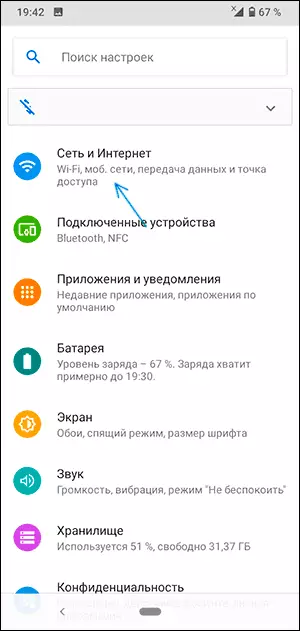
- Go to "Traffic Saving".
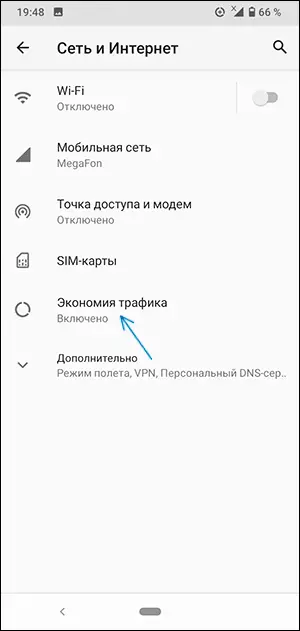
- Disable traffic savings at the top of the screen.
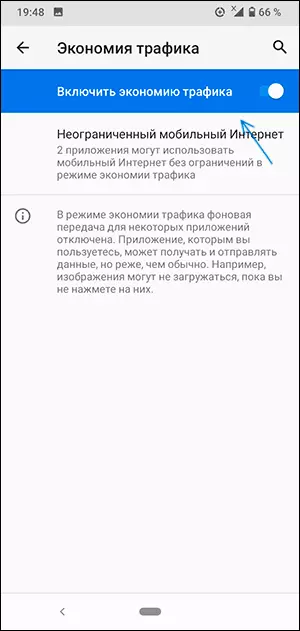
I also recommend paying attention to the next two important points:
- In the same place in the traffic saving parameters, you can specify applications where savings will not be distributed in the "Unlimited Mobile Internet" section.
- If you disconnect traffic savings, but turn on the "Energy Saving Mode", it may also lead to the application that applications will not synchronize information (or will make it noticeably less).
The second option for disabling the mobile Internet savings is the notification area, the default button there is no button to quickly turn on and disable traffic saving mode, but it is enough to click on the button setting button and drag the "Traffic Save" button to the list available in the notification area of controls.
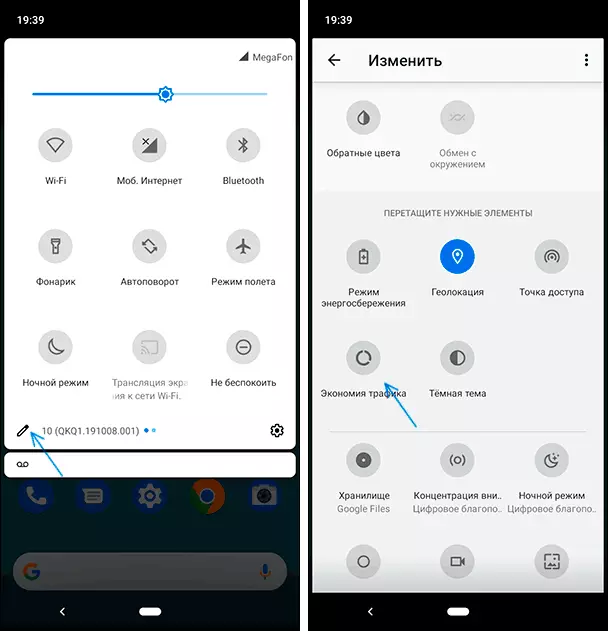
In the future, you can quickly enable and disable the function by simply clicking on this button.
How to disable traffic savings on samsung
On Samsung smartphones, turning off the traffic saving mode is not much, but different:
- Go to Settings - Connections.
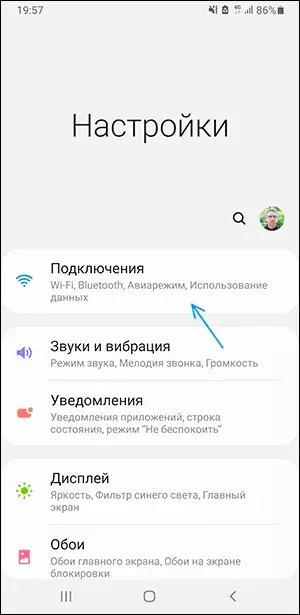
- Open the "Usage of Data" item.
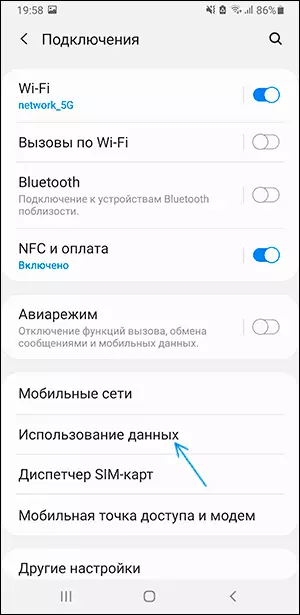
- Click "Traffic Saving".
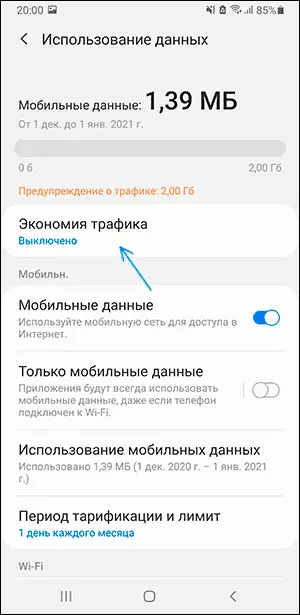
- Turn off traffic saving mode.
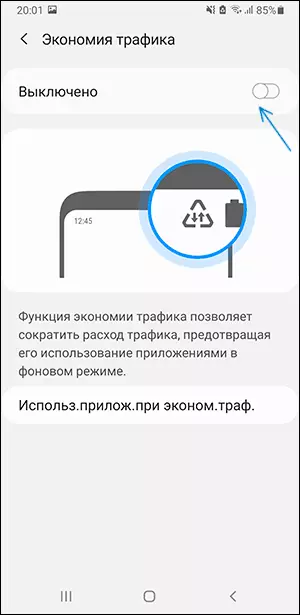
If you wish on the screen from the 4th step, you can specify applications that will be able to use mobile Internet without restrictions even when the savings included.
Similar to the previous case, remember that data transfer to the mobile network may affect:
- Battery saving mode
- Various Android Optimization Applications
Video instruction
Data savings in Yandex Browser and Google Chrome
Data saving functions (mobile traffic) are also present in Android browsers, then a pair of examples, what this setting looks like:
- In Google Chrome, you must open the menu and in the "Advanced" settings section to the "Simplified Mode" item, disable if necessary.
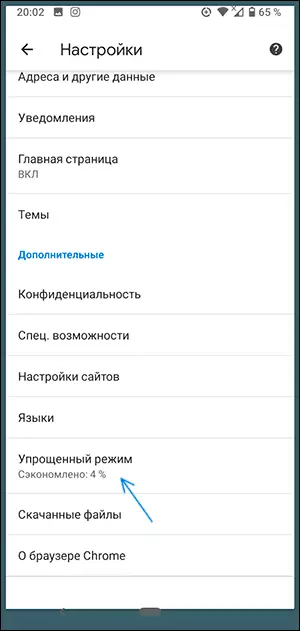
- In Yandex browser, open the menu and go to the "Settings" item. Then in the "Turbo Mode" item, we turn on or turn off the compression mode (and, accordingly, saving) traffic.
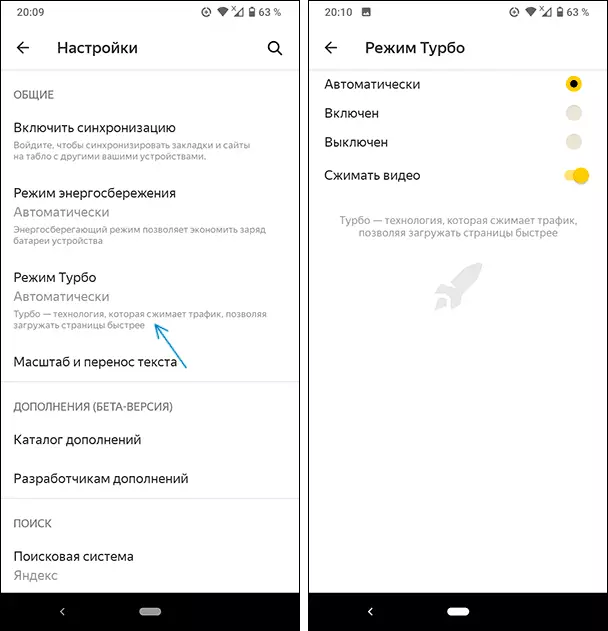
By analogy, the option is usually available for switching and in other common browsers.
