
In this manual, two simple methods for manually calling standard system BSOD built-in system tools or using a third-party tool to initiate a blue screen failure.
- Calling blue screen using Windows
- Third-party utilities for initiating BSOD (notmyfault)
- Video instruction
Creating a power failure tools using Windows
Attention: Despite the fact that this and the following methods are generally safe, should not be launched a blue screen during active work, when writing data to drives - it is though an artificially caused failure, but still failure, and not its imitation.
It is possible to make it possible without resorting to any third-party means, the method to generate a BSOD failure is provided in the system itself, the method should work in Windows 10, 8.1 and Windows 7:
- Go to the registry editor ( Win + R. — regedit.).
- Go to the sectionHKey_Local_machine \ System \ CurrentControlSet \ Services \ KbDhid \ ParamersIf you use a USB keyboard (or wireless). On modern laptops, it is usually such a version of the keyboard.
- In SectionHKey_Local_machine \ System \ CurrentControlSet \ Services \ i8042PRT \ PARAMETERSFORT Used PS / 2 keyboard
- In the sectionHKey_Local_machine \ System \ CurrentControlSet \ Services \ Hyperkbd \ Parametersburg Virtual Machine Hyper-V.
- In this section, right-click in an empty area of the registry editor right panel and create a new DWORD parameter (32-bit) named Crashonctrlscroll , then double click on the parameter and set the value 1 for him.
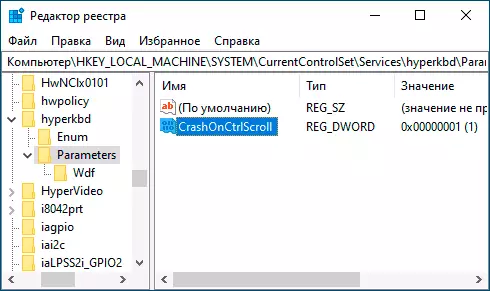
To go directly to the blue screen call after the actions have done restart the PC or laptop, and then:
- Press and hold Right CTRL key.
- Twice click key SCROLL LOCK (SCRLK) . On some keyboards, for example, on a laptop such a separate key may not be, in this case, it is usually pressed by pressing Fn and the keys where there is an alternative function Scroll Lock, usually - C, K or S, but sometimes in the top row of the F-keys (The corresponding signature is usually present).
- As a result, you will see a blue screen MANUALLY INITIATED CRASH, a memory dump will be created, and after a short time there will be an automatic reboot of the computer.

There are other features, for example, we can create a real crash Critical_Process_died, if you enter the command on the command line on behalf of the administrator Taskkill / Im svchost.exe / f
BSOD initiation using the NotMyfault utility
There are third-party free utilities that allow you to manually call a blue screen with an error, for example, StartBluescreen (does not seem to work in the latest versions of Windows) or NotMyfault available in Microsoft Sysinternals on the https://docs.microsoft.com/en-us/sysInternals/ downloads / notmyfault.
To use the utility, it is enough to download it, unpack files, start the executable file (differ by bit, the files whose name ends to "C" work in the command line interface). After that, on the CRASH tab, select the type of failure and press the "CRASH" button.
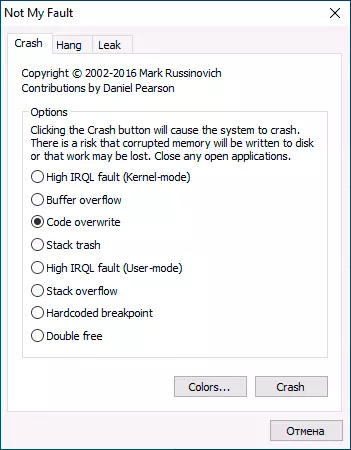
As a result, we obtain a blue screen with a selected error and the reason in the MyFault.sys driver file (after collecting data and save the memory dump, the computer will be automatically rebooted).

With the help of the same utility, you can trigger the system (Hang tab) or the memory leak (LEAK tab) approximately, as in the case described in the article, the unintelligible pool takes all memory.
Video instruction
If you are purposefully looking for such instructions, I will be glad if you can share in the comments, for which it was necessary to call BSOD.
