
In this instruction detailed how to remove recent documents and sites on the right click on the icons in the Windows taskbar 10 in various ways. A similar topic can be useful: how to remove frequently used folders in Windows 10 explorer.
- Where recent documents are stored
- Disabling recent documents in Windows 10 parameters
- How to remove the latest files using gpedit.msc
- Video instruction
Before you start about where the latest documents are stored (or rather labels on them): If you open the conductor and paste into its address bar % APPDATA% \ Microsoft \ Windows The folder will open within which you will see a service folder. "Recent Documents" , It is it that it contains all these elements and can be removed from there (the source documents will not disappear, simple labels are stored here).
Disabling recent documents in Windows 10 parameters
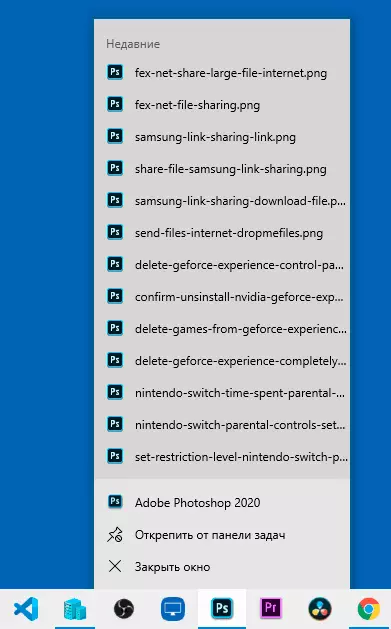
The easiest way to disable the preservation of the latest open files in the programs is to use Windows 10:
- Go to the parameters (Win + i keys may also be interested in other Windows 10 hotkeys) - Personalization - Start.
- Turn off the "Show the latest open items in the list of transitions in the Start menu, on the taskbar and in the speed of the Explorer.
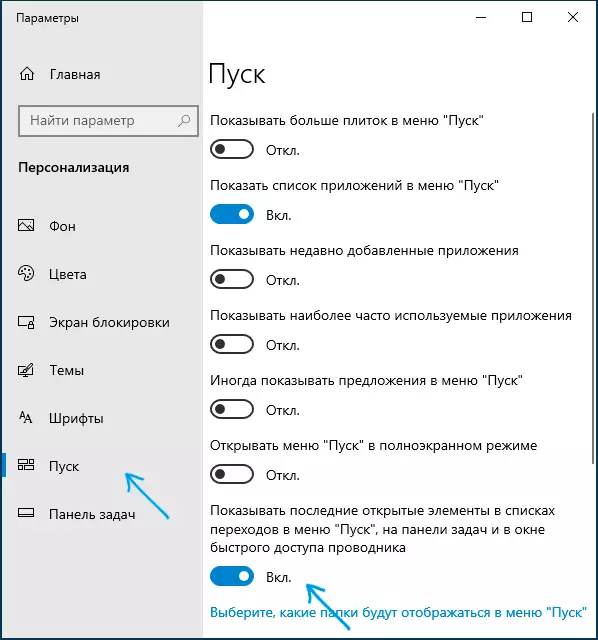
Finish, immediately after that, recent files, sites and other elements will stop displaying in the taskbar, as well as in the "Quick Access" item of the Explorer, although frequently used folders will continue to display there.
How to remove the latest files using the Local Group Policy Editor GPedit.msc
The following method is only suitable for Windows 10 Pro and Enterprise, in the home version of the local group policy editor is missing:
- Press keys Win + R. on the keyboard, enter gpedit.msc. And press ENTER.
- In the Local Group Policy Editor that opens, go to the User Configuration section - Administrative Templates - Start Menu and Taskbar.
- Double-click the "Do not store information about recently opened information" parameter and set the "on" value.

- Apply the settings and close the Local Group Policy Editor.
Changed changes must access without restarting a computer or laptop.
Video
I hope for someone the instructions turned out to be useful. Do you have any questions? - Specify in the comments.
