
The problems proposed below are assembled and filtered by me on various Anglo and Russian-speaking communities, where users are divided by the way to solve the problem with obtaining an IP address (Obtaining IP Address Infinite Loop). I have two phones and one tablet on different versions of Android (4.1, 4.2 and 4.4), but there is no such problem on any of them, therefore it remains only to handle the material obtained here and there, as I ask a question often. More interesting and useful materials on Android.
Note: If other devices (not only android) are also not connected to Wi-Fi for the specified reason, the problem in the router may be most likely - DHCP is disabled (see in the router settings).
The first thing to try
Before proceeding to subsequent ways, I recommend to try to restart the Wi-Fi router and the Android device itself - sometimes it solves the problem without unnecessary manipulations, although not more often. But it's still worth trying.We remove the permanent IP address using the Wi-Fi Fixer application
Judging by the descriptions on the network, the free Android application Wi-Fi Fixer makes it easy to solve the problem with the infinite receipt of the IP address on Android tablets and smartphones. So this or not I do not know: as I wrote, I am nothing to check on. Nevertheless, I think it is worth trying. Download Wi-Fi Fixer You can from Google Play here.
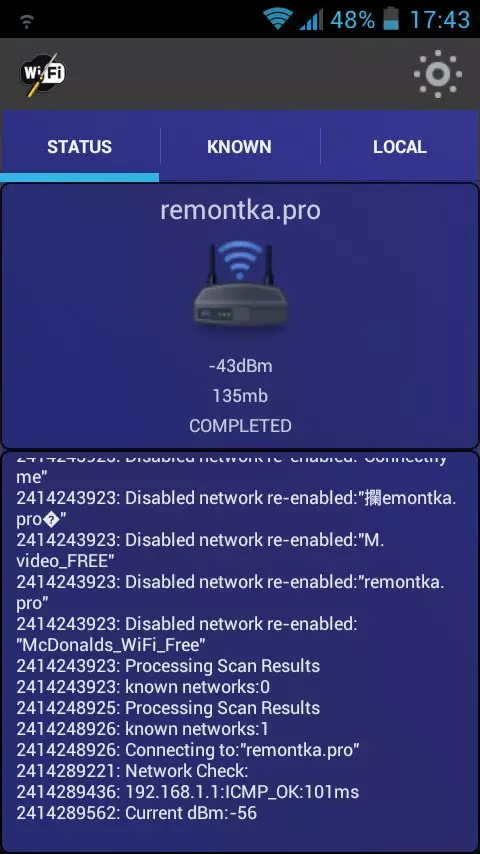
Main Window Wi-Fi Fixer
According to various descriptions of this program, after starting, it resets the Wi-Fi system configuration on Android (the saved networks do not go anywhere) and works as a background service, allowing you to decide as the problem described here and a number of others, for example: there is a connection, and the Internet Unavailable, inability to authentication, constant wireless breaks. To do as much as I understand, nothing particularly needs - just run the application and connect to the desired access point.
Solving the problem by prescribing a static IP address
Another solution to the IP address on Android is prescribing static values in Android settings. The solution is a bit controversial: because if it works, it may turn out that if you use wireless Internet via Wi-Fi in different places, then somewhere (for example, in a cafe) you have to turn off the static IP address to go in Internet.
In order to set the static IP address, turn on the Wi-Fi module on Android, then go to Wi-Fi settings, click on the name of the wireless network and click "Delete" or "Exclude" if it is already saved in the device.
Further, Android will again find this network, click on it with your finger, and check the "Show Additional Parameters" checkbox. Note: On some phones and tablets to see the "Advanced Parameters" item, you need to scroll down, although it is not obvious, see the picture.
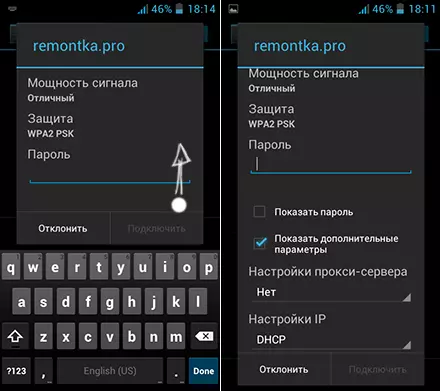
Additional Wi-Fi Settings on Android
Then, in the IP setup item instead of DHCP, select Static (in the latest versions - "Custom") and set the IP address parameters that, in general, look like this:
- IP address: 192.168.x.yyy, where X depends on the following item described, and yyy - any number in the range of 0-255, I would recommend setting something from 100 and higher.
- Gateway: usually 192.168.1.1 or 192.168.0.1, i.e. Address your router. You can find out by running the command line on your computer connected to the same Wi-Fi router and entering the IPConfig command (see the Basic Gateway field for connecting to connect to the router).
- Network prefix length (not on all devices): Leave as it is.
- DNS 1: 8.8.8.8 or the address of the DNS provided by the provider.
- DNS 2: 8.8.4.4 or DNS provided by the provider or leave empty.

Setting up a static IP address
Enter the password to Wi-Fi above and try to connect to the wireless network. Perhaps the problem with the infinite receipt of Wi-Fi will be solved.
Here, perhaps, everyone found by me and, as far as I can judge, intelligent ways to correct the infinite receipt of the IP address on Android devices. Please unsubscribe in the comments, helped Lee and, if so, do not be lazy to share the articles on social networks, for which the buttons are presented at the bottom of the page.
