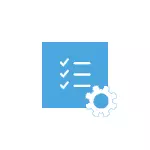
I hope you know why you needed to disable this feature, because such changes in Windows 10 settings can lead to an increase in system vulnerability before harmful software. Perhaps there are other ways to install the driver of your device (or another driver), without turning off the digital signature check and, if this method is available, it is better to use it. If you want to seriously approach the question, you can also independently sign a digital signature driver (not for beginners).
Disable driver signature check using download settings
The first way that turns off the digital signature check is once, when rebooting the system and until the next reboot - use Windows 10 boot options.
- In order to use the way, go to "Parameters" - "Update and Security" - "Restore". Then, in the "Special Download Options" section, click "Restart Now".
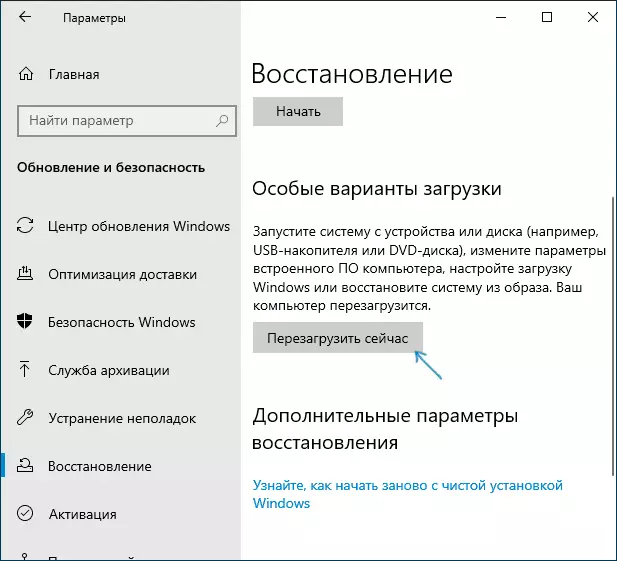
- After rebooting, go through the following paths: "Troubleshooting" (or "Diagnostics") - "Advanced Parameters" - "Download Settings" and click "Restart".
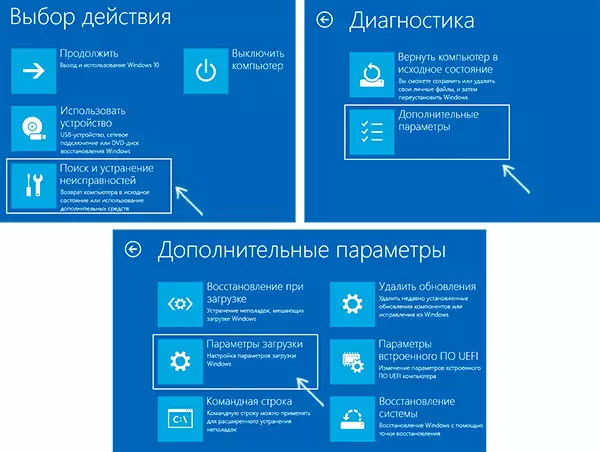
- After the reboot, the parameter election menu will appear that will be used this time in Windows 10.

- In order to disable the digital signature of the drivers, select the appropriate point by pressing the key 7 or F7 (or Fn + F7 on some laptops).
Finish, after Windows 10 restart, it will start with a disabled driver signature check and you can install your driver without digital signature.
Video instruction on disconnecting digital signature driver
Usually, even after rebooting in the usual mode, the device installed in this way continues to work, but in some cases the driver flies and has to repeat the procedure. From here a frequent question about how to disable the Windows 10 digital signature check forever. Unfortunately, this is not always possible (but you can sign the driver independently, as mentioned at the beginning of the instruction), however, the usual method for constant shutdown is described below.Using the command line
This method must disable the driver signature check forever - using the command line to edit the download parameters. Fashion restrictions: You either have a computer with a BIOS, or if you have a UEFI, you need to disable Secure Boot (this is necessary). Unfortunately, in the latest versions of Windows 10, the described usually does not work, but you can try.
Actions are as follows - run the Windows 10 command line on behalf of the administrator (how to start the command prompt on the administrator). In the command line, enter the following two commands:
- BCDEDIT.EXE -Set LoadOptions Disable_integrity_Checks
- BCDEDITIT.EXE -SET Testsigning ON

After both commands are completed, close the command line and restart the computer. Checking digital signatures will be disabled, with one nuance: in the lower right corner you will observe the notification that Windows 10 works in test mode (to remove the inscription and turn on the check, enter on the bcdedit.exe -set testsigning off command) .
And one more option to disconnect the signature check using the BCDedit, which is better triggered by some reviews (the check does not turn on again automatically at the following booting Windows 10):
- Download the computer in safe mode (see how to log in to Windows 10's secure mode).
- Open the command prompt on behalf of the administrator and enter the following command (pressing ENTER after it).
- BCDEDITIT.EXE / SET NOINTEGRITYCHECKS ON
- Reboot Windows 10 as usual.
In the future, if you want to check again, make it in the same way, but instead of ON in the command, use OFF.
Disable check in the Local Group Policy Editor
The driver signature check was previously turned off (today the method does not work) using the Local Group Policy Editor, but this feature is present only in Windows 10 Pro (NO in the home version). To start the local group policy editor, press the Win + R keys on the keyboard, and then enter the gpedit.msc to the "Run" window, press ENTER.
In the editor, go to the User Configuration section - Administrative Templates - System - Installing the driver and double-click the "Digital Signature of Device Drivers" parameter in the right-hand side.

It will open with the possible values of this parameter. You can disable check in two ways:
- Set the value "Disabled".
- Set the value "Enabled", and then, in the section "If Windows detects the driver file without a digital signature" Set "Skip".
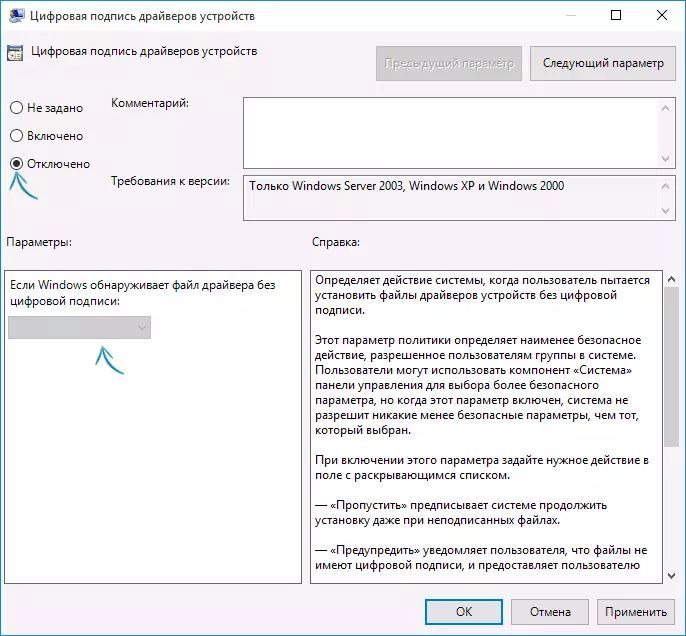
After setting the values, click OK, close the Local Group Policy Editor and restart the computer (although, in general, should work and without reboot).
