
Another material can also be useful - setting up Windows 10 for SSD, which describes how to better configure the system (and whether to configure) in order to optimize the speed of operation and the duration of the solid-state disk. See also: TLC or MLC - What memory is better for SSD, as well as about QLC memory, how to check the SSD speed, how to check SSD for errors and the remaining resource.
Important note: The initial version of this article was written at the time when SSD was just started to appear on sale and actively install on users' computers, and before the release of Windows 10 2 years remained. Since then, much has changed: the volumes have grown, prices fell, and Windows 10 can configure SSD so that the novice user will correctly do nothing with its solid-state drive, but simply work. Is that the 2nd and 3rd items remain really relevant.
Do not defragment manually
It should not be performed on solid-state disks, especially with third-party defragmentation programs. SSD discs have a limited number of recording cycles, and defragmentation performs multiple overwrites when moving pieces of files. At the same time, do not disconnect the optimization of the disks in Windows 10 - it does not defragment SSD as it does it with a hard disk, but really optimizes its work.
After defragment SSD with any software to which you could get used to earlier, you will not notice any changes in the speed of work. But at the same time, to some extent spend the disk resource. On the mechanical hard disk, defragmentation is useful because reduces the number of head movements necessary for reading information: on a highly fragmented HDD due to the considerable time required for the mechanical search for information fragments, the computer can "slow down" when accessing the hard disk.

On solid-state disks, mechanics is not used. The device simply reads the data in any memory cells on SSD they were not. In fact, SSD is even designed in such a way as to maximize data across the entire memory, and not accumulate them in one area, which leads to a more rapid wear of SSD.
Do not use Windows XP, Vista, other old OS and do not turn off Trim
If SSD is installed on your computer, you should use a modern operating system. In particular, you do not need to use Windows XP or Windows Vista. Both of these OS are not supported by the Trim command. Thus, when you delete the file in the old operating system, it cannot send this command to the solid-state disk and, thus, the data remain on it (further depends on the controller, but in the general case is not very good).In addition to what this means a potential to consider your data, it also leads to slower work of the computer. When the OS needs to write data to the disk, it is forced to pre-erase the information, after which it is recorded, which reduces the speed of recording operations. For the same reason, you should not turn off Trim on Windows 7 operating systems and other supporting this command. And Ideally, it is worth using Windows 10. It may be useful here: how to find out whether Trim is enabled in Windows.
Do not fill SSD completely
It is necessary to leave a free space on a solid-state disk, otherwise, the recording speed on it can drop significantly. It may seem strange, but in fact, it is simply explained enough. When there is a sufficient amount of free space on SSD, the solid-state disk uses free blocks to record new information. Ideally, download the official utility from the manufacturer SSD and see how much space it offers to reserve, usually such a function is present in these programs (may be called Over Provisioning). On some disks, this reserved space is present by default and can be seen in Windows drives control as not a distributed area.
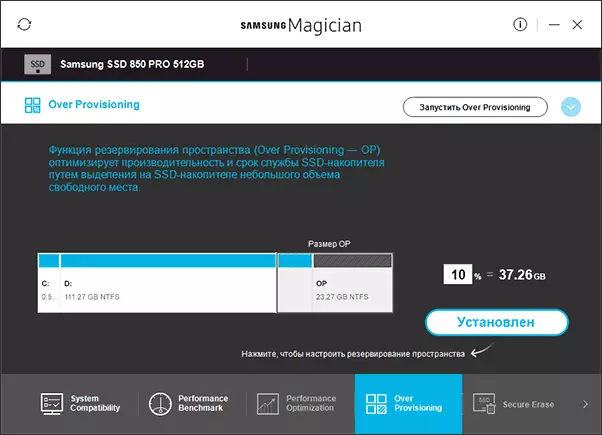
When there is little free space on SSD, there are many partially filled blocks. In this case, when recording, it first reads reading a certain partially filled memory block into the cache, change it and rewrite the block back to the disk. This happens with each block of information of the solid-state disk, which must be used to record a file or another.
In other words, writing to an empty block is very quickly, the entry into partially filled - makes it makes many auxiliary operations, and accordingly there is slowly. Previously, the tests showed that about 75% SSD containers should be used for an ideal balance between performance and number of stored information. For modern SSD with large volumes, it can be superfluous.
Limit the entry on SSD. Or not worth it.
Perhaps the most controversial moment, and today, in 2019, I can not be so categorical, as with the initial preparation of this material 5 more than a year ago. In essence, SSD is purchased to increase the speed of operation and a variety of operations, and therefore movement of temporary files, paging file, disconnect indexing services and similar things, although they will really reduce the wear of SSD, but at the same time will reduce and benefit from it.Given that today's solid-state drives in general, relatively alive, I would probably not forcibly disable system files and functions, to transfer service files with SSD to HDD. With the exception of one situation: if you have the cheapest 60-128 GB drive from an unknown Chinese manufacturer with a very small TBW recording resource (there are more and more such, despite the overall increase in service life for popular brands).
Do not store large files to which quick access is needed, on SSD
This is a fairly obvious point: your collection of films, photos and other media materials and archives usually do not require high speed of access. SSD solid-state discs are smaller in volume and more expensive in terms of gigabytes than regular hard drives. On SSD, especially if there is a second hard disk, you should store the operating system files, programs, games for which quick access and which are constantly being used.
Conventional files of documents (under documents I mean here and music and any other media) with the same speed will be played with HDD and with SSD, and therefore there is no particular sense in the storage on the solid-state drive, provided that this is not the only disk On a computer or laptop.
I hope this information will help you increase the life of your SSD and rejoice at the speed of his work. Have something to add? - I will be glad to your comment.
